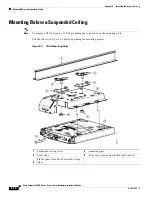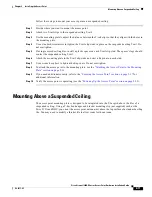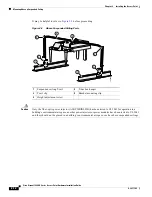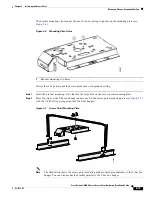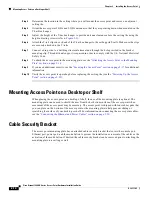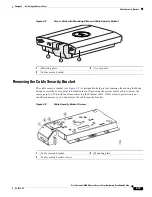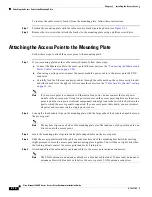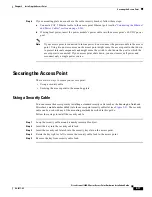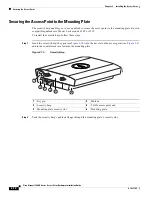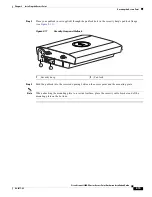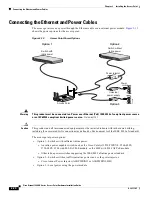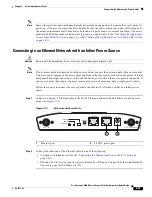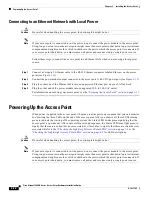2-7
Cisco Aironet 1240AG Series Access Point Hardware Installation Guide
OL-8371-05
Chapter 2 Installing the Access Point
Mounting Overview
Mounting Overview
You can mount the access point on any of the following surfaces:
•
Horizontal or vertical flat surfaces, such as walls or ceilings
•
Suspended ceilings (above and below)
Caution
The access point, the antennas, and the power source (power injector or power module) are not designed
for outdoor use and must be located in an indoor environment.
The access point ships with a detachable mounting plate and the necessary mounting hardware. Because
it is detachable, you can use the mounting plate as a template to mark the positions of the mounting holes
for your installation. You then install the mounting plate and attach the access point when you are ready.
Refer to
Figure 2-3
to locate the various mounting holes for the method you intend to use.
Figure 2-3
Mounting Plate
Caution
Only the fiber-optic power injector (AIR-PWRINJ-FIB) has been tested to UL 2043 for operation in a
building’s environmental air space; no other power injectors or power modules have been tested to UL 2043
and they should not be placed in a building’s environmental air space, such as above suspended ceilings.
1
Key hole clips
4
Ceiling or wall mounting holes
2
Cable access openings
5
Ground connection
3
Locking detent
6
Cable tie point