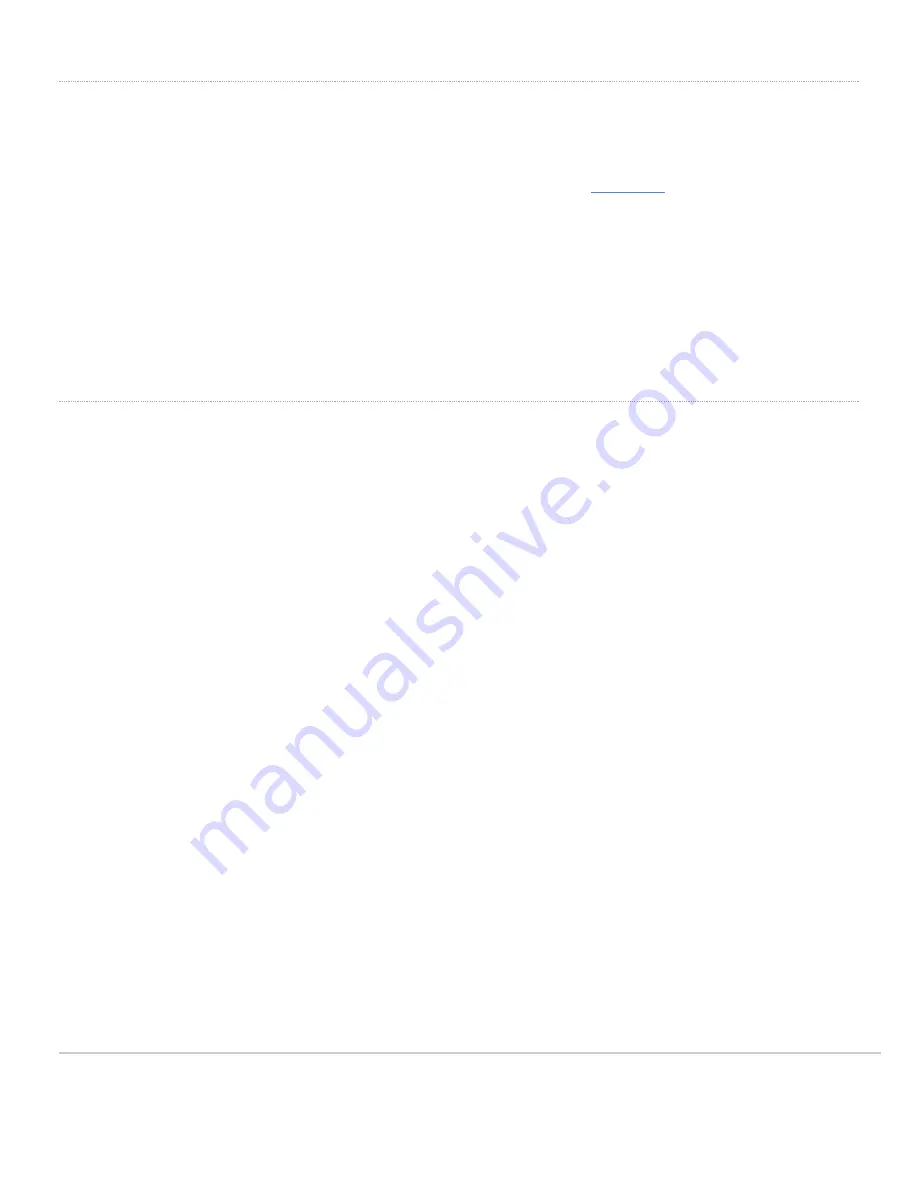
Verify Device Functionality and Test Network Coverage
1.
Check LEDs
1.
The Power LED should be solid green (or blue, if clients are connected). If it is flashing blue, the firmware is automatically upgrading and the LED
should turn green when the upgrade is completed (normally within a few minutes). See the "
2.
Note: Your AP must have an active route to the Internet to check and upgrade its firmware.
2.
Verify access point connectivity
1.
Use any 802.11 client device to connect to the AP and verify proper connectivity using the client’s web browser.
3.
Check network coverage
4.
Confirm that you have good signal strength throughout your coverage area. You can use the signal strength meter on a laptop, smartphone, or another
wireless device.
Basic Troubleshooting
The following steps can be used for troubleshooting basic connectivity issues with your access point.
•
Reset the access point
•
Factory reset the access point by holding the factory reset button for 5 seconds
•
Try switching cables, or testing your cable on another device
If your access point still does not connect, the following instructions may be useful, depending on your issue.
Check Radio Functionality by Making the AP a Repeater
1.
If your AP is acting as a gateway, disconnect the Ethernet cable from the LAN (while keeping the AP powered on). This will switch your AP into repeater
mode. If no other gateways are within range, the AP will begin broadcasting an SSID appended with "-scanning". If you are able to connect to this SSID
and go to my.meraki.com from your web browser, then your radio is working.
2.
Physically place the repeater AP (AP with disconnected LAN) next to a working gateway AP.
3.
Connect the power adapter or PoE. The radio and signal strength LEDs on the AP will turn solid green or blue once the access point boots up and
detects the gateway.
4.
The access point is now a repeater and will check into the Dashboard.
5.
On the Wireless > Access Points page in the Dashboard, you will see the connectivity bar for the specific Repeater AP reflecting a light green color,
which means the AP is a repeater. Gateway APs will reflect a dark green color in the connectivity bar and also will have the letter G (Gateway) on top of
the AP symbol.
Check Ethernet Port Functionality by Connecting to the AP
1.
Disable the Wireless adapter on your computer.
2.
Make sure the Ethernet adapter on your device is set to obtain an IP address automatically via DHCP.
3.
Connect your computer to the Ethernet port on the AP with an Ethernet cable.
19
Summary of Contents for MR44
Page 3: ...3...
Page 4: ...The mount cradle has the following features 4...
Page 7: ...Drop ceiling mount kit 7...
Page 8: ...Wall screws wall screw anchors and security screws 8...
Page 15: ...15...

















