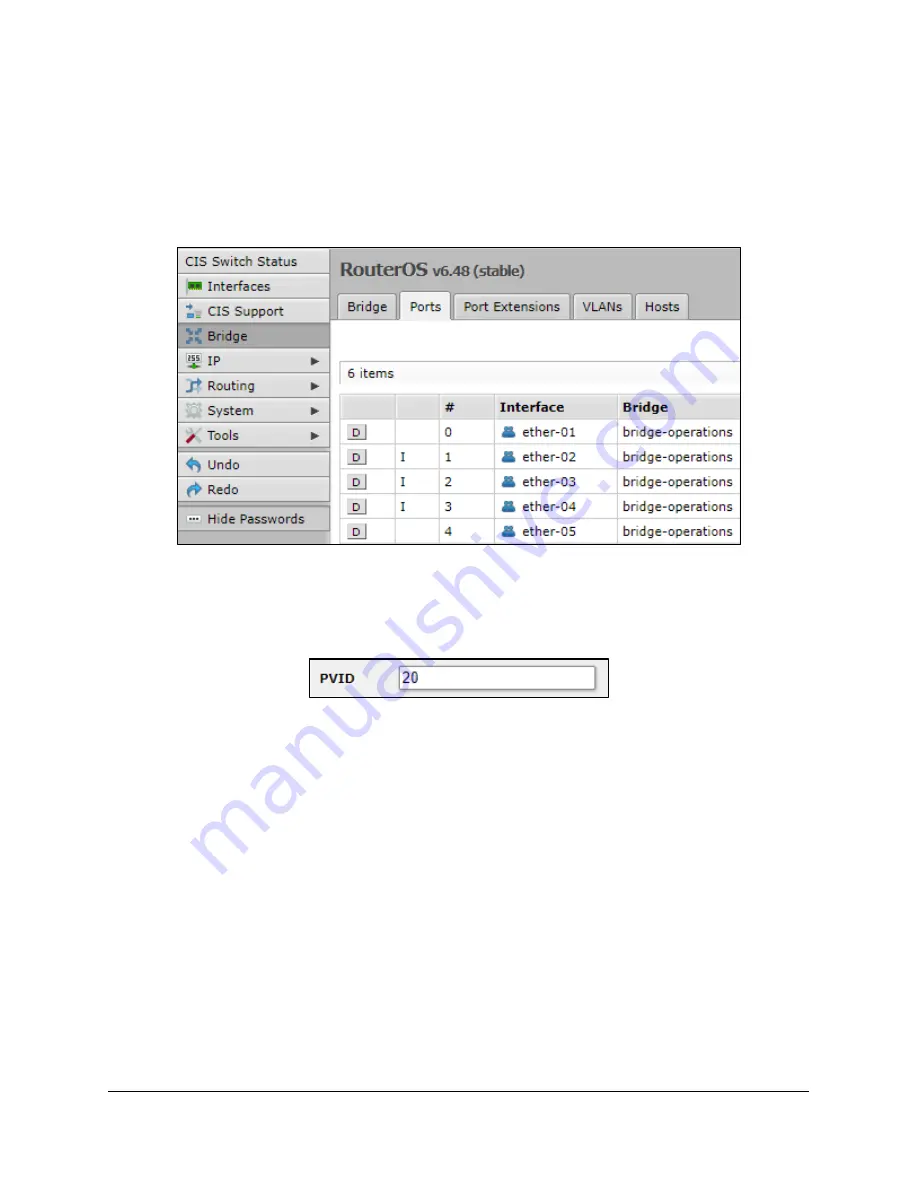
19
Step 3
–
Assign Ports to VLANs
The ports that connect to your devices will be “untagged” ports or access ports. The final step is to set
which VLAN they will be a member of. With the
Bridge
section selected in the left toolbar, select the
Ports
tab. Click on a port below.
Enter the VLAN number in the
PVID
field and click Apply, then OK.
Summary of Contents for CRS326-24G
Page 1: ...CIS CRS326 24G User Manual...





















