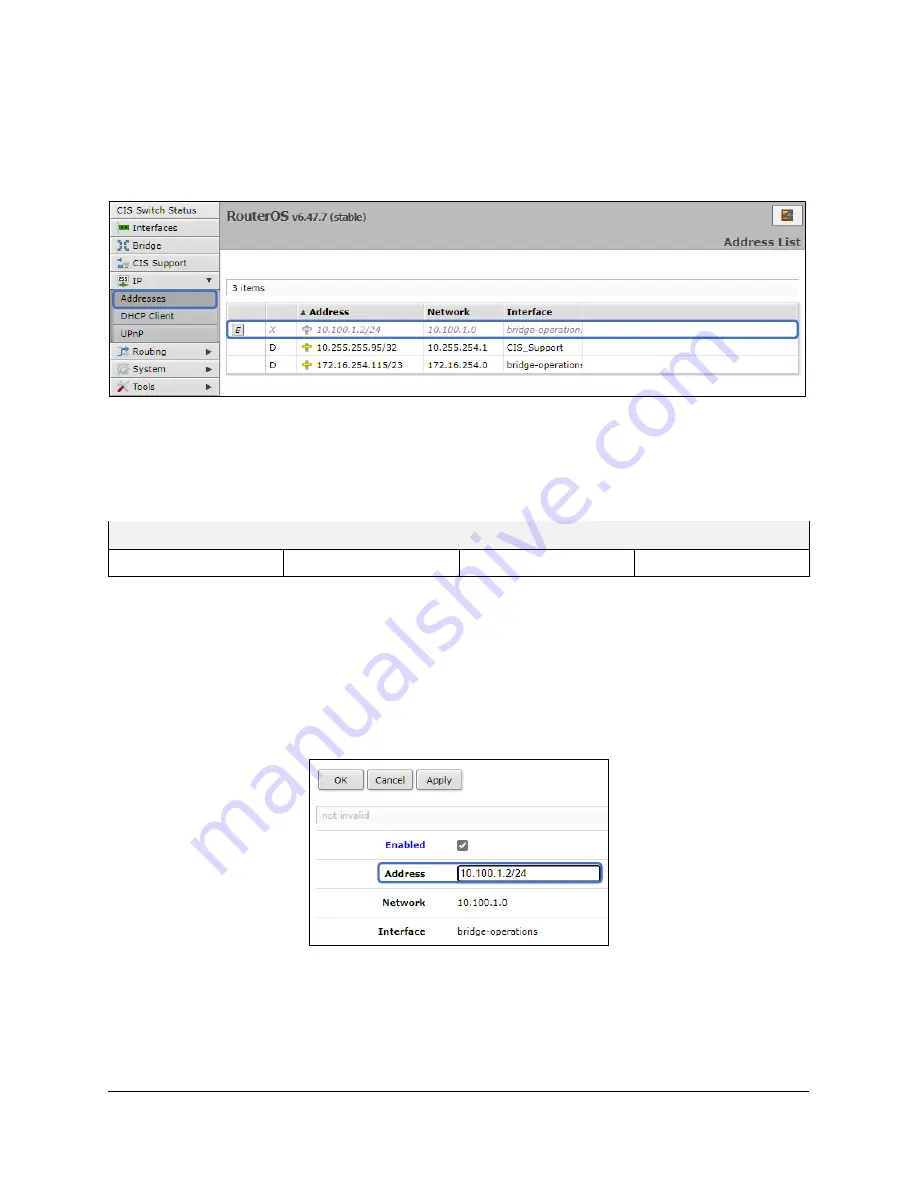
13
Setting a Static IP address
To set a static IP, select
Addresses
from the
IP
tab. Click on the field containing the disabled IP address.
If your network falls in one of the ranges below, you can set the static IP address yourself. If it is
outside of these ranges, you must call CIS to have a route created!
Available address ranges:
172.16.1.0/24
10.100.1.0/24
192.168.1.0/24
192.168.0.0/24
Enter the IP address to assign to the switch. Ensure that it is outside of the DHCP pool, and not in use by
other devices. The format must include
/24
at the end. This is the subnet mask, which determines how
many devices can be connected to this network.
Summary of Contents for CRS326-24G
Page 1: ...CIS CRS326 24G User Manual...











































