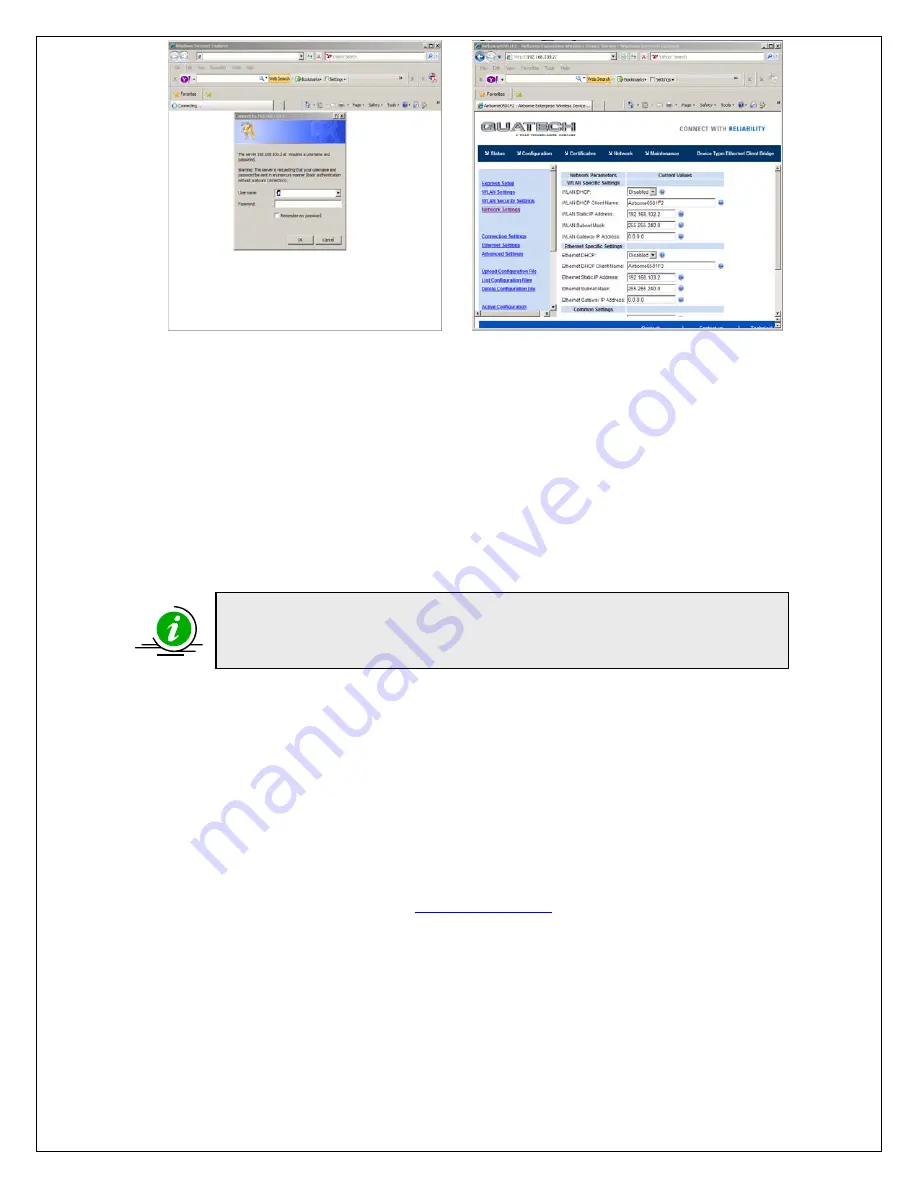
h.
Click on express setup. Change the SSID to “DRIVEBYDOWNLOAD”
i.
Select WLAN security type to “Enabled”. Cirus default encryption is Wep 64-
key 1 is “8B0EA37480”
j.
Set WLAN DHCP & Ethernet DHCP to disabled
k.
Set the WLAN address to the same as the Spreadsmarts IP address
l.
Set the Ethernet static IP address to the bridge IP address on the silver sticker.
m.
Set the WLAN and Ethernet subnet to 255.255.240.0
n.
Change the Telnet port to 9023. Press commit & restart
o.
Configuration is now completed
Configuring the DB-02 Access Point DLINK DWL-2100AP
1.
Connect the power adapter to the receptacle on the back panel, and then plug the
other end of the power adapter to a wall outlet (120Vac) or power strip.
2.
Insert in one end of the Ethernet cable into the Ethernet port on the back panel of the
access point, and the other end of the cable into your computer.
3.
Set computer to talk to the access point in the
“
Configuring the computer to talk to
the Bridge/Access Point” section
,
use IP address 192.168.0.51.
4.
Open your web browser and type
http://192.168.0.50
for the DWL-2100AP. Press
ENTER
to connect.
Rev C
Page 15
11/30/2011
Copyright © 2011 by Cirus Controls, LLC. All Rights Reserved. No part of this material may be
reproduced in any form without the express written permission of Cirus Controls LLC.
NOTE: determine whether the Bridge IP address changed. To confirm that
the settings took place you will need to set your computer to be in the same
subnet as what was just programmed into the device.




















