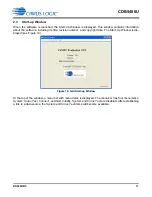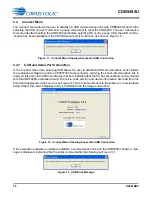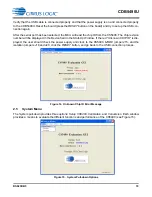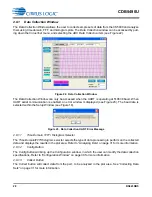CDB5490U
16
DS923DB5
2. SOFTWARE
The evaluation board comes with software and a USB cable to link the evaluation board to the PC. The
evaluation software was developed with LabWindows
®
/CVI
®
, a software development package from Na-
tional Instruments. The evaluation software is designed to run with Windows XP™ and Windows 7™. The
following procedure is based on Windows XP.
2.1 Installation Procedure
Follow the steps below to install the GUI:
1. Access the following web site:
http://www.cirrus.com/en/support
.
2. Navigate to the
CDB5490U
software link under Energy Measurement. The Software License web
page is displayed.
3. To agree with the terms and conditions, click the
Agree
button. The File Download window is dis-
played.
4. Click the
Save
button. The Save As window is displayed.
5. Select a location to store the compressed folder.
6. Click the
Save
button. The Download complete window is displayed.
7. Click the
Open Folder
button. The location where the compressed folder is stored is displayed.
8. Right-click on the compressed folder, and click
Extract All
.
9. Select a location to extract the files.
10. Navigate to the location where the extracted files are stored and double-click on the
setup.exe
file.
11. Click the
Install
button, and follow the installation instructions.
12. Execute the GUI using 2.1.1
.
2.1.1
Executing the GUI
1. From the Start menu, click
All Programs
.
2. Click
Cirrus Energy Measurement Evaluation (CDB5490U)
.
3. Click
CDB5490U
. The GUI is launched.
2.2
Using the Software
Before launching the software, check all jumper settings on the CDB5490U evaluation board, as de-
scribed in “Evaluation Board Overview” on page 5, and connect the board to an open USB port on the PC
using the provided cable. Once the board is powered on, the software program can be launched.