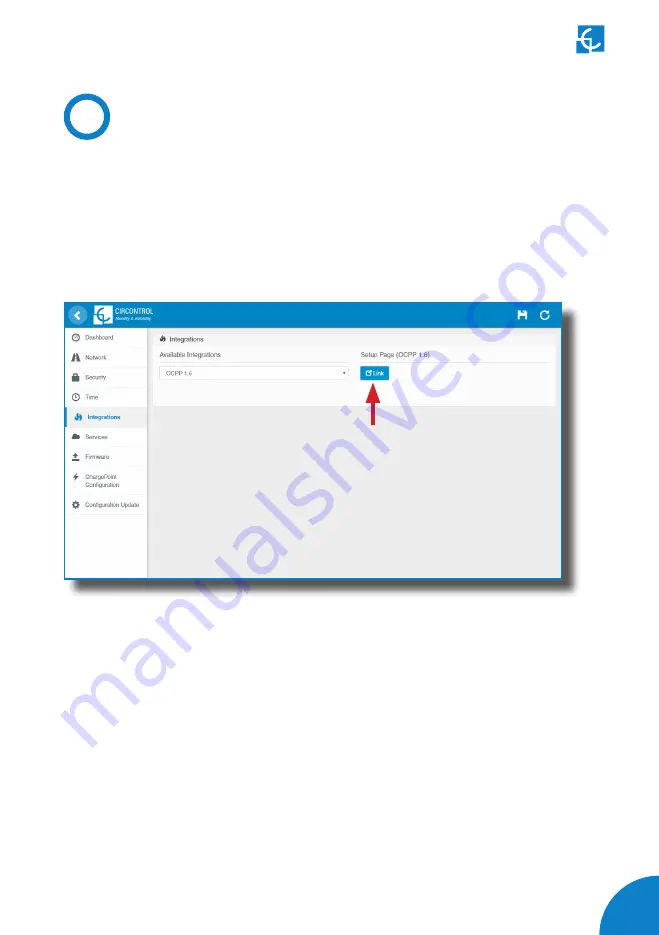
75
Configuration
Go to the
Setup Webpage
>
‘Integrations’
tab
Once OCPP 1.6 option is selected, a link appears allowing access to the
OCPP configuration.
Please, click on the link button as shown in the picture:
New tabs are opened to show OCPP Settings. It can also be accessed
directly typing: http://<IP>:8080/html/setup.html
First time is running the integration selected on the Charge Point, it starts
as configuration mode and all fields are empty.
Settings are always stored even when the Charge Point is powered off or
even the integration is disabled/stopped.
D
Summary of Contents for Master-Slave
Page 1: ...Instruction Manual Master Slave ...
Page 87: ...85 Monitoring ...
















































