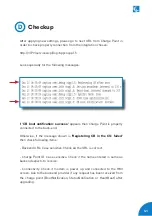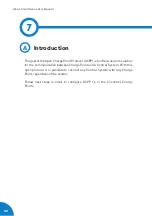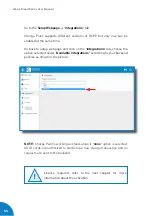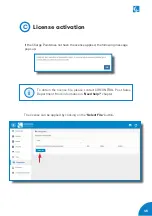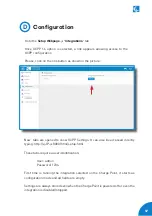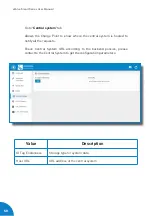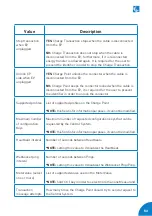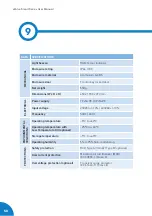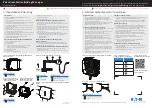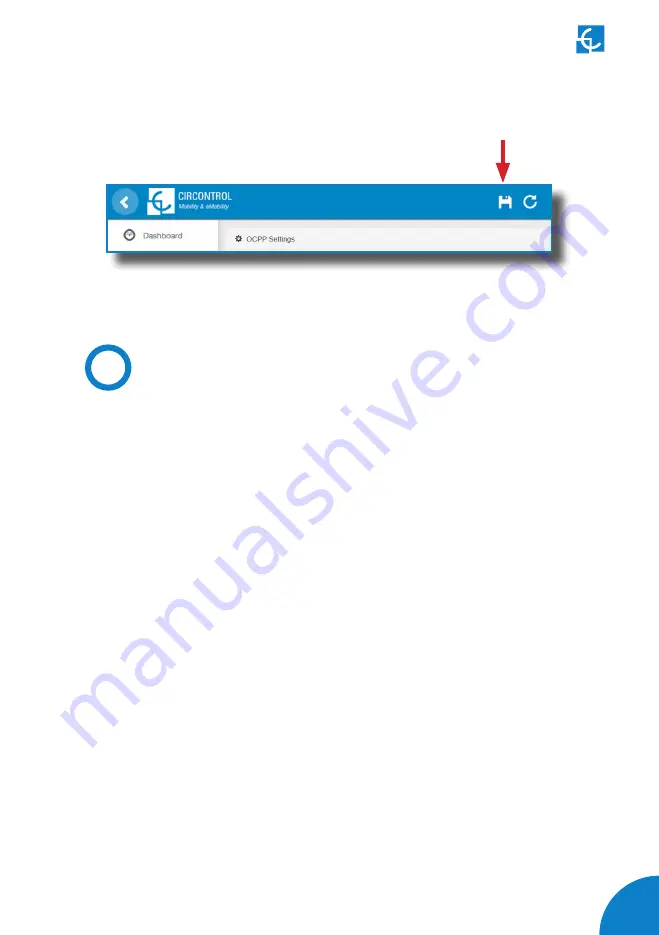
55
Once done, please do not forget to save changes using
‘Save’
button in the
upper right bar:
E
Checkup
After applying new settings, please go to next URL from Charge Point in
order to check properly connection from the integration chosen:
http://
<
IP
>
/services/cpi/log?app=ocpp1.6
If
‘CB boot notification: success’
appears then Charge Point is properly
connected to the back-end.
Otherwise, if the message shown is
‘Registering CB in the CS: failed’
then check following items:
- Backend URL. Case sensitive. Check all the URL is correct.
- Charge Point ID. Case sensitive. Check if the name entered is same as
backend expects to receive.
- Connectivity. Check if modem is power up and connected to the HMI
screen. Ask to the backend provider if any request has been received from
the charge point (BootNotification, StatusNotification or HeartBeat) after
upgrading.
Summary of Contents for eVolve Smart Series
Page 1: ...User Manual eVolve Smart Series ...
Page 31: ...29 ...
Page 59: ...57 Monitoring ...