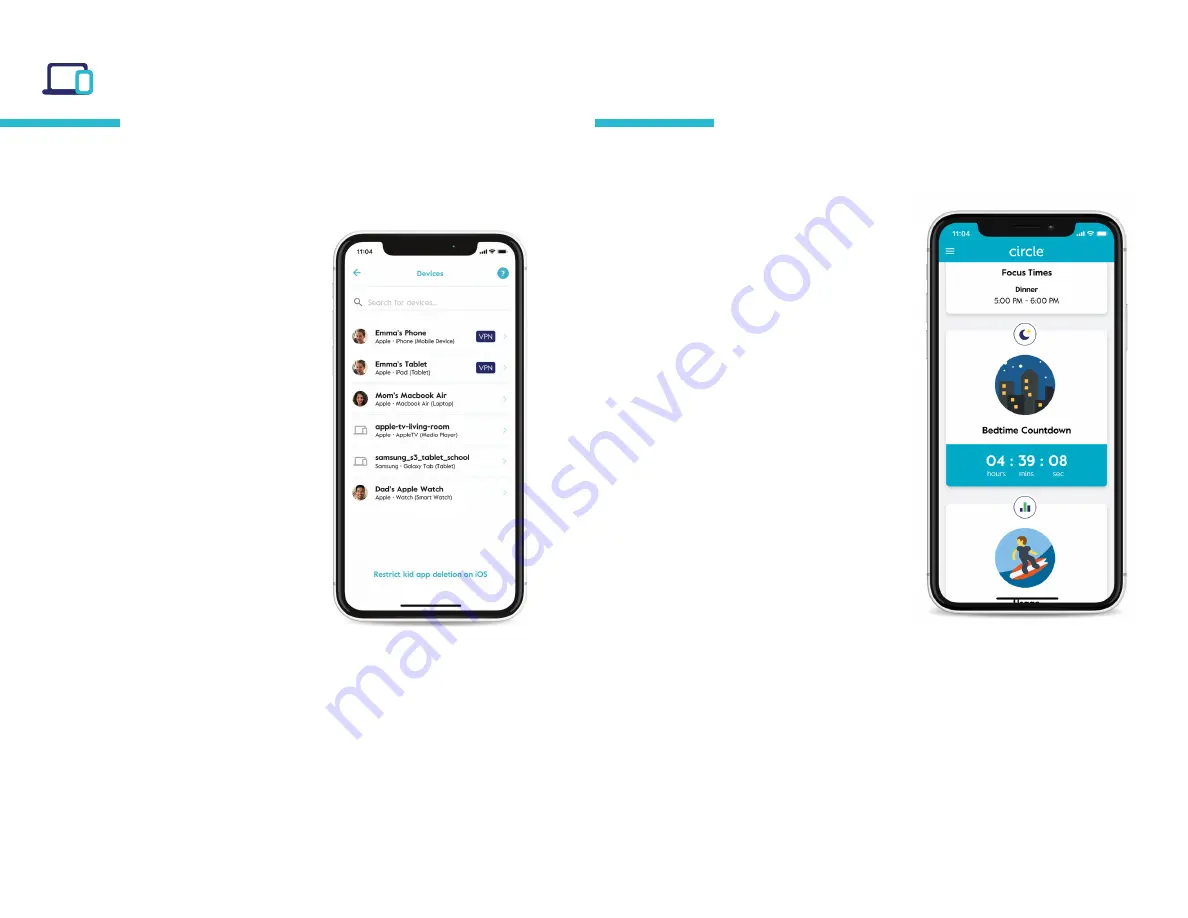
Circle
®
User Guide
9
Devices
Tap on any device from the
device list to see the device
settings, where you’ll find:
The assigned profile (edit by tapping
the text)
The device name (edit by tapping the
text)
The manufacturer and device ID — which
can help you identify the device if you
can’t figure out which is which
If it’s a kid device (with the Circle App
installed and configured), you’ll see the
VPN status.
The option to
remove device,
which
deletes this device from Circle
If you don’t want to manage this device
with Circle, set it to unmanaged.
A pause button, just for this single device
From the home screen, you can find a list of all Circle devices by
tapping the
devices
icon in the top right portion of the screen.
From the profile screen, you can find a list of all assigned devices
by selecting
devices.
Dashboard
Finding the dashboard
If you’ve assigned a family member’s
device to a profile, they can use the
dashboard from the Circle App or a
web browser by visiting
dashboard.meetcircle.com.
What’s on the dashboard
On the dashboard, you’ll see
information for the various Circle
features you’ve enabled for that family
member. There’s also a general profile
card, where you can see the device
name associated with Circle. Finding
the device name can be helpful for
identifying devices if you’re not sure
which is which.
Dashboard push
notifications
Push notifications let your family
members know about changes to their
Internet access throughout the day
from Circle. They’ll be notified about
Circle features like Pause, Time Limits,
Focus Times, Bedtimes, and more.
The dashboard is where your family can check their online time for
the day, and find other helpful information.




















