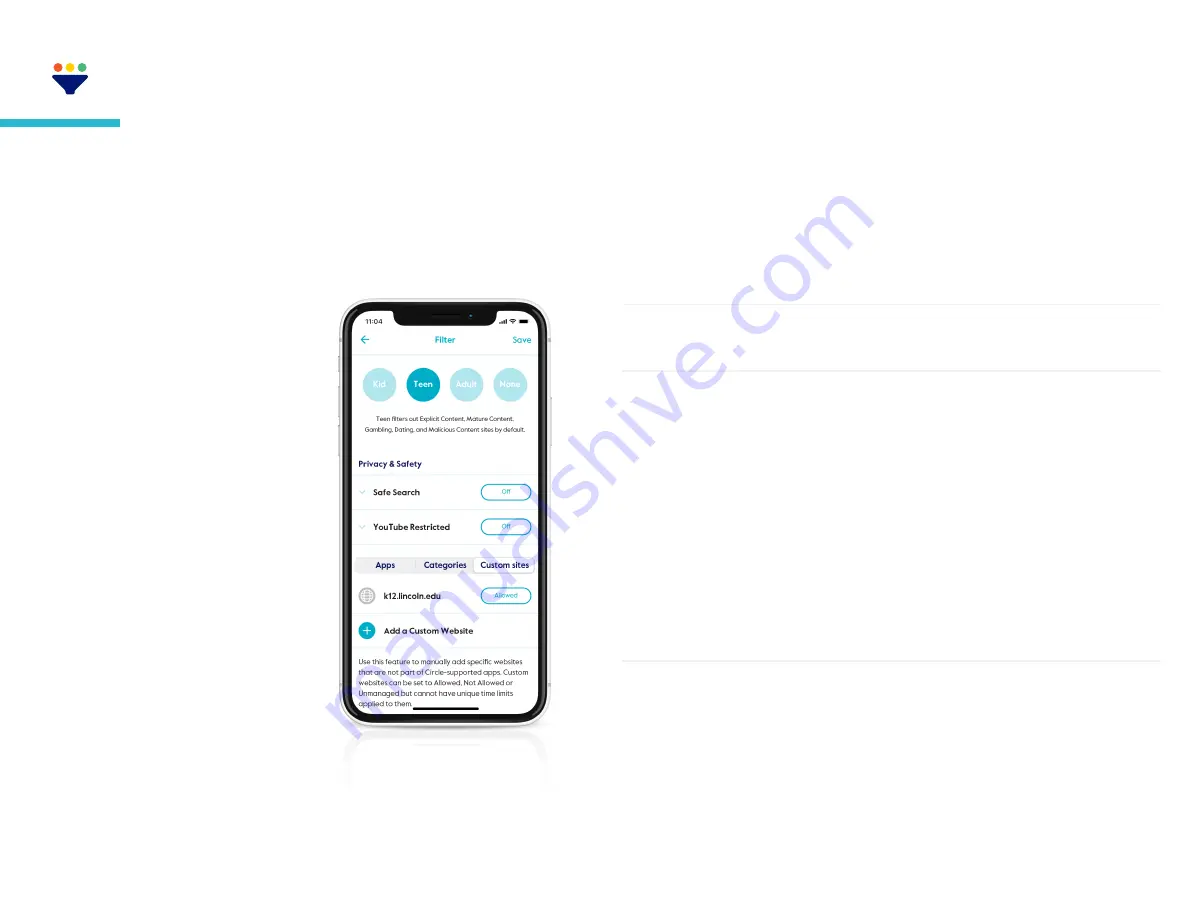
Circle
®
User Guide
11
Filter
Set online content filters that match each family member’s age and
interests. When setting a filter, you first must select a filter level as
a starting place, which you can always customize to be the right fit
for each family member.
To edit a family member’s filter, tap on
their profile, then select
filter.
Filter levels
Kid
Grants access to kid-safe experiences,
like the education category, but filters
out content not appropriate for children
(most restrictive level)
Teen
Grants access to most general-use
platforms and categories, without
mature or adult-oriented content
Adult
Grants access to nearly all platforms,
categories, and apps, though explicit
content is filtered out by default
None
Means that Circle won’t filter content,
track usage or history, or limit time online
for any assigned devices
Filter settings
After you select a filter level, you can customize it by setting
content to
allowed, not allowed,
or
unmanaged
by tapping
the text-box across from the platform or category name.
Content from this source is available and tracked
by Circle
Allowed
Content is restricted by the filter
Not allowed
Internet traffic is allowed to freely come
and go from this site, even if Circle is set on
Pause, Bedtime, or Focus Time. Traffic to any
unmanaged site does not count toward Time
Limits.
Tapping the
Custom Sites
section on the right
lets you create a filter setting for an individual
site. Follow the steps to type in the name of the
site and pick a filter setting for it.
Unmanaged
Custom Sites
Privacy & safety
Filters sexually-explicit content from search
results in Google, Bing and DuckDuckGo.
Safe search
When enabled, enforces an optional YouTube
setting to filter out potentially mature videos
and livestreaming.
YouTube restricted




















