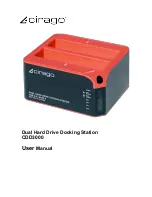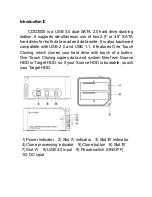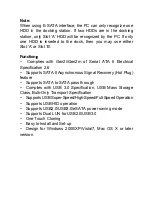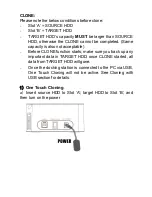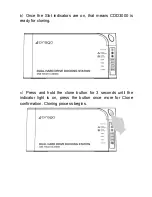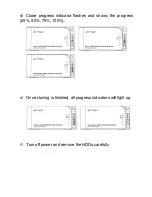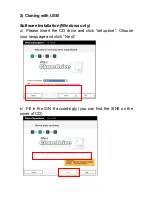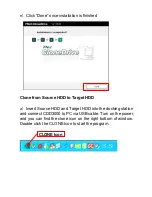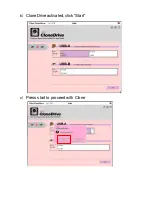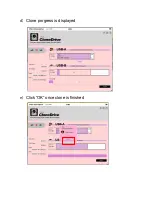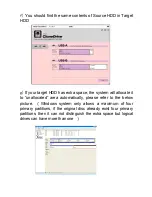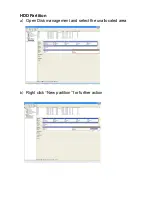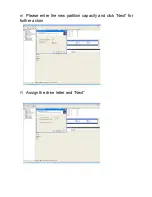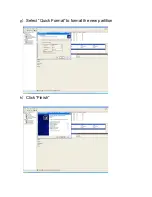Summary of Contents for CDD3000
Page 1: ...Dual Hard Drive Docking Station CDD3000 User Manual...
Page 8: ...c Click Install to begin installation d Installation progress is displayed...
Page 10: ...b CloneDrive activated click Start c Press start to proceed with Clone...
Page 11: ...d Clone progress is displayed e Click OK once clone is finished...
Page 14: ...c Next d Base on your need and click Next...
Page 16: ...g Select Quick Format to format the new partition h Click Finish...
Page 17: ...i mPartition completed the new partition can be found...