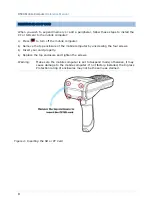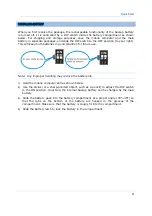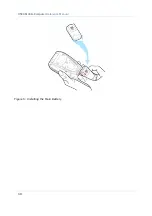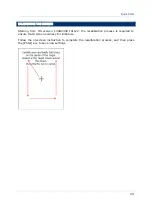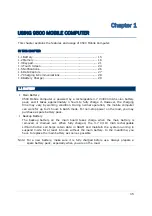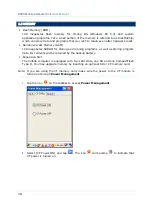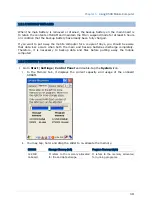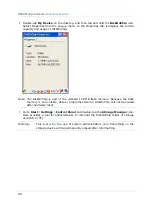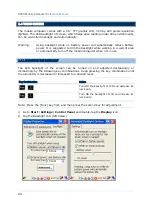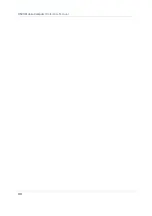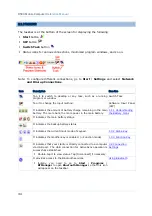20
9500 Mobile Computer
Reference Manual
Double-tap
My Device
on the desktop, and then tap and hold the
DiskOnChip
icon.
Select Properties from the pop-up menu. In the Properties tab, it displays the current
capacity and usage of DiskOnChip.
Note: The DiskOnChip is part of the onboard 128 MB flash memory. Because the flash
memory is non-volatile, data or programs stored in DiskOnChip will not be erased
after hardware reset.
Go to
Start
|
Settings
|
Control Panel
and double-tap the
Storage Manager
icon.
Here provides a tool for administrators to reformat the DiskOnChip folder or storage
card (SD or CF).
Warning:
This tool is for the use of system administrators only. Everything on the
storage device will be permanently erased after reformatting.
Summary of Contents for 9500 Series
Page 1: ...Windows CE Mobile Computer 9500 Version 2 14 ...
Page 14: ...4 9500 Mobile Computer Reference Manual ...
Page 15: ...5 OVERVIEW QUICK START Figure 1 Overview ...
Page 20: ...10 9500 Mobile Computer Reference Manual Figure 5 Installing the Main Battery ...
Page 24: ...14 9500 Mobile Computer Reference Manual ...
Page 40: ...30 9500 Mobile Computer Reference Manual ...
Page 58: ...48 9500 Mobile Computer Reference Manual ...
Page 70: ...60 9500 Mobile Computer Reference Manual ...
Page 94: ...84 9500 Mobile Computer Reference Manual ...
Page 108: ...98 9500 Mobile Computer Reference Manual ...
Page 126: ...116 9500 Mobile Computer Reference Manual ...