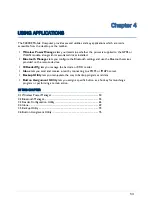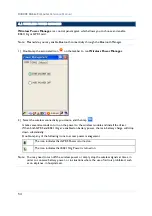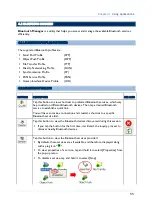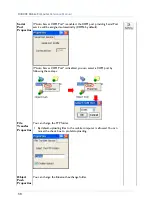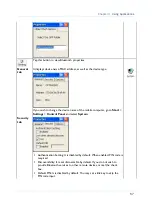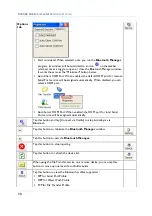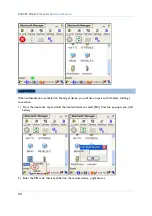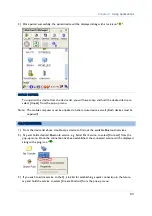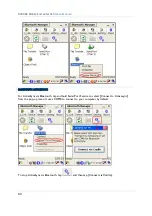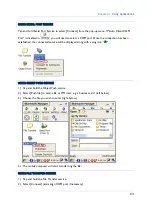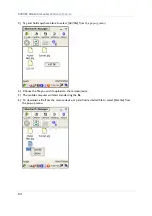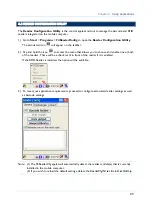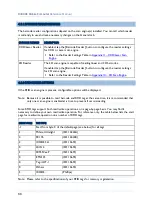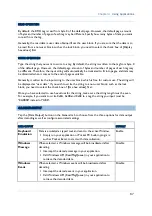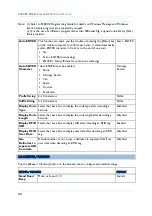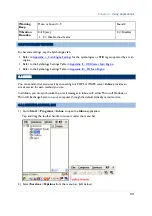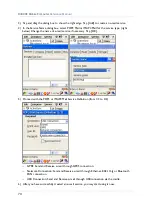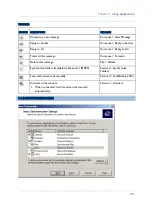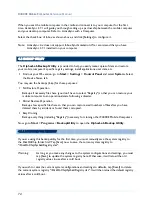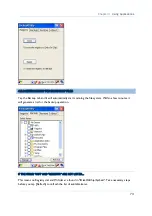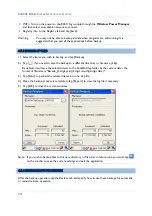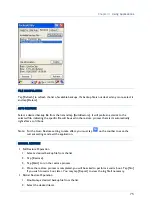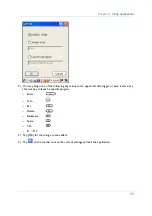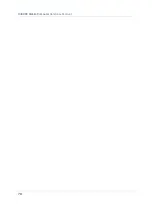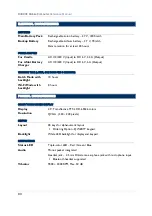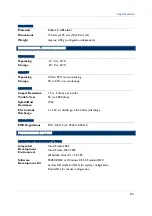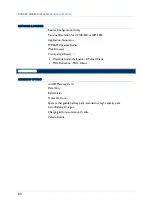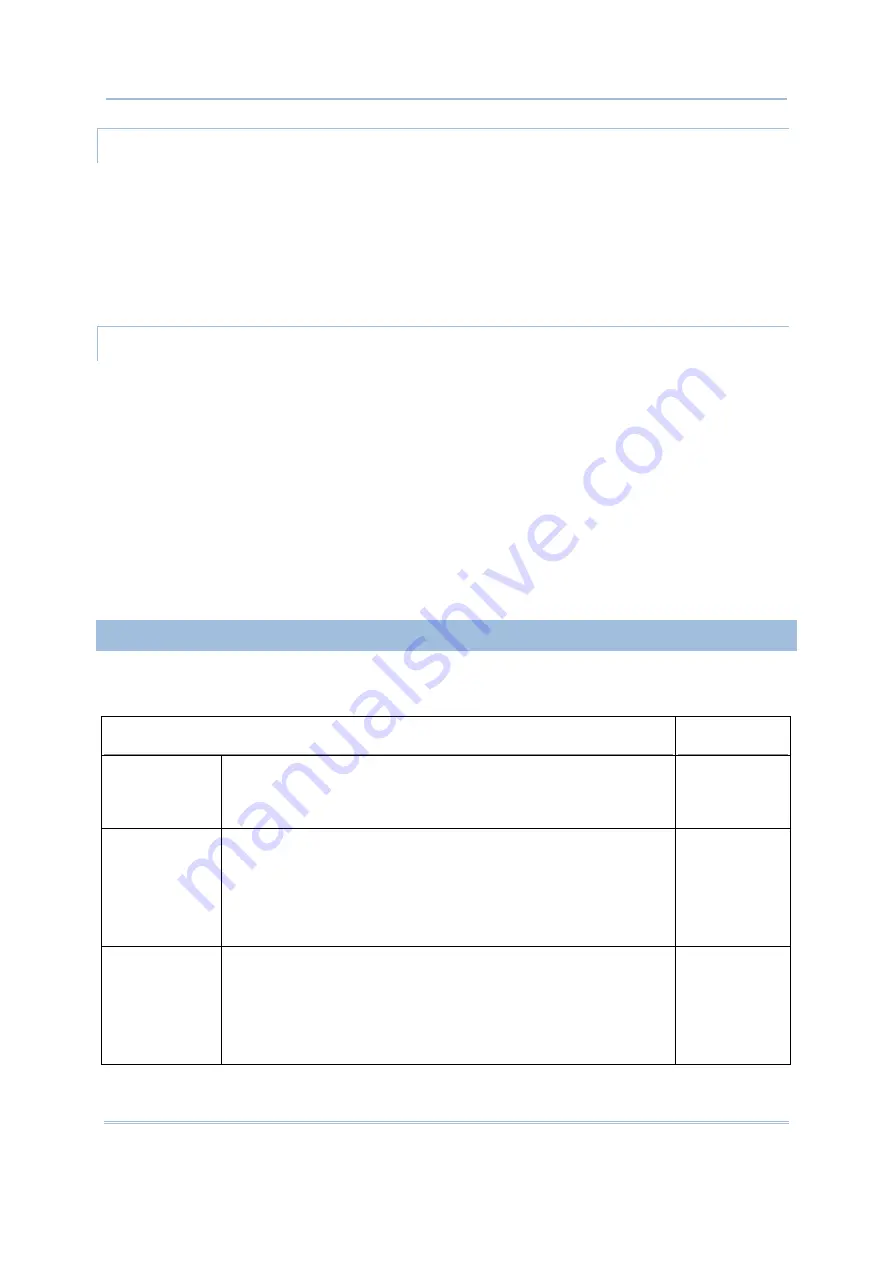
67
Chapter 4
Using Applications
READ OPERATION
By default, the RFID tag is read from byte 0 of the default page. However, the default page, amount
of bytes and number of pages of each tag may be different. Specify how many bytes of data you want
to read from the tag.
Generally, the read data is user data obtained from the user block. If you are sure that the data is to
be read from a non-user block, such as the lock block, you need to select the check box of [Display
hex values] first.
WRITE OPERATION
Type the string that you want to write to a tag. By default, the string is written to the tag from byte 0
of the default page. However, the default page, amount of bytes and number of pages of each tag may
be different. Therefore, the input string will automatically be truncated to fit into pages, and data may
be discarded when it comes to the end of pages available.
Generally, it will write the input string to the user block, which is free for custom use. The string will
be displayed as “user data”. If you wish to write the string to a non-user block, such as the lock
block, you need to select the check box of [Use hex values] first.
Once you have selected to use hex values for the string, make sure the string length must be even.
For example, if you want to write 0x0A, 0x0B and 0x00 to a tag, the string you input must be
“0A0B00” instead of “AB0”.
4.3.3 DATA OUTPUT
Tap the [Data Output] button on the General tab to choose from the three options for data output
after decoding as well as configure associated settings
DATA OUTPUT
DEFAULT
Keyboard
Emulation
Data is emulated as typed text and sent to the active Window.
Simply run your application or Pocket PC built-in program,
such as Pocket Excel, to start with data collection.
Enable
Windows
Message
When selected, a Windows message will be broadcasted after
decoding.
Intercept the decode message in your application.
Call Windows API (ReadMsgQueue) in your application to
retrieve the decoded data.
Disable
Windows
Event
When selected, a Windows event will be broadcasted after
decoding.
Intercept the decode event in your application.
Call Windows API (ReadMsgQueue) in your application to
retrieve the decoded data.
Disable
Summary of Contents for 9400CE
Page 1: ...REFERENCE MANUAL 9400CE MOBILE COMPUTER DOC Version 1 02...
Page 6: ......
Page 10: ......
Page 32: ...22 9400CE Mobile Computer Reference Manual...
Page 48: ...38 9400CE Mobile Computer Reference Manual...
Page 62: ...52 9400CE Mobile Computer Reference Manual...
Page 88: ...78 9400CE Mobile Computer Reference Manual...
Page 96: ...86 9400CE Mobile Computer Reference Manual...
Page 102: ...92 9400CE Mobile Computer Reference Manual It cannot read UPC E1 barcodes...
Page 111: ......