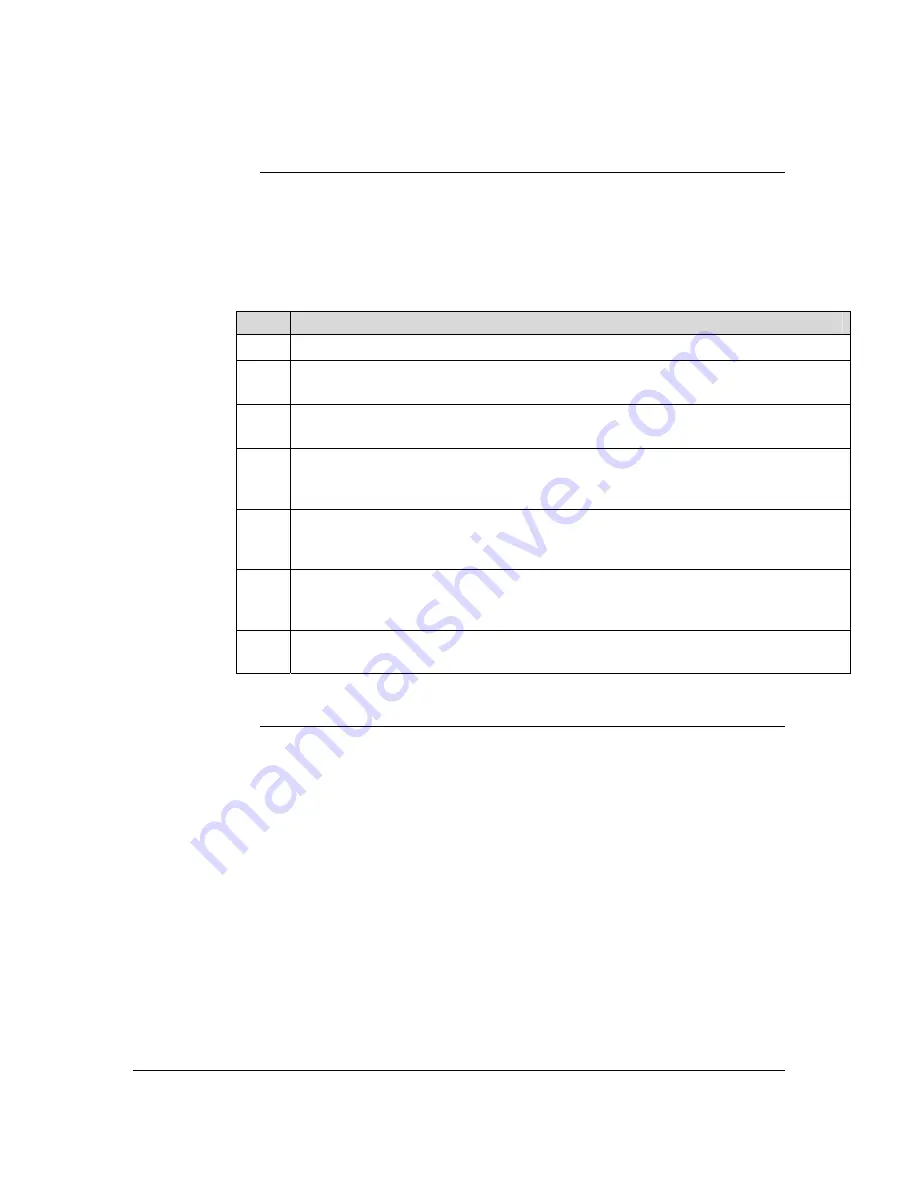
Using Interactive Messaging
Sending a
Message
Interactive Messaging allows you to send and receive text messages from your
Motorola V60t to other Cingular customers with Interactive Messaging capable
phones.
Note: You must subscribe to Interactive Messaging to use this feature.
Step
Action
1
From the idle phone display, press the
Menu
key. The phone will display “Recent Calls”.
2
Use the
Ý
and
ß
key to scroll and highlight “Messages” and press the
SELECT
soft key
.The phone will display “Voicemail”.
3
Use the
Ý
and
ß
key to scroll and highlight “Text Msgs” and press the
SELECT
soft key.
The phone will now display “Create Message”.
4
Press the
SELECT
soft key. Use the
Ý
and
ß
key to scroll and highlight “To:” and enter
the 10 digit mobile phone number that you wish to send the message to. It is not
necessary to enter the 1 before the areacode. Now press the
OK
soft key.
5
“Msg:” will now be highlighted. Enter the message you wish to send (For an explanation
on how to enter text, refer to your owner’s manual or
Entering Text With Your Keypad
in
this guide) and press the
OK
soft key.
6
Your phone will automatically default to a Normal priority. If you wish to change it,
simply press the
CHANGE
soft key and use the
Ý
and
ß
key to highlight the appropriate
priority and press the
SELECT
soft key.
7
Press the
DONE
soft key and the phone will display “Send Messages Now?”. Press the
YES
soft key to send your message.
Getting Started Guide
20
For Motorola V60t



































