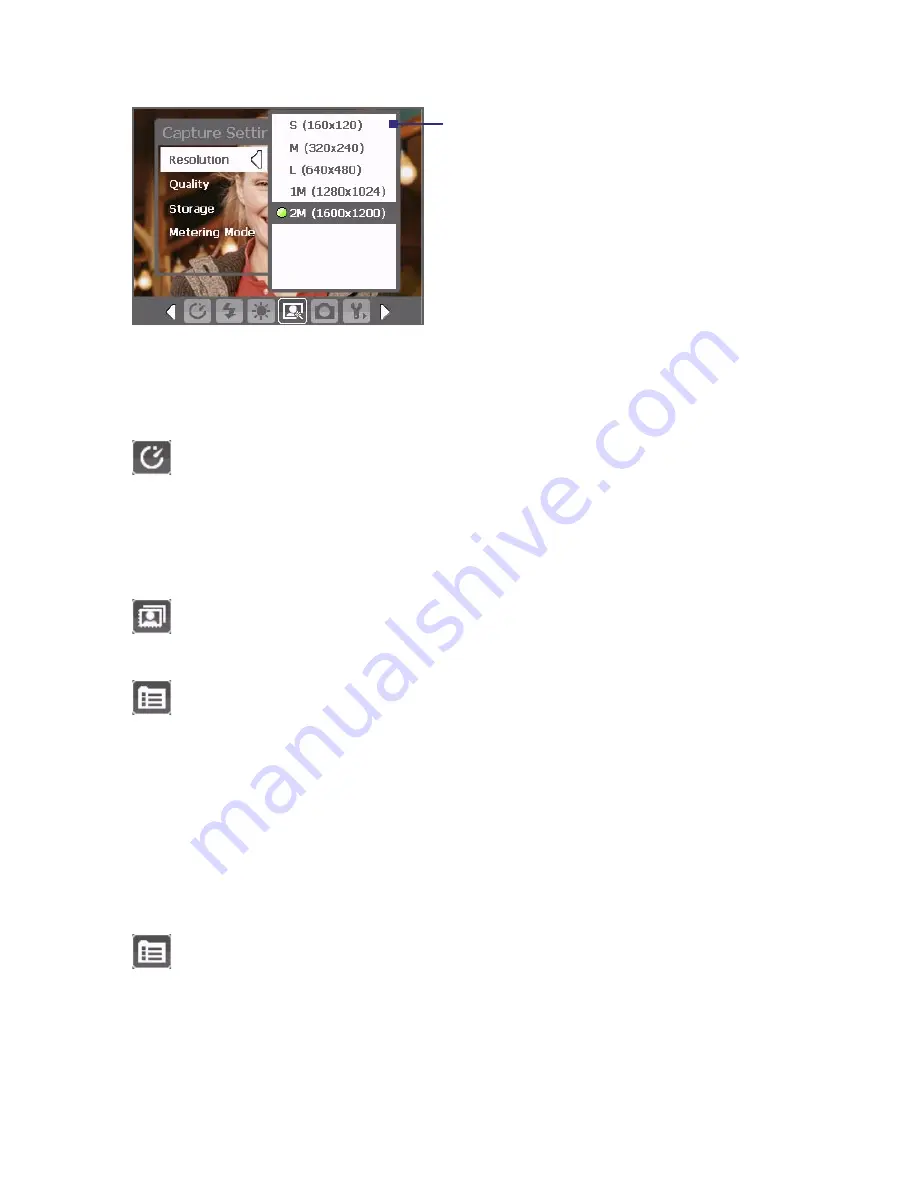
164 Experiencing Multimedia
3
3
Tap or press the Enter button
to select a setting and close
the submenu.
Alternatively, press Navigation
Control up/down to select a
setting, then press Navigation
Control left to close the
submenu.
For more information about the different menus and settings, see the
succeeding sections.
Self-timer menu
•
Self-timer
. Select the Self-timer option for capturing images:
Off
,
2 seconds
, or
10 seconds
. Selecting 2 seconds or 10 seconds
delays the capturing by the specified time after you press the
Camera button or the Enter button.
Template menu
•
Template
. Select a template (in Picture Theme mode only).
Panorama Settings menu
•
Direction
. Choose in what direction images will be stitched in a
panorama.
•
Stitch Count
. Select the desired number of snapshots to be
taken and stitched into a panorama.
•
Auto Stitch
. When the Auto Stitch is
On
, the camera
automatically stitches snapshots into one single file. If Auto Stitch
is
Off
, the snapshots are saved as separate files.
Sports Settings menu
•
Snapshots
. Select the number of consecutive shots to capture.
Summary of Contents for 8500
Page 12: ...12 ...
Page 17: ...Getting Started 17 18 19 20 21 22 23 24 25 26 31 30 28 32 27 29 ...
Page 32: ...32 Getting Started ...
Page 54: ...54 Using Phone Features ...
Page 86: ...86 Managing Your Pocket PC Phone ...
Page 116: ...116 Getting Connected ...
Page 192: ...192 Using Other Applications ...
Page 193: ...Appendix A 1 Regulatory Notices A 2 PC Requirement to Run ActiveSync 4 x A 3 Specifications ...
Page 204: ...204 Appendix ...
Page 205: ...Index ...








































