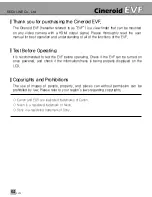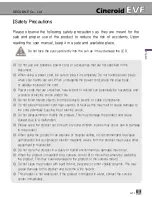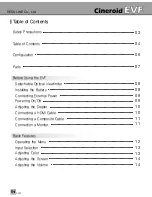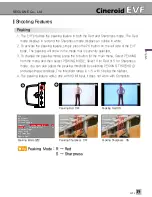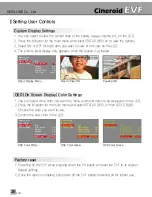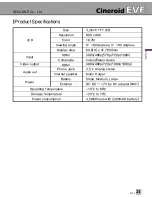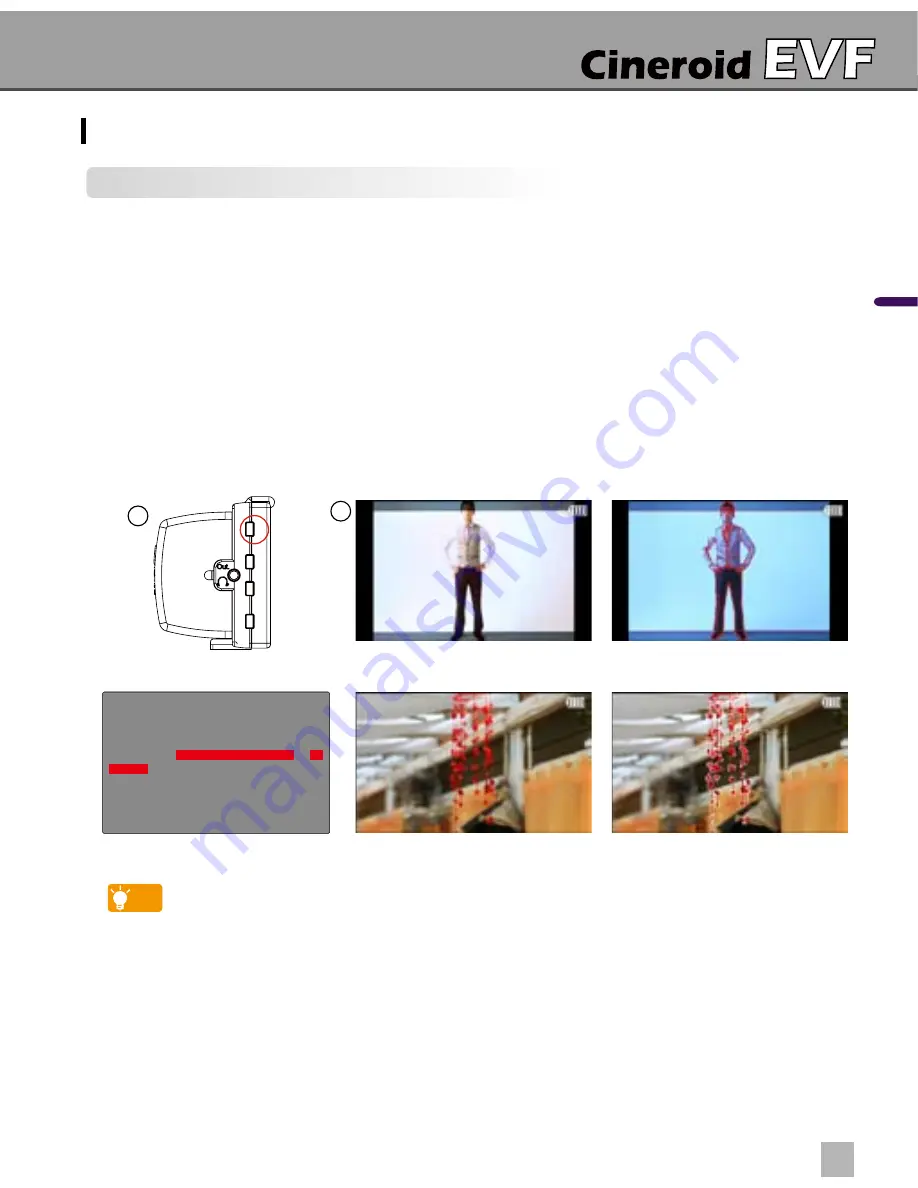
SECULINE Co., Ltd
EVF4
En
glis
h
Peaking
1. The EVF provides the peaking feature in both the Red and Sharpness mode. The Red
mode displays in red and the Sharpness mode displays an outline in white.
2. To activate the peaking feature, simply press the PK button on the left side of the EVF
body. The peaking will show in the mode that is currently selected.
3. To change the peaking mode, press the M button for the main menu. Select PEAKING
from the menu and then select PEAKING MODE. Select R for Red or S for Sharpness
mode. You can also adjust the peaking threshold by selecting PEAKING THRESHOLD
and adjusting accordingly. The threshold range is 1-5 with 5 being the highest.
4. The peaking feature works only with HDMI input. It does not work with Composite.
14
15
Shooting Features
2
3
Peaking Red ON
PK
F1
F2
SA
Peaking Sharpness OFF
Peaking Sharpness ON
Peaking Red OFF
Peaking Mode 설정
Exit
Input Select
Color Adjust
Screen Adjust
Volume
Peaking
Saturation
(
Zebra
)
Under Scan
4:3 Guide Bar
Pixel to Pixel
Exit
Peaking Mode
[
R,S
]
R
Threshold
[1~5]
05
Peaking Mode : R → Red
S → Sharpness
tip