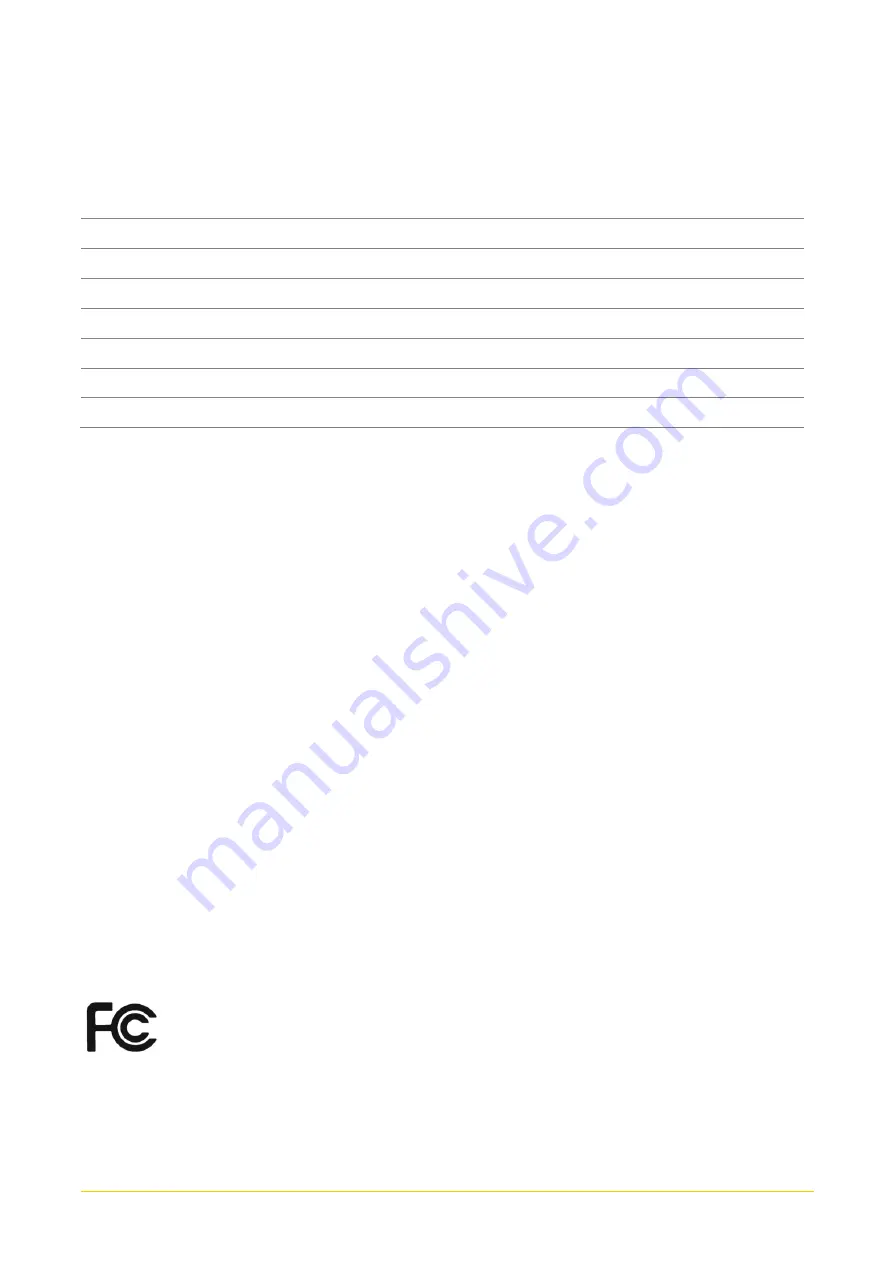
GP-3000 Series | User Manual
6
Preface
Revision
Revision
Description
Date
1.00
First Release
2021/01/27
Copyright Notice
© 2021 by Cincoze Co., Ltd. All rights are reserved. No parts of this manual may be copied, modified,
or reproduced in any form or by any means for commercial use without the prior written permission
of Cincoze Co., Ltd. All information and specification provided in this manual are for reference only
and remain subject to change without prior notice.
Acknowledgement
Cincoze is a registered trademark of Cincoze Co., Ltd. All registered trademarks and product names
mentioned herein are used for identification purposes only and may be trademarks and/or registered
trademarks of their respective owners.
Disclaimer
This manual is intended to be used as a practical and informative guide only and is subject to
change without notice. It does not represent a commitment on the part of Cincoze. This product
might include unintentional technical or typographical errors. Changes are periodically made to the
information herein to correct such errors, and these changes are incorporated into new editions of
the publication.
Declaration of Conformity
FCC
This equipment has been tested and found to comply with the limits for a Class A
digital device, pursuant to Part 15 of the FCC Rules. These limits are designed to
provide reasonable protection against harmful interference when the equipment is
operated in a commercial environment. This equipment generates, uses, and can
radiate radio frequency energy and, if not installed and used in accordance with the
Summary of Contents for GEB-3301-R10
Page 13: ...GP 3000 Series User Manual 13 Chapter 1 Product Introductions ...
Page 16: ...GP 3000 Series User Manual 16 1 3 Product Pictures GP 3000 ...
Page 17: ...GP 3000 Series User Manual 17 GP 3000 GEB 3301 ...
Page 18: ...GP 3000 Series User Manual 18 GP 3000 GEB 3601 ...
Page 25: ...GP 3000 Series User Manual 25 External Fan Used to be system s external fan ...
Page 26: ...GP 3000 Series User Manual 26 1 7 Mechanical Dimension GP 3000 Unit mm GEB 3301 Unit mm ...
Page 27: ...GP 3000 Series User Manual 27 GEB 3601 Unit mm ...
Page 28: ...GP 3000 Series User Manual 28 Chapter 2 Switches Connectors ...
Page 40: ...GP 3000 Series User Manual 40 Chapter 3 System Setup ...
Page 59: ...GP 3000 Series User Manual 59 7 Fix the cover by fastening the two screws ...
Page 67: ...GP 3000 Series User Manual 67 Chapter 4 BIOS Setup ...
Page 90: ...GP 3000 Series User Manual 90 Chapter 5 Product Application ...
Page 93: ...GP 3000 Series User Manual 93 ...
Page 99: ...GP 3000 Series User Manual 99 Reference Input Circuit Reference Output Circuit ...
Page 113: ...GP 3000 Series User Manual 113 Chapter 6 Optional Modules Accessories ...
Page 121: ...GP 3000 Series User Manual 121 Bottom View ...
Page 147: ...GP 3000 Series User Manual 147 7 Fasten the two screws to fix the module ...







































