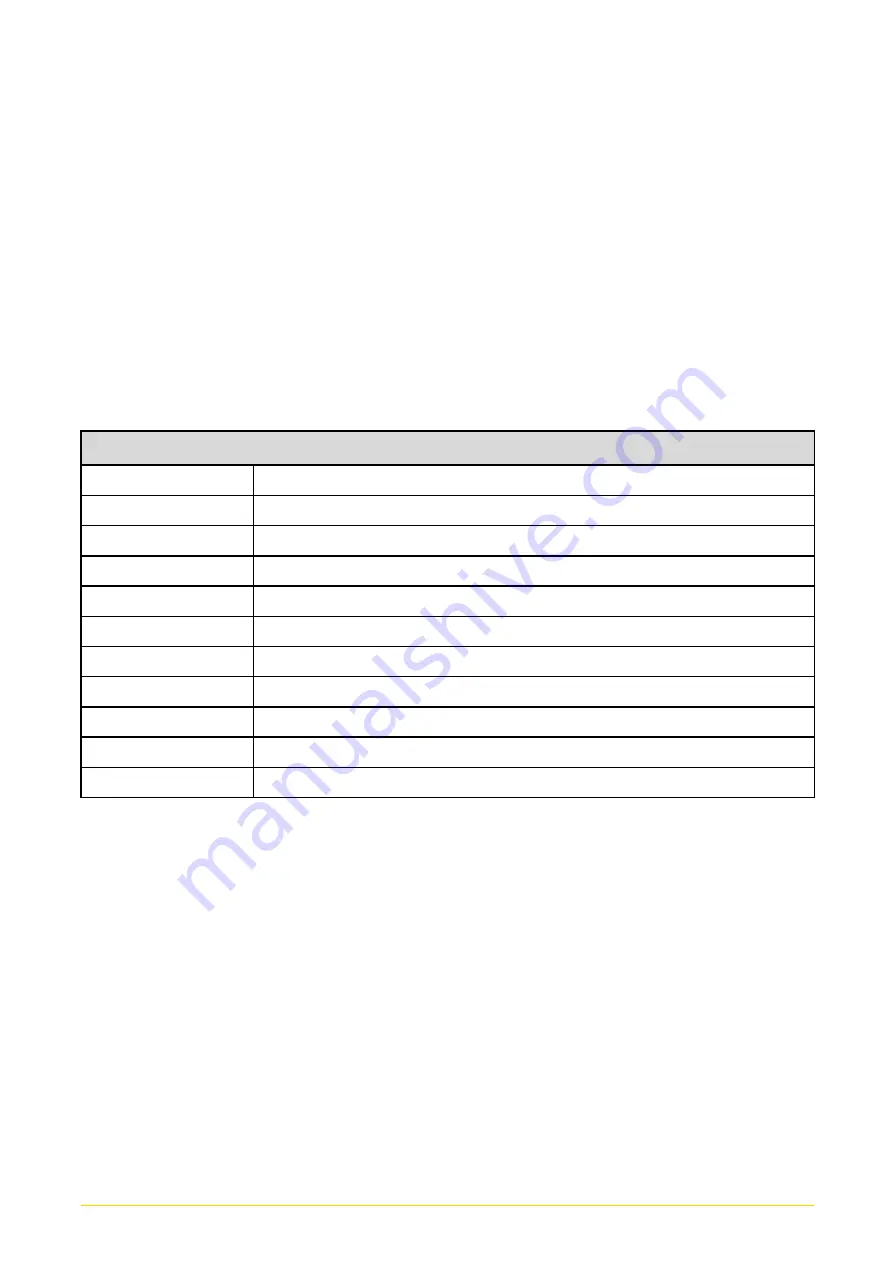
CV
-
100
-
P2100 Series | User Manual
76
4.1 BIOS Introduction
The BIOS (Basic Input/ Output System) is a program located on a Flash Memory on the
motherboard. When you start the computer, the BIOS program will gain control. The BIOS
first operates an auto-diagnostic test called POST (power on self-test) for all the necessary
hardware, it detects the entire hardware device and configures the parameters of the
hardware synchronization.
BIOS Setup
Power on the computer and by pressing <Del> immediately allows you to enter Setup. If the
message disappears before your respond and you still wish to enter Setup, restart the
system to try again by turning it OFF then ON or pressing <Ctrl>, <Alt> and <Delete> keys.
Control Keys
<←> <→>
Move to select screen
<↑> <↓>
Move to select item
<Esc>
Quit the BIOS Setup
<Enter>
Select item
<Page Up/+>
Increases the numeric value or makes changes
<Page Down/->
Decreases the numeric value or makes changes
<Tab>
Select setup fields
<F1>
General help
<F2>
Previous value
<F3>
Load Optimized defaults
<F10>
Save configuration and Exit
Main Menu
The main menu lists the setup functions you can make changes to. You can use the arrow
keys ( ↑↓ ) to select the item. The on-line description of the highlighted setup function is
displayed at the bottom of the screen.
Sub-Menu
If you find a right pointer symbol appears to the left of certain fields that means a sub-menu
can be launched from this field. A sub-menu contains additional options for a field parameter.
You can use arrow keys ( ↑↓ ) to highlight the field and press <Enter> to call up the sub-menu.
Then you can use the control keys to enter values and move from field to field within a
sub-menu. If you want to return to the main menu, just press the <Esc >.
Summary of Contents for CV-100-P2100 Series
Page 18: ...CV 100 P2100 Series User Manual 18 Chapter 1 Product Introductions ...
Page 23: ...CV 100 P2100 Series User Manual 23 Dimensions CV 112 P2102 CV 112 P2102E ...
Page 25: ...CV 100 P2100 Series User Manual 25 Dimensions CV 115 P2102 CV 115 P2102E ...
Page 27: ...CV 100 P2100 Series User Manual 27 Dimensions CV W115 P2102 CV W115 P2102E ...
Page 29: ...CV 100 P2100 Series User Manual 29 Dimensions CV 117 P2102 CV 117 P2102E ...
Page 39: ...CV 100 P2100 Series User Manual 39 Chapter 2 Switches Connectors ...
Page 49: ...CV 100 P2100 Series User Manual 49 Chapter 3 System Setup ...
Page 73: ...CV 100 P2100 Series User Manual 73 ...
Page 75: ...CV 100 P2100 Series User Manual 75 Chapter 4 BIOS Setup ...
Page 94: ...CV 100 P2100 Series User Manual 94 Chapter 5 Product Application ...
Page 97: ...CV 100 P2100 Series User Manual 97 ...
Page 104: ...CV 100 P2100 Series User Manual 104 Reference Input Circuit Reference Output Circuit ...
















































