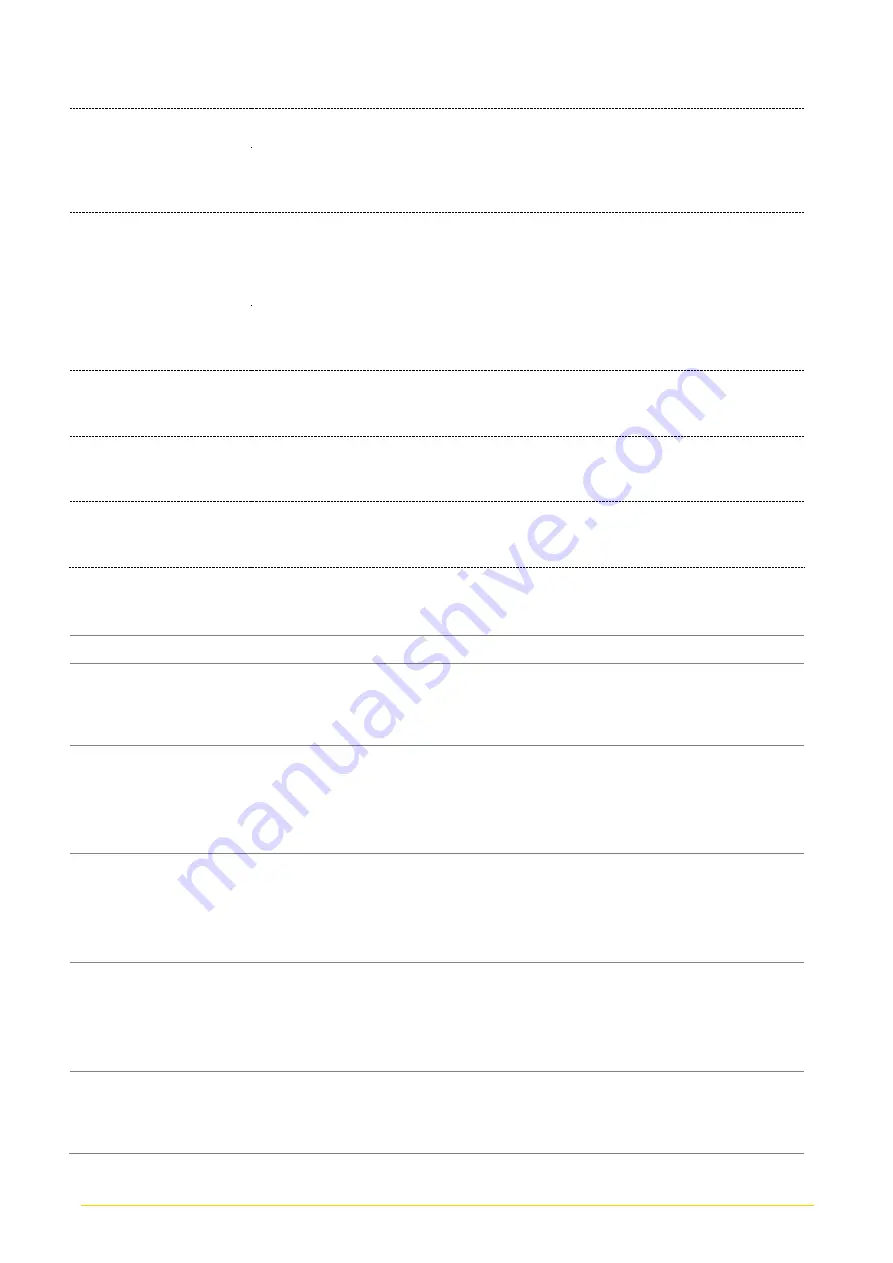
CV
-
100/
P2000 Series | User Manual
11
RC-PI-01
Riser Card 1 x PCI Slot
GST60A12-CIN1
Adapter AC/DC 12V 5A 60W, GST60A12-CIN1, wide temp (-30°C
~ +70°C), level VI
GST120A24-CIN
Adapter AC/DC 24V 5A 120W, GST120A24-CIN, wide temp (-30°C
~ +70°C),
level VI
GST220A24-CIN
Adapter AC/DC 24V 9.2A 220W, GST220A24-CIN, wide temp
(-30°C ~ +70°C), level VI (
For CV-100/P2002E only)
SL2-SL3
US 2 heads power cord, US B type to IEC C13,SVT 18AWG/3C
Black 1.8M
SL6-SL3
EU 2 heads power cord, EU G type to IEC C13,H05VV-F
0.75mm2/3G Black 1.8M
QP026-SL3
UK 2 heads power cord, UK I type to IEC C13,H05VV-F
0.75mm2/3G Black 1.8M
Ordering Information
Model No.
Product Description
CV-112R-R10/P2002-i5-R10
12.1" TFT SVGA 4:3 Panel PC with Resistive 5-wire
Touch and Intel 6th Gen. Core i5-6300U Fanless
Computer, CFM Interface, CDS Interface
CV-112R-R10/P2002E-i5-R10
12.1" TFT SVGA 4:3 Panel PC with Resistive 5-wire
Touch and Intel 6th Gen. Core i5-6300U
Expandable Fanless Computer, CFM Interface,
CDS Interface
CV-112R-R10/P2002E-i5-E4-R10
12.1" TFT SVGA 4:3 Panel PC with Resistive 5-wire
Touch and Intel 6th Gen. Core i5-6300U
Expandable Fanless Computer, CFM Interface,
CDS Interface, 1x PCIex4 Expansion
CV-112R-R10/P2002E-i5-PI-R10
12.1" TFT SVGA 4:3 Panel PC with Resistive 5-wire
Touch and Intel 6th Gen. Core i5-6300U
Expandable Fanless Computer, CFM Interface, 1x
PCI Expansion
CV-112C-R10/P2002-i5-R10
12.1" TFT SVGA 4:3 Panel PC with Projected
Capacitive Touch and Intel 6th Gen. Core i5-6300U
Fanless Computer, CFM Interface, CDS Interface
Summary of Contents for CV-100/P2000 Series
Page 28: ...CV 100 P2000 Series User Manual 28 Chapter 1 Product Introductions ...
Page 33: ...CV 100 P2000 Series User Manual 33 Dimensions CV 112H P2002 CV 112H P2002E ...
Page 36: ...CV 100 P2000 Series User Manual 36 Dimensions CV 115 P2002 CV 115 P2002E ...
Page 39: ...CV 100 P2000 Series User Manual 39 Dimensions CV W115 P2002 CV W115 P2002E ...
Page 42: ...CV 100 P2000 Series User Manual 42 Dimensions CV 117 P2002 CV 117 P2002E ...
Page 45: ...CV 100 P2000 Series User Manual 45 Dimensions CV 119 P2002 CV 119 P2002E ...
Page 48: ...CV 100 P2000 Series User Manual 48 Dimensions CV W121 P2002 CV W121 P2002E ...
Page 51: ...CV 100 P2000 Series User Manual 51 Dimensions CV W124 P2002 CV W124 P2002E ...
Page 55: ...CV 100 P2000 Series User Manual 55 Chapter 2 Switches Connectors ...
Page 56: ...CV 100 P2000 Series User Manual 56 2 1 Location of the Switches Connectors 2 1 1 Top View ...
Page 57: ...CV 100 P2000 Series User Manual 57 2 1 2 Bottom View ...
Page 68: ...CV 100 P2000 Series User Manual 68 Chapter 3 System Setup ...
Page 95: ...CV 100 P2000 Series User Manual 95 ...
Page 97: ...CV 100 P2000 Series User Manual 97 Chapter 4 BIOS Setup ...
Page 117: ...CV 100 P2000 Series User Manual 117 Chapter 5 Product Application ...
Page 120: ...CV 100 P2000 Series User Manual 120 ...












































