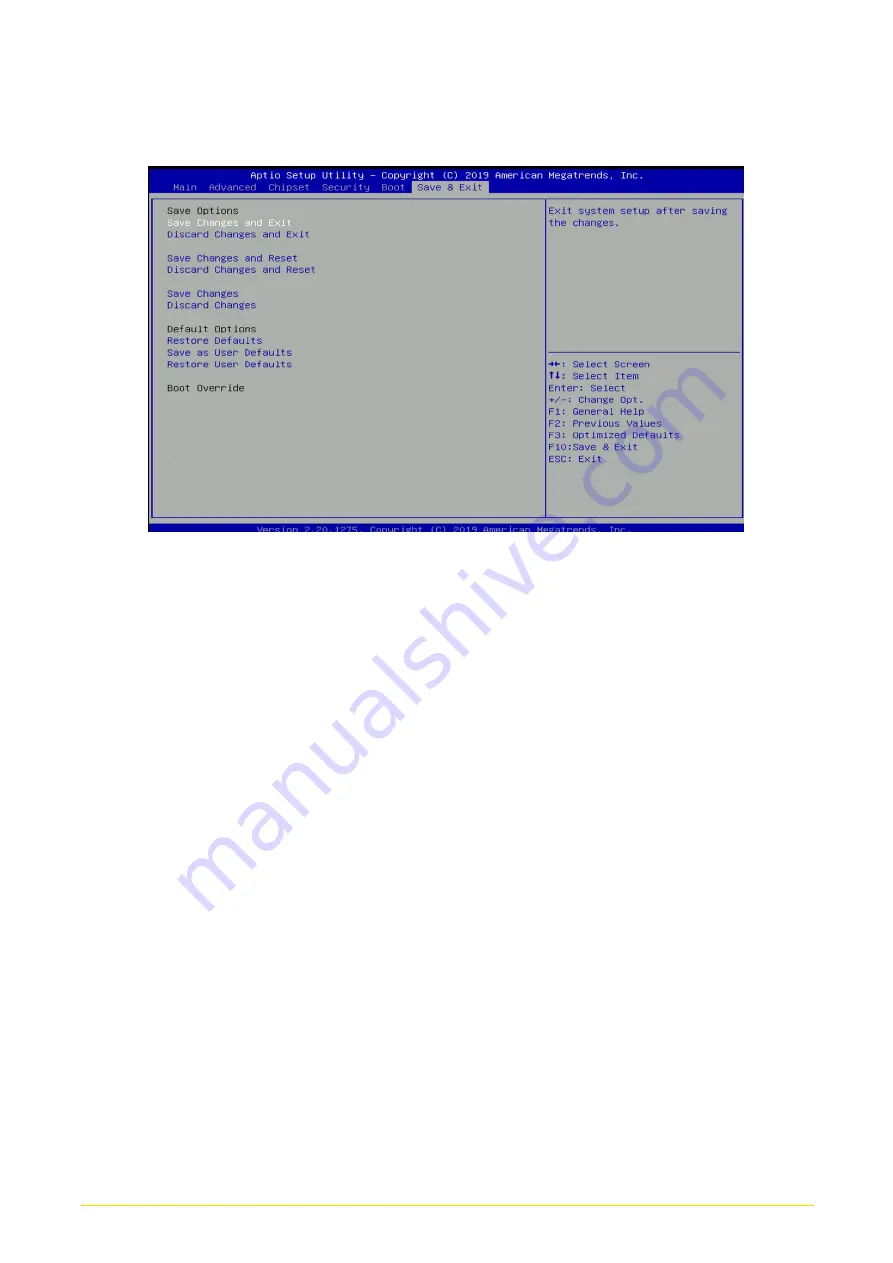
CS
-
100
-
P2100 Series | User Manual
102
4.7 Save & Exit
4.7.1 Save Changes and Exit
This item allows you to exit system setup after saving changes.
4.7.2 Discard Changes and Exit
This item allows you to exit system setup without saving changes.
4.7.3 Save Changes and Reset
This item allows you to reset the system after saving changes.
4.7.4 Discard Changes and Reset
This item allows you to reset system setup without saving any changes.
4.7.5 Save Changes
This item allows you to save changes done so far to any of the setup options.
4.7.6 Discard Changes
This item allows you to discard changes done so far to any of the setup options.
4.7.7 Restore Defaults
This item allows you to restore/ load default values for all the options.
4.7.8 Save as User Defaults
This item allows you to save the changes done so far as user defaults.
4.7.9 Restore User Defaults
This item allows you to restore the user defaults to all the options.
Summary of Contents for CS-100 Series
Page 12: ...CS 100 P2100 Series User Manual 12 Chapter 1 Product Introductions ...
Page 19: ...CS 100 P2100 Series User Manual 19 Dimension CS 112HC P2102 Unit mm CS 112HC P2102E Unit mm ...
Page 24: ...CS 100 P2100 Series User Manual 24 Dimension CS 115C P2102 Unit mm CS 115C P2102E Unit mm ...
Page 29: ...CS 100 P2100 Series User Manual 29 Dimension CS 117C P2102 Unit mm CS 117C P2102E Unit mm ...
Page 34: ...CS 100 P2100 Series User Manual 34 Dimension CS 119C P2102 Unit mm CS 119C P2102E Unit mm ...
Page 39: ...CS 100 P2100 Series User Manual 39 Dimension CS W121C P2102 Unit mm CS W121C P2102E Unit mm ...
Page 44: ...CS 100 P2100 Series User Manual 44 Dimension CS W124C P2102 Unit mm CS W124C P2102E Unit mm ...
Page 48: ...CS 100 P2100 Series User Manual 48 Chapter 2 Switches Connectors ...
Page 58: ...CS 100 P2100 Series User Manual 58 Chapter 3 System Setup ...
Page 82: ...CS 100 P2100 Series User Manual 82 ...
Page 84: ...CS 100 P2100 Series User Manual 84 Chapter 4 BIOS Setup ...
Page 103: ...CS 100 P2100 Series User Manual 103 Chapter 5 Product Application ...
Page 106: ...CS 100 P2100 Series User Manual 106 ...
Page 113: ...CS 100 P2100 Series User Manual 113 Reference Input Circuit Reference Output Circuit ...
















































