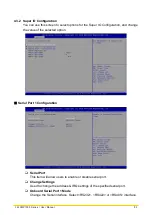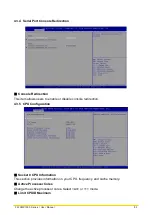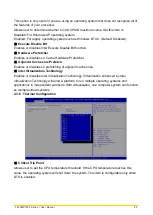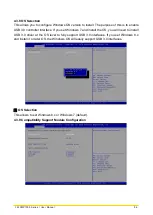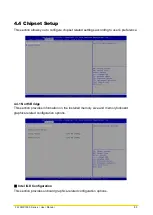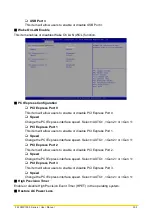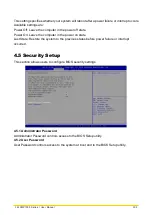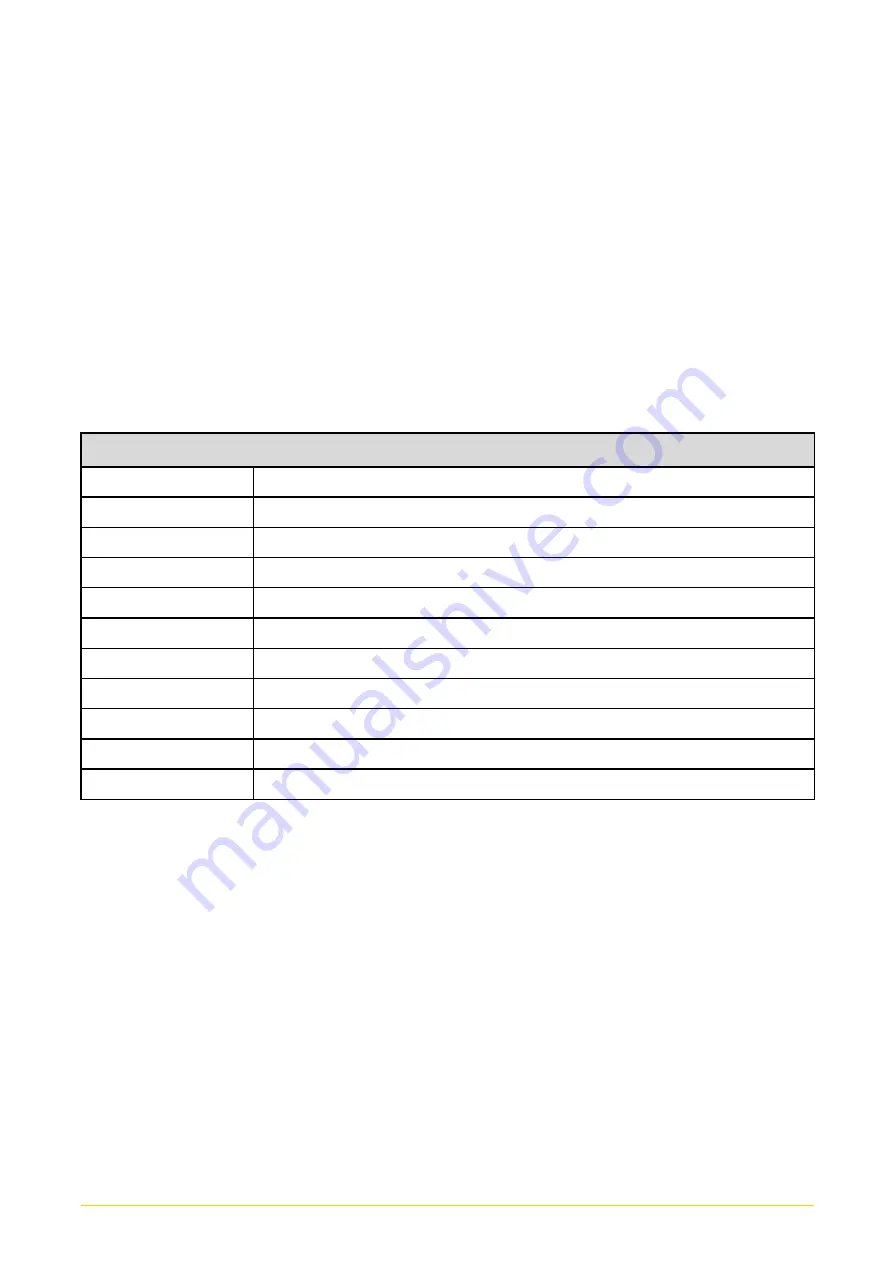
CS
-
100/
P1000 Series | User Manual
88
4.1 BIOS Introduction
The BIOS (Basic Input/ Output System) is a program located on a Flash Memory on the
motherboard. When you start the computer, the BIOS program will gain control. The BIOS
first operates an auto-diagnostic test called POST (power on self-test) for all the necessary
hardware, it detects the entire hardware device and configures the parameters of the
hardware synchronization.
BIOS Setup
Power on the computer and by pressing <Del> immediately allows you to enter Setup. If the
message disappears before your respond and you still wish to enter Setup, restart the
system to try again by turning it OFF then ON or pressing <Ctrl>, <Alt> and <Delete> keys.
Control Keys
<←> <→>
Move to select screen
<↑> <↓>
Move to select item
<Esc>
Quit the BIOS Setup
<Enter>
Select item
<Page Up/+>
Increases the numeric value or makes changes
<Page Down/->
Decreases the numeric value or makes changes
<Tab>
Select setup fields
<F1>
General help
<F2>
Previous value
<F3>
Load Optimized defaults
<F10>
Save configuration and Exit
Main Menu
The main menu lists the setup functions you can make changes to. You can use the arrow
keys ( ↑↓ ) to select the item. The on-line description of the highlighted setup function is
displayed at the bottom of the screen.
Sub-Menu
If you find a right pointer symbol appears to the left of certain fields that means a sub-menu
can be launched from this field. A sub-menu contains additional options for a field parameter.
You can use arrow keys ( ↑↓ ) to highlight the field and press <Enter> to call up the sub-menu.
Then you can use the control keys to enter values and move from field to field within a
sub-menu. If you want to return to the main menu, just press the <Esc >.
Summary of Contents for CS-100/P1000 Series
Page 12: ...CS 100 P1000 Series User Manual 12 Chapter 1 Product Introductions ...
Page 18: ...CS 100 P1000 Series User Manual 18 Dimension CS 108C P1001 Unit mm ...
Page 19: ...CS 100 P1000 Series User Manual 19 CS 108C P1001E Unit mm ...
Page 23: ...CS 100 P1000 Series User Manual 23 Dimension CS 110HC P1001 Unit mm ...
Page 24: ...CS 100 P1000 Series User Manual 24 CS 110HC P1001E Unit mm ...
Page 28: ...CS 100 P1000 Series User Manual 28 Dimension CS 112HC P1001 Unit mm ...
Page 29: ...CS 100 P1000 Series User Manual 29 CS 112HC P1001E Unit mm ...
Page 33: ...CS 100 P1000 Series User Manual 33 Dimension CS 115C P1001 Unit mm ...
Page 34: ...CS 100 P1000 Series User Manual 34 CS 115C P1001E Unit mm ...
Page 38: ...CS 100 P1000 Series User Manual 38 Dimension CS 117C P1001 Unit mm ...
Page 39: ...CS 100 P1000 Series User Manual 39 CS 117C P1001E Unit mm ...
Page 43: ...CS 100 P1000 Series User Manual 43 Dimension CS 119C P1001 Unit mm ...
Page 44: ...CS 100 P1000 Series User Manual 44 CS 119C P1001E Unit mm ...
Page 48: ...CS 100 P1000 Series User Manual 48 Dimension CS W121C P1001 Unit mm CS W121C P1001E Unit mm ...
Page 52: ...CS 100 P1000 Series User Manual 52 Dimension CS W124C P1001 Unit mm CS W124C P1001E Unit mm ...
Page 58: ...CS 100 P1000 Series User Manual 58 Chapter 2 Jumpers Switches Connectors ...
Page 60: ...CS 100 P1000 Series User Manual 60 2 2 2 Bottom View ...
Page 69: ...CS 100 P1000 Series User Manual 69 Chapter 3 System Setup ...
Page 85: ...CS 100 P1000 Series User Manual 85 ...
Page 87: ...CS 100 P1000 Series User Manual 87 Chapter 4 BIOS Setup ...
Page 106: ...CS 100 P1000 Series User Manual 106 Chapter 5 Product Application ...