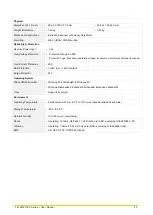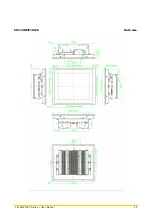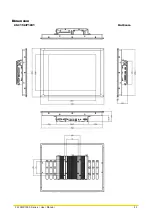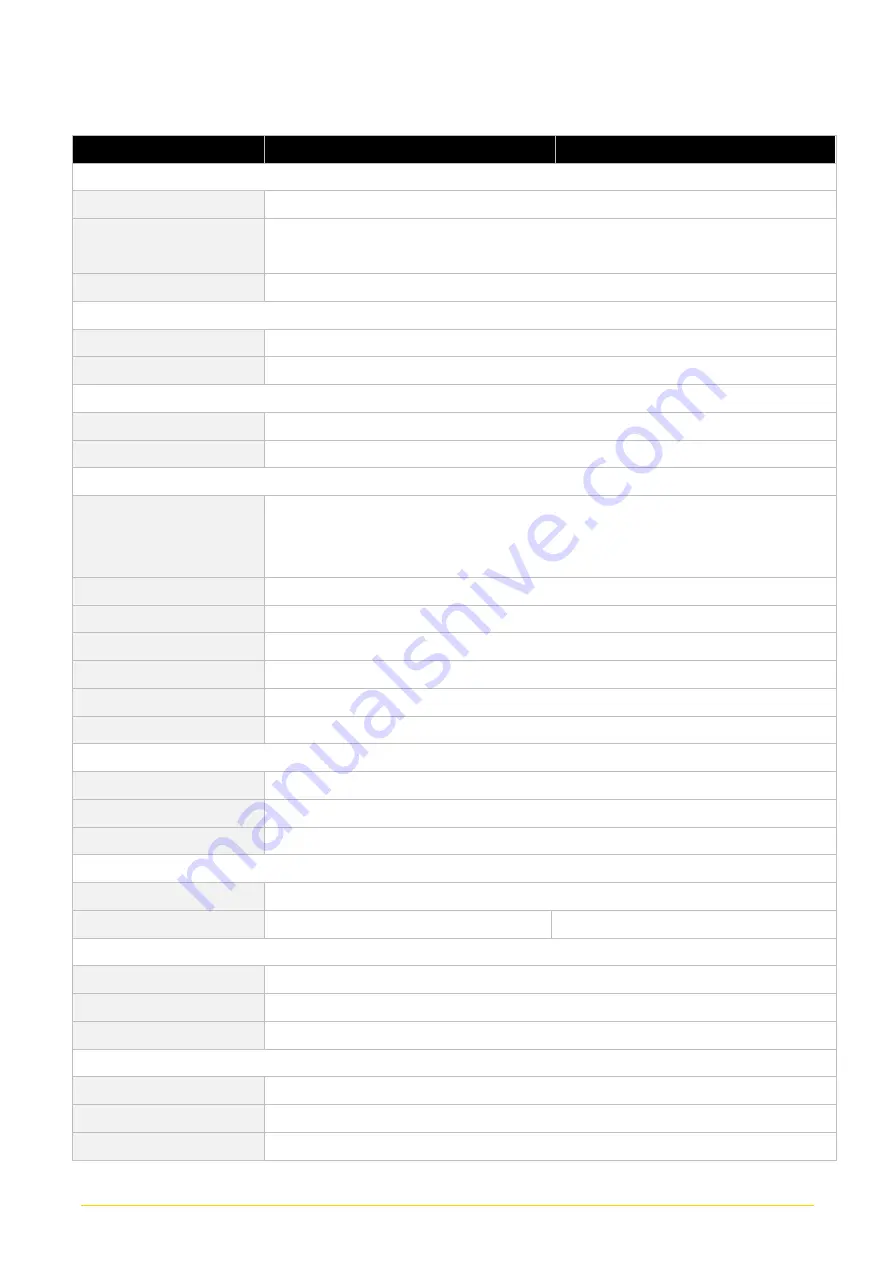
CS
-
100/
P1000 Series | User Manual
21
Model Name
P1001
P1001E
System
Processor
• Onboard Intel® Atom™ Processor E3845 Quad Core, 1.91 GHz
Memory
• 1x DDR3L 1066/1333 MHz SO-DIMM Socket (un-buffered and non-ECC )
• Support up to 8 GB
BIOS
• AMI 64Mbit SPI BIOS
Graphics
VGA
• 1x VGA Connector(1920x1080@60Hz)
DP
• 1x DisplayPort Connector (1920x1080@60Hz)
Audio
Line-out
• 1x Line-out, Phone Jack 3.5mm
Mic-in
• 1x Mic-in, Phone Jack 3.5mm
I/O
LAN
• 2x GbE LAN (Supports WoL, Teaming, Jumbo Frame & PXE), RJ45
- GbE1: Intel® I219-LM
- GbE2: Intel® I210
USB
• 1x USB 3.2 Gen1 (Type A), 3x USB 2.0 (Type A)
COM
• 2x DB9 for COM1~2, Support RS232/422/485 with Auto Flow Control
DIO
• 8x Digital I/O (4in/4out)
Power Mode Switch
• 1x AT/ATX Mode Switch
Power Switch
• 1x Power Switch
Reset Button
• 1x Reset Button
Storage
SSD/HDD
• 1x 2.5”SATA HDD Bay
CFast
• 1x External CFast Socket
SIM Card
• 1x External SIM Card Socket
Expansion
Mini PCI Express
• 1x Full-size Mini PCIe Socket for Wi-Fi/GSM/Expansion Module
I/O Brackets
• 2x Universal I/O Brackets
Other Function
Watchdog Timer
• Software Programmable Supports 256 Levels System Reset
Internal Speaker
• AMP 2W + 2W (Internal Speaker)
OSD Function
• LCD On/Off, Brightness Up, Brightness Down
Power
AT/ATX Power
• Support AT, ATX Mode
Power Input
• 1x 3-pin Terminal Block Connector with Power Input 9-48VDC
Power Adapter (Optional)
• 1x Optional AC/DC 12V/5A, 60W Power Adapter
Summary of Contents for CS-100/P1000 Series
Page 12: ...CS 100 P1000 Series User Manual 12 Chapter 1 Product Introductions ...
Page 18: ...CS 100 P1000 Series User Manual 18 Dimension CS 108C P1001 Unit mm ...
Page 19: ...CS 100 P1000 Series User Manual 19 CS 108C P1001E Unit mm ...
Page 23: ...CS 100 P1000 Series User Manual 23 Dimension CS 110HC P1001 Unit mm ...
Page 24: ...CS 100 P1000 Series User Manual 24 CS 110HC P1001E Unit mm ...
Page 28: ...CS 100 P1000 Series User Manual 28 Dimension CS 112HC P1001 Unit mm ...
Page 29: ...CS 100 P1000 Series User Manual 29 CS 112HC P1001E Unit mm ...
Page 33: ...CS 100 P1000 Series User Manual 33 Dimension CS 115C P1001 Unit mm ...
Page 34: ...CS 100 P1000 Series User Manual 34 CS 115C P1001E Unit mm ...
Page 38: ...CS 100 P1000 Series User Manual 38 Dimension CS 117C P1001 Unit mm ...
Page 39: ...CS 100 P1000 Series User Manual 39 CS 117C P1001E Unit mm ...
Page 43: ...CS 100 P1000 Series User Manual 43 Dimension CS 119C P1001 Unit mm ...
Page 44: ...CS 100 P1000 Series User Manual 44 CS 119C P1001E Unit mm ...
Page 48: ...CS 100 P1000 Series User Manual 48 Dimension CS W121C P1001 Unit mm CS W121C P1001E Unit mm ...
Page 52: ...CS 100 P1000 Series User Manual 52 Dimension CS W124C P1001 Unit mm CS W124C P1001E Unit mm ...
Page 58: ...CS 100 P1000 Series User Manual 58 Chapter 2 Jumpers Switches Connectors ...
Page 60: ...CS 100 P1000 Series User Manual 60 2 2 2 Bottom View ...
Page 69: ...CS 100 P1000 Series User Manual 69 Chapter 3 System Setup ...
Page 85: ...CS 100 P1000 Series User Manual 85 ...
Page 87: ...CS 100 P1000 Series User Manual 87 Chapter 4 BIOS Setup ...
Page 106: ...CS 100 P1000 Series User Manual 106 Chapter 5 Product Application ...