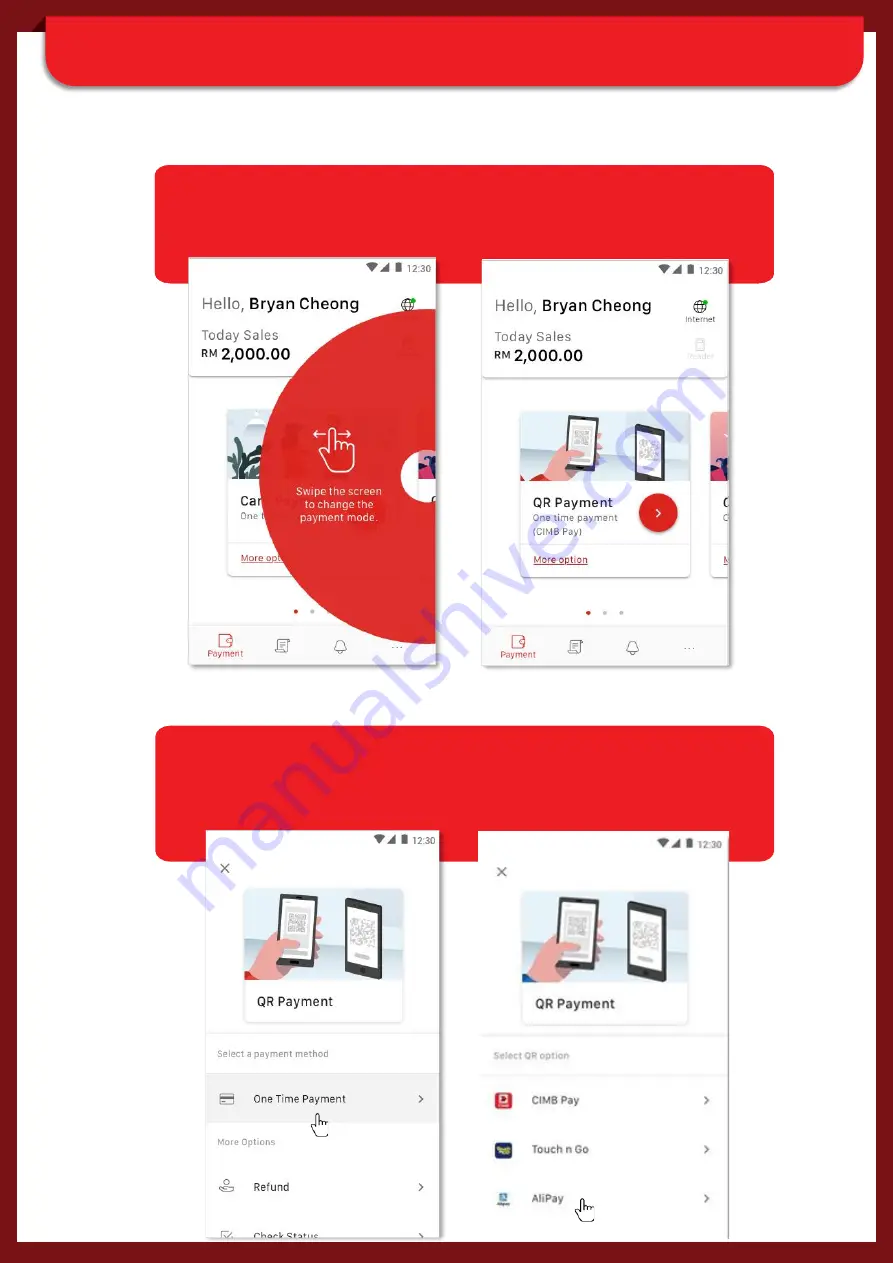
SECTION B: ACCEPTING QR PAYMENT
Step 1:
Swipe the screen to change to QR payment mode.
Tap “>” for default One Time Payment (CIMB Pay).
Step 1A:
In ‘QR Payment’
screen, t
ap on ‘More option’ to sele
ct other
payment method (eg. One Time Payment, Refund, etc) and
QR Option (eg. CIMB Pay, Touch n Go, Alipay)
18
Summary of Contents for Plug n Pay Bluetooth
Page 1: ......






















