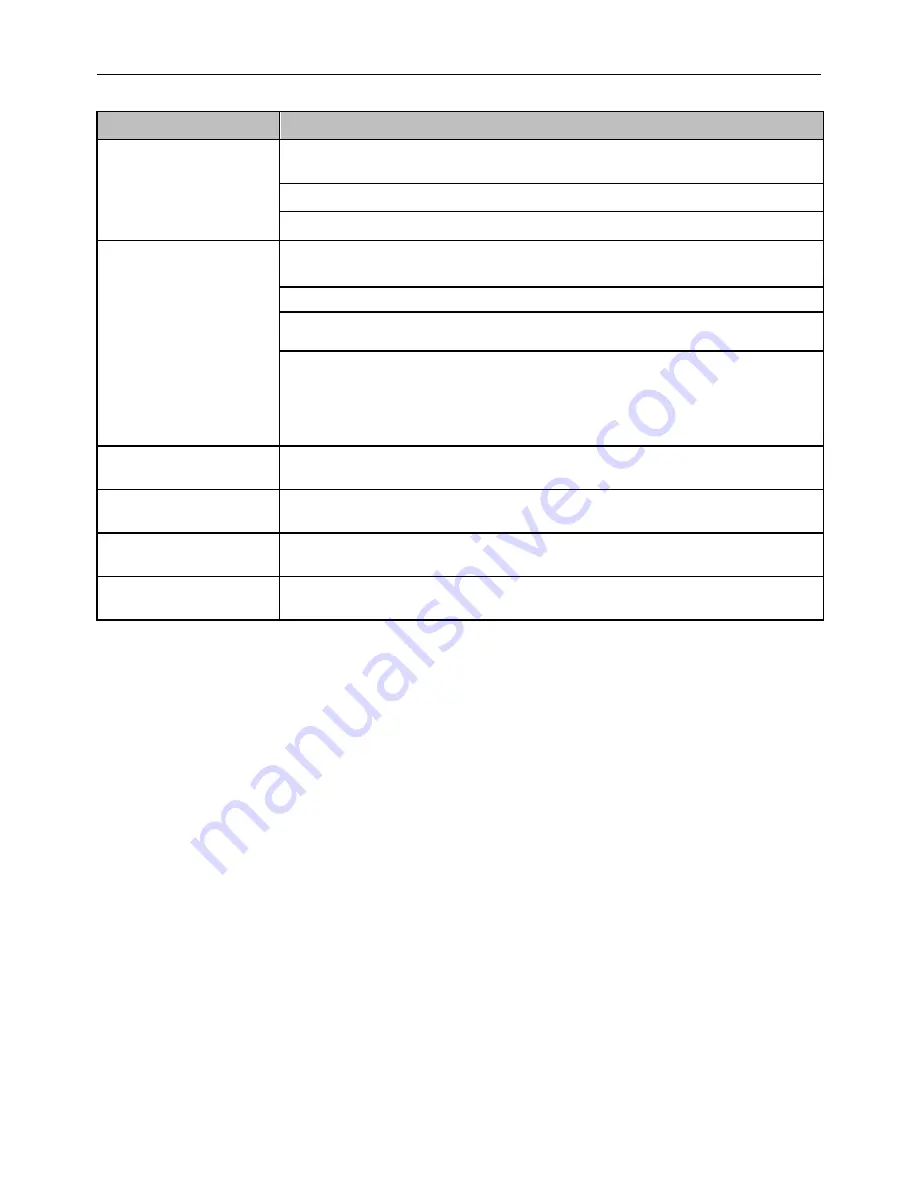
M-97RG2 Hardware Installation Manual
15
Problem
Possible Solutions
The PWR LED is off
Check whether the ON/OFF button on the rear „ panel is pressed.
Check whether the power adapter matches the M-97RG2.
Check whether the power connection is correct.
The LAN LED is off
Check whether the power connection is correct.
Check whether the Ethernet cable is connected correctly.
Check whether the indicator of the network adapter is on.
Check whether the network adapter works normally: Check whether there
are devices with the ? or ! mark under Network adapters. If there are such
devices, uninstall and then re-install them, or insert the network adapter
into another slot. If the problem remains, change the network adapter.
The Internet LED is off
Check if WAN port is configured correctly
The WPS LED is off
Check whether the WPS service is started.
The 2.5G LED is off
Check whether the WLAN service is started.
The 5G LED is off
Check whether the WLAN service is started.
This device complies with part 15 of the FCC Rules. Operation is subject to the following two
conditions:
(1) This device may not cause harmful interference
(2) This device must accept any interference received, including interference that may cause
undesired operation.
FCC Statement
This equipment has been tested and found to comply with the limits for a Class B digital device,
pursuant to part 15 of the FCC Rules. These limits are designed to provide reasonable protection
against harmful interference in a residential installation. This equipment generates, uses and can
radiate radio frequency energy and, if not installed and used in accordance with the instructions, may
cause harmful interference to radio communications. However, there is no guarantee that
interference will not occur in a particular installation. If this equipment does cause harmful
interference to radio or television reception, which can be determined by turning the equipment off
and on, the user is encouraged to try to correct the interference by one or more of the following
measures:
—Reorient or relocate the receiving antenna.



















