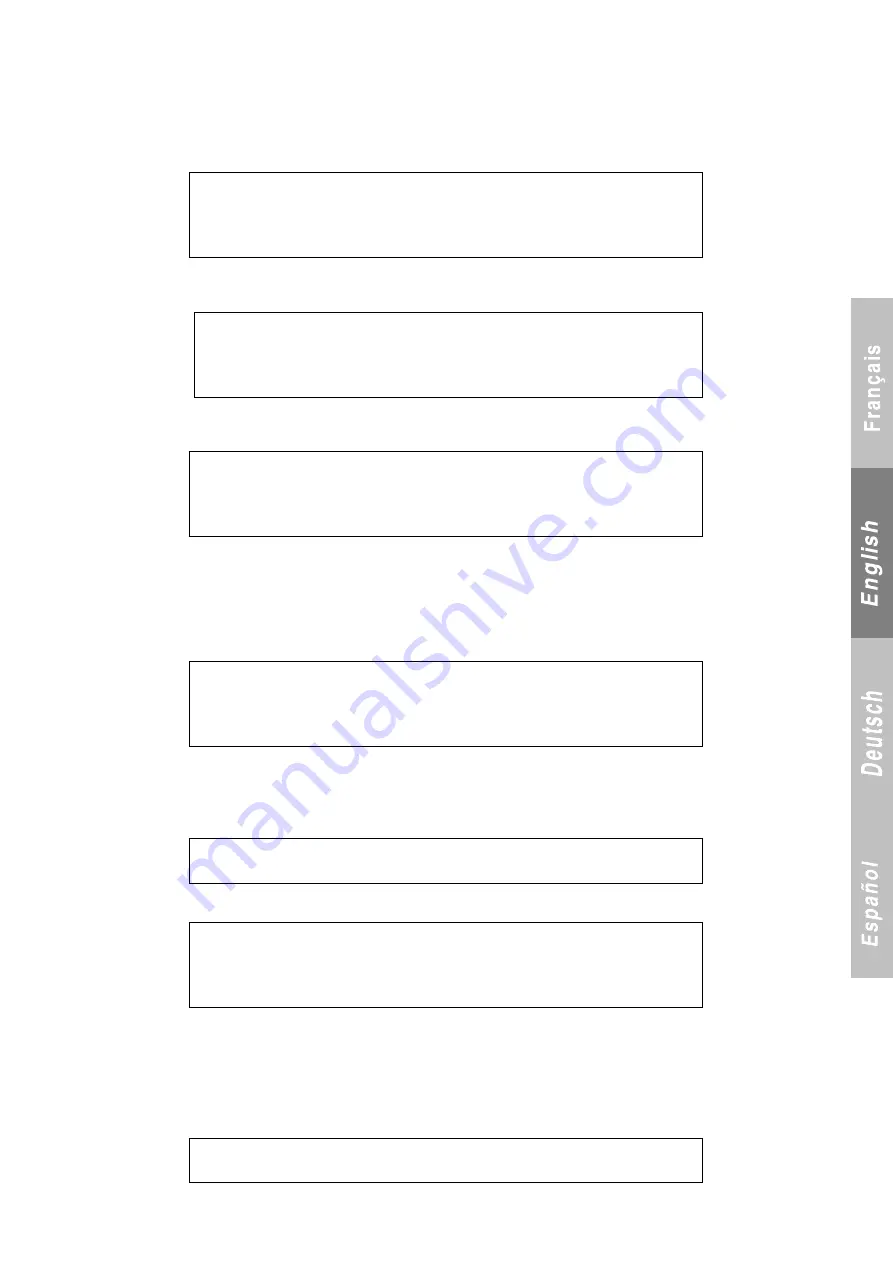
11
- No password is needed to access level 1. The setpoint adjustment range is
+
or
–
5 K lower than in the higher access levels.
- The restriction messages remain displayed in access level 1. Operating messages in optimised mode are visible only in access levels 2 and 3.
- Restriction of access to level 1 only is stored in memory in the event of a mains power failure.
5.2.2 Access to level 2:
- A numeric code must be entered to access level 2:
- The following menu for entering this code appears when LEVEL 2 is selected:
- Using the
+
and
–
buttons, replace this first symbol (
*
) by the first character in the code and press
Enter
. Do the same for the second, third
and fourth symbols. When the last character is entered and
Enter
is pressed, the following menu appears:
- To select a new access code, proceed as described above. When the last character is entered and
Enter
is pressed, the screen displays the
menu below followed by the main menu.
- If you do not want to change the level 2 access code, press
ESC
to exit the new access code menu and go back to the main menu.
- If you have changed your access code but have forgotten it, you can reset it to the original code by entering the LEVEL 2 ACCESS CODE
menu and simultaneously holding down the
+
and
Reset
buttons for 10 seconds.
5.2.3 Access to level 3
A non-modifiable numeric code must be entered to access level 3:
- The following menu for entering this code appears when LEVEL 3 is selected:
- Using the
+
and
–
buttons, replace this first symbol (*) by the first character in the code and press
Enter
. Do the same for the second, third
and fourth symbols. When the last character is entered and
Enter
is pressed, the main menu appears.
5.2.4 Restricting access from level 3 to level 2
To restrict access from level 3 to level 2 only, go to the following menu:
Press
Enter
. The following menu appears:
To restrict the controller to access level 2, select
„Yes‟ and press
Enter
.
5.2.5 Displaying the access codes on the controller after incorrectly entering the access codes:
- The digits in the access codes are replaced by the
*
symbol. When the
+
or
-
buttons are pressed, this symbol is replaced by the digit 0. The
digits in the code can then be selected using the
+
or
-
buttons.
The
*
symbol appears when the digit is confirmed by pressing
Enter
.
- The following message appears for 5 seconds if the access code is not entered correctly:
L E V E L 2
A C C E S S C O D E
* * * *
L E V E L 2
N E W A C C E S S C O D E
* * * *
L E V E L 2
N E W C O D E S A V E D
L E V E L 3
A C C E S S C O D E
* * * *
1 4 - 1 A C C E S S T O L E V E L 2
A C C E S S T O L E V E L 2
O N L Y
Y E S / N O
W R O N G C O D E
Summary of Contents for Magister 2 Series
Page 2: ......




























