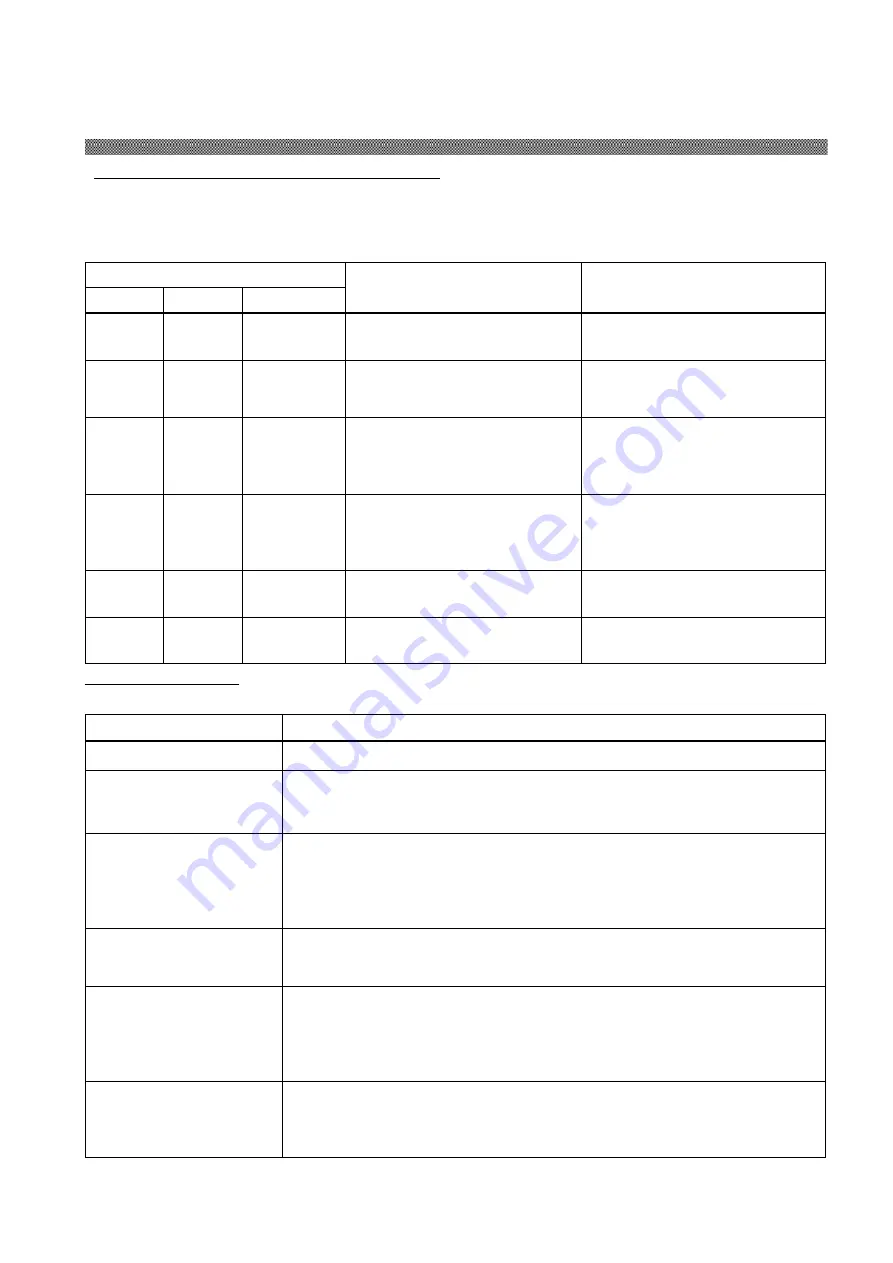
Chapter 4. Error Handling
13
Printer Status lamps are displayed in red
When the error happens, the details of the error can be confirmed with the printer status lamps.
Printer Status Lamps and Paper Setting Lamp display ●:on
、
○:off
、*
:flashing
/
: Indicates that irrespective lit
LED Display
Status
Corrective Action
MEDIA ERROR PAPERSET
/
*
/
The drawer unit is opened.
Close the drawer unit.
○
●
*
Paper jam occurred.
Remove the paper. If paper
jam occurs frequently, consult
with the service center.
○
●
●
Trouble of printer control
board.
The printer mechanical
section is faulty.
If it occurs frequently, consult
with the service center.
*
●
/
The ink ribbon set is not
supported.
Ink ribbon or printer
abnormality is assumed.
Consult with the Service
Department.
●
●
○
Paper is not set.
Out of paper.
Set paper.
Replace paper.
●
●
●
The ink ribbon is not loaded.
Ribbon Empty.
Set the ink ribbon.
Replace the ink ribbon.
Failure Symptoms
When detecting a failure symptom, check the printer using the following table.
Symptom
Action
Power is not turned on.
Check if the power cable is connected to the plug socket or the printer.
The personal computer
does not recognize the
printer.
Check if the USB cable is connected to the personal computer or
printer.
The printer does not
become ready.
Check if the drawer unit is closed.
Check if paper is jammed in the printer.
When the paper setting lamp is blinking, remove the edge of the
paper until the paper setting lamp goes off.
The drawer unit does
not open.
Check if the printer is installed in a flat location.
Check if any object is placed in front of the front cover.
A straight stripe area is
not printed.
The thermal head may be dirty. Clean the thermal head as
described in Chapter 3, "Routine Maintenance".
If the blank area remains after cleaning the thermal head, the head
may have been disconnected. Consult with the Service Department.
Dotted areas are not
printed.
The cleaning roller may be dirty. Clean the thermal head as described
in Chapter 3, "Routine Maintenance".
Summary of Contents for BRAVA21
Page 1: ...DIGITAL PHOTO PRINTER Operation Manual ...
Page 4: ......
Page 18: ......
Page 20: ......
Page 25: ......























