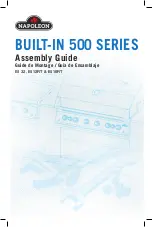9
5.0 Setting Up The MN2000
Now that you have set up your uAttend account, you can install your Timeclock and link it to your
account..
Tips for successful Facial Scanning
Make sure you mount your Timeclock low enough on the wall (1.1M recommended), so that the camera
can take photos of all employees regardless of height. When mounted, the Timeclock will be tilted up at
an angle
Remember, the Face Scanner works just like a camera.
•
The best images will be obtained by situating the clock in a consistently lit environment.
•
Try to position the scanner away from windows, inconsistent light sources and direct
sunlight.
•
Do not position the scanner opposite windows, as the subjects will appear as silhouettes.
•
Try not to position the scanner directly beneath bright overhead lighting.
•
Some users may have to remove spectacles for successful enrolment.
•
In a poorly lit environment, adding a mirror and/or a small flat light source, such as a shaving
light, above the face scanner, will improve image definition.
During The Face Scan Process
…
•
Employees should stand 0.5M away from the Timeclock whilst being scanned.
•
The terminal compares current face image data collected by the camera when the Employee
clocks, with all face data stored on the terminal.
•
Focus your face inside the green box, a yellow box appears to denote the area being scanned.
•
Do not allow waiting Employees to "queue" close behind the individual who is clocking. If
more than one face is in view, the scan will take longer to validate.
Mounting Your MN2000
Follow these steps to mount your Timeclock on a wall:
1. Find a location near a power outlet and an Ethernet enabled router, switch, or network point where
you would like to mount the Timeclock
2. Line up the mounting paper on the wall where you would like to mount the Timeclock.
3. Drill holes into the wall, using the marks on the mounting paper as a guide.
4. Hammer the dowels into the holes that you drilled.
5. On the mounting bracket, remove the oval-shaped cable hole to allow room for the cables to be
pulled through.
6. Attach the power cord and the Ethernet cable to the back of the Timeclock.
7. Line up the mounting bracket against the dowels and attach the screws through the mounting bracket
into the dowels.
8. Screw the metal back plate into the mounting bracket.
9. Affix the Timeclock to the metal back plate by lining up the slots in the back of the Timeclock to the
metal prongs on the back plate. Push down lightly to make sure the Timeclock is securely fastened to
the back plate.
10. Secure the Timeclock to the bracket with the small grub screw found underneath the Timeclock
11. Plug the Ethernet cable into the network point.
12. Plug the power cord into the power outlet.