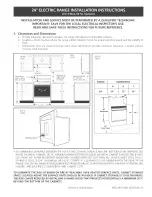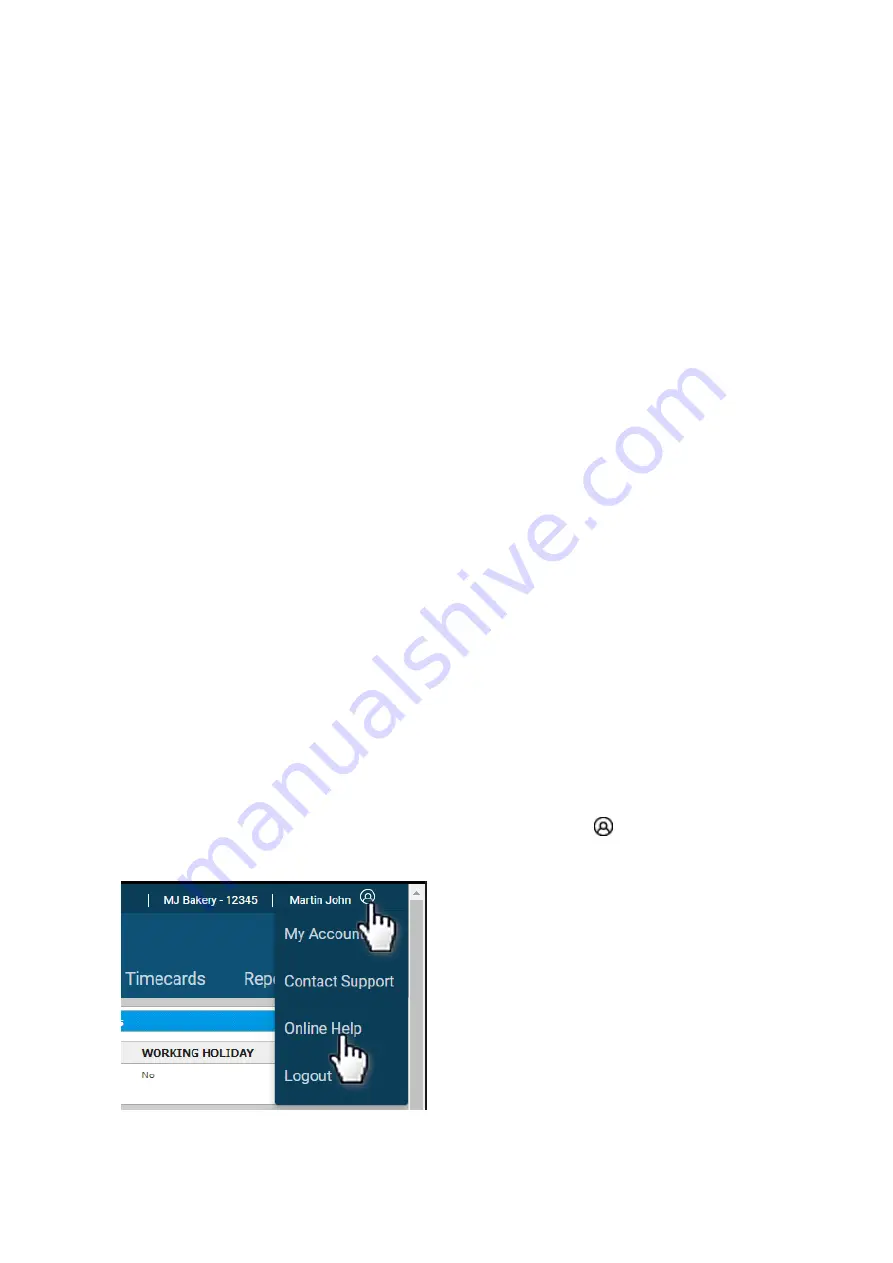
3
1.0 Introduction
Thank you for purchasing the MN Series Timeclock, part of the uAttend
TM
Employee Management
System by Workwell Technologies, Inc. This document will guide you through the steps of setting up
your uAttend account, setting up your Timeclock, and linking the Timeclock to your uAttend account. It
will also give an overview of the features and functionality of the Timeclock
PLEASE NOTE:
The MN1000 and MN2000 Timeclocks share common functionality.
In the following article, all references to the MN2000 are applicable to the MN1000.
To get started with uAttend, you will need to perform these tasks in the following order:
1.
Create your uAttend account
, using the steps provided in Section 2.
2.
Add Departments
, using the steps provided in Section 3
3.
Add Employees
, using the steps provided in Section 4
4.
Mounting Your MN2000,
follow Section 5 to mount your Timeclock on a wall
5.
Link the MN2000 to Your uAttend Account
by following Section 6
6.
Using your MN2000
–
Section 7 contains an Overview of Timeclock Features and Operations
7.
Enrolling Employees for Face Scan Clocking.
After adding your Employees to your uAttend
account, to complete the enrolment process, you will need to register their Faces (Face ID) on
the Timeclock. Follow the guide in Section 8
Once you have created your account, you will have access to the uAttend Online Help. The Help Pages
will guide you through all of the features discussed in this guide and much more.
The link appears in the upper-right corner of the uAttend screen. Click the
icon and select “Online
Help” from the dropdown options.
Our UK Support Team offer complimentary, online setup tutorials to get you up and running in no time.
We recommend booking a session to ensure you make the most of the great features in uAttend.