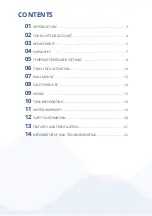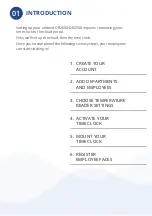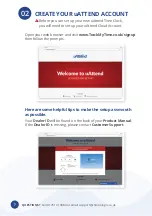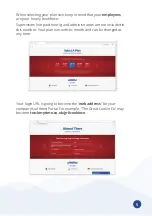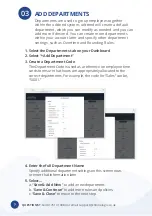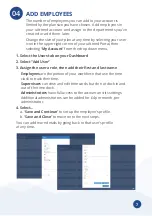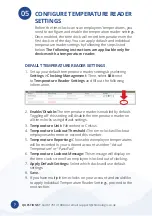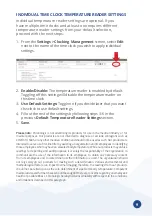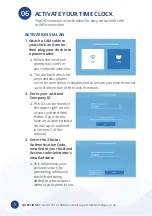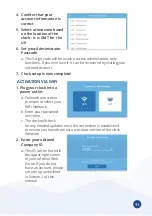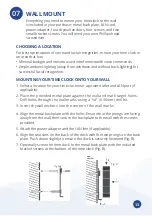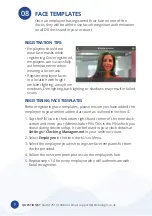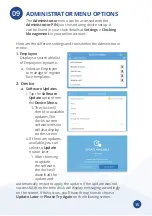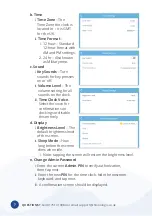QUESTIONS? Call 01761 410084 or email support@chronologic .co .uk
?
FACE TEMPLATES
Once an employee has registered their face on one of the
clocks, they will be able to use facial recognition authentication
on all DR clocks under your account .
08
REGISTRATION TIPS:
• Employees should not
wear face masks while
registering . Once registered,
employees can successfully
authenticate even when
wearing a face mask .
• Register employee faces
in a location with bright
ambient lighting, away from
windows . Dim lighting, back lighting or shadows may result in failed
scans .
REGISTERING FACE TEMPLATES
Before registering face templates, please ensure you have added the
employee to your online uAttend account as outlined in Section 4 .
1 . Tap the PIN icon in the bottom right-hand corner of the time clock
screen and enter your Administrator PIN . This is the PIN which you
chose during device setup . It can be found in your clock details at
Settings > Clocking Management in your online account .
2 . Select
Employee in the time clock User Menu .
3 . Select the employee you wish to register face templates for from
the list provided .
4 . Follow the onscreen prompts to scan the employee’s face .
5 . Repeat steps 1-4 for every employee who will authenticate with
facial recognition .