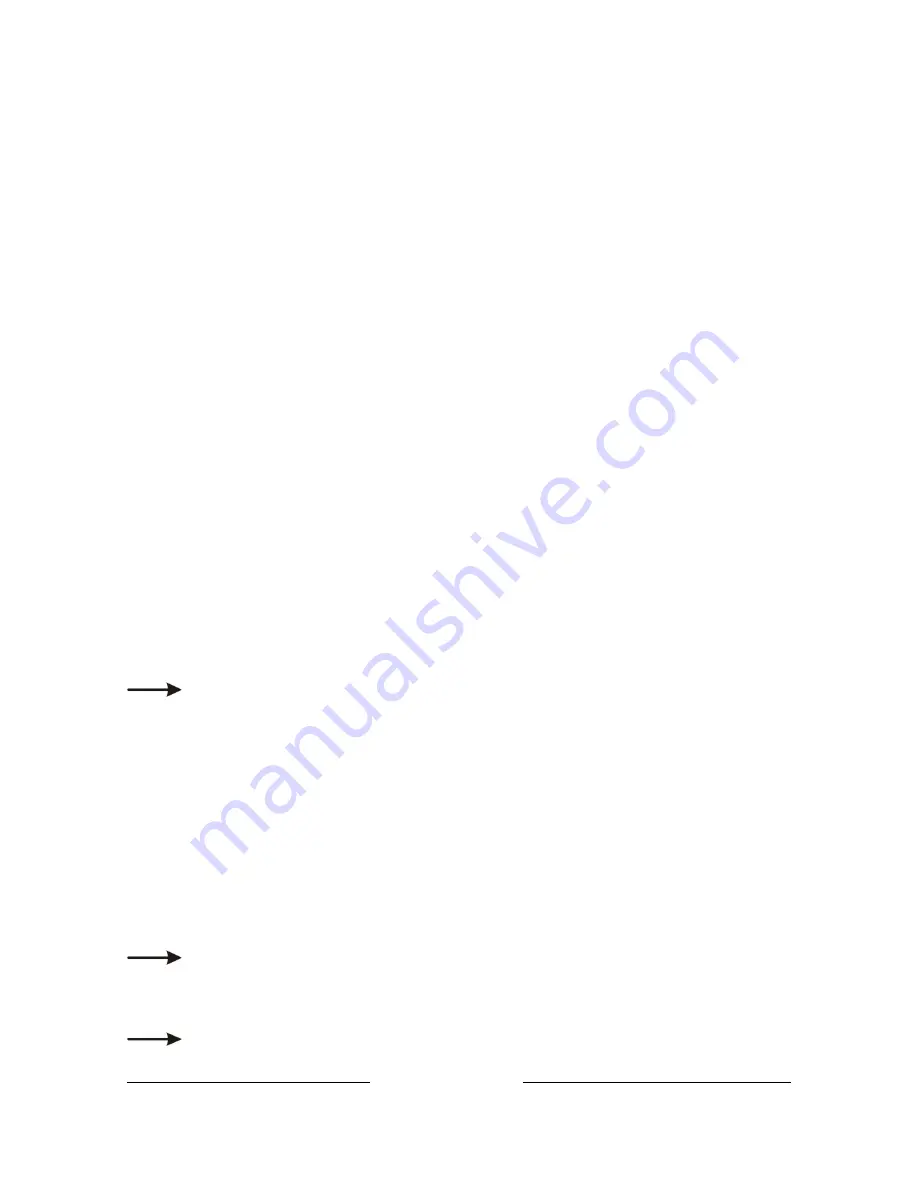
Color Charge User Manual
8
V1.4 September 2012
www.chroma-q.com
Press Up/Down buttons to select the desired Look number and press Enter.
Press Enter again for 2 seconds to save Look and Exit to the main menu.
Advanced, stand-alone. (DMX is unplugged)
Press Up/Down buttons to access the Look Store, press Enter, press Up/Down button to select the desired
Look and press Enter to access the memory data. The data is presented to you with DMX channel on the left
and the attribute level on the right. The attribute may change depending on what mode you are in. Pressing
the Up or Down button to the far end will show the Mode at which the selected Look was programmed.
To edit the Mode of a selected Look:
Press Up/Down buttons to Look Store.
Press Enter and Up/Down to select the desired Look.
Press Enter to access the memory data.
Press Up/Down buttons up to the far end until mode ‘Md’ is shown on the left and mode selection on the right,
and press Enter.
Press Up/Down buttons to select the desired mode.
Press Enter to toggle back to the DMX channel ‘Md’ on the left.
To edit the channel and attribute levels of a selected Look:
Press Up/Down buttons to the Look Store.
Press Enter and Up/Down to the desired Look.
Press Enter to access the memory data.
Press Up/Down buttons and select the channel.
To edit the channel attribute level press Enter and use the Up/Down buttons to adjust the level (shown as 0-
255).
Press Enter to toggle back to the channel.
When the desired effect is created press Enter for 2 seconds to save Look.
Chase Store
The Looks stored can be linked together in a Chase.
Press Enter to access Chase Store, press Enter, then Up/Down to select the desired Chase number and press
Enter to select the Start look.
Press Enter and then the UP or DOWN arrow to select the Start look number.
Press Enter to confirm and then press the UP arrow to select End look.
Press Enter and then the UP or DOWN arrow to select the End look.
Press Enter to confirm and the UP arrow to select the next option of Delay.
Press Enter and the UP or DOWN arrow to select the delay in seconds.
Press Enter to confirm and then the UP arrow to select the next option of crossfade ‘XFade’ in seconds.
Press Enter to confirm and the UP arrow to set the XFade.
Press Enter to confirm.
DMX Levels
This menu indicates the level of DMX data signal reception from an external source through wireless
connection or cable. Press Up/Down to access ‘DMX Levels’ then press Enter to display the Channel Number,
level (0-255), colour or ‘off’.
Information
This menu indicates the voltage (BatV), current (BatI) and temperature (BatT) of the internal battery pack and














