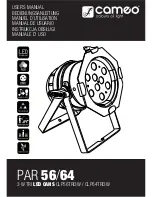Color Charge User Manual
3
V1.4 September 2012
www.chroma-q.com
Table of Contents
1.
Product Overview
……………...…………………………………………………….………... 4
2.
Operation
……………...…………………………………………………….………... 4
2.1
Unpacking the units
…………………………………………………………. 4
2.2
Cabling
……………………………………………….…………. 4
2.3
Mounting
…………………………………………………….……. 5
2.4
Power Switch
………………………………………………………..… 5
2.5
Battery
…………………………………………………………. 5
2.6
Control
…………………………………………………………. 5
2.7
DMX Protocol
…………………………………………………………. 10
2.8
Pre-Programmed Looks
…………………………………………………………. 11
3.
Troubleshooting
………...……………………………………….………... 11
4.
Specification
……………...…………………………………………………….………... 12
4.1
Technical specification
…………………………………………………………. 12
4.2
Drawings
……………………………………………….…………. 13
5.
Maintenance
………...……………………………………….………... 13