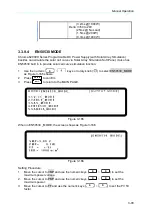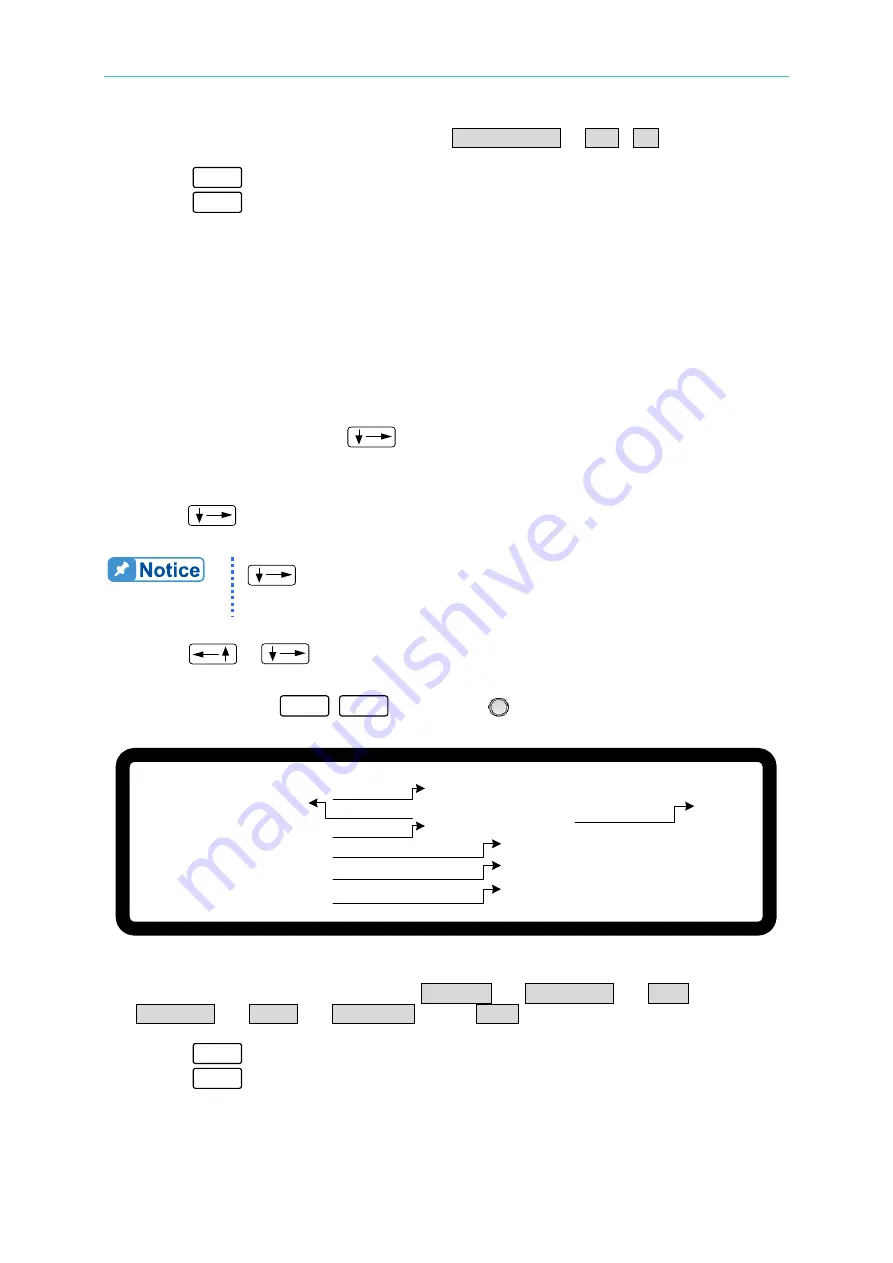
Program Sequence
4-9
Clear Program has two options, which are CLEAR PROG. = YES / NO. The main
function of Clear Program is to clear all sequences in that program.
3.
Press “
ENTER
” to confirm.
4.
Press “
EXIT
” to return to Figure 4-1.
4.1.2
Setting Sequence
1.
The default SEQUENCE of all PROGRAMS is 0 and maximum 100 SEQUENCES can
be added freely to a PROGRAM. In other words, the total SEQUENCES to be used by
10 PROGRAMS are 100 maximum.
2.
Adding a new SEQUENCE:
a.
In PROGRAM page (Figure 4-3), if the PROGRAM has no SEQUENCE when the
cursor is at (5
), press “
” can add a new SEQUENCE. The page will skip to
b.
When the cursor is at (7) in Figure 4-8 as the SEQUENCE of a PROGRAM, press
“
” can add a new SEQUENCE.
“
” function key is usually used as cursor movement key, only
when in the above situations can it be used for adding new SEQUENCE.
3.
Use “
”, “
” keys to move the cursor to the column to be set as Figure 4-8
shows.
4.
Use numeric keys
0
~
9
or “Rotary” (
) knob to set the value.
[ S E Q U E N C E ]
S E Q N O = 1 _
S E Q T Y P E = A U T O T I M E = 0 . 0 0 0 ( S )
V O L T A G E = 0 . 0 0 V
V
S . R . = 1 . 0 0 0 ( V/ m s )
C U R R E N T
= 0 . 0 0 0 A
I
S . R .
= I N F . ( A / m s )
▲
▼
( 1 )
( 2 )
( 4 )
( 5 )
( 6 )
( 7 )
( 3 )
Figure 4-8
Each sequence has seven options: (1) SEQ NO., (2) SEQ. TYPE, (3) TIME, (4)
VOLTAGE, (5) V S.R., (6) CURRENT and (7) I S.R. which are described as below.
5.
Press “
ENTER
” to confirm.
6.
Press “
EXIT
” to return to Program PAGE (Figure 4-3).