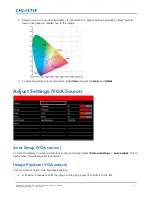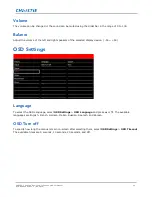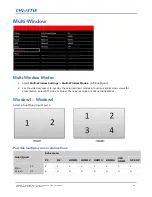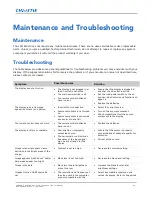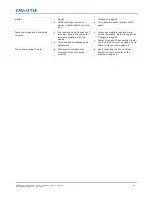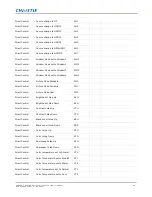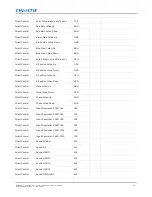FHQ552-T and FHQ842-T LCD Touch Panels User Manual
40
020-000839-01 Rev. 1 (09-2015)
Serial Communications
In addition to using the display keypad or remote control unit, you can control the display using a serial
(RS232) link or Ethernet connection to send commands and receive responses to those commands.
The display uses a simple text-based control protocol to take requests from control devices and to provide
responses to such devices. This section describes how to send control messages over a serial link between the
display and an automation/control system or a PC running a terminal emulation program.
RS232 connection and port configuration
Connect your control system or PC to the RS232 input of the display. Configure the RS232 controller or PC
serial port as follows: no parity, 8 data bits, 1 stop bit and no flow control. Set the baud rate to 9600bps, to
match that of the display RS232 port. Refer to Connecting a Control System or PC on page 20.
Command and response format
Commands sent from an automation/control system or PC to the display must have the following format:
Direct Command Format (from computer)
Format: [HEAD][SET ID][COMMAND][END]
Example (Power on) K:ALLPON.
[HEAD] indicates the start of the command data (always K:).
[SET ID] is the display ID (always ALL).
[COMMAND] is the command data (3Bytes).
[END] indicates the end of the command data (always .).
Value Adjust Format (from computer)
Format: [HEAD][SET ID][COMMAND][VALUE][END]
Example (Volume level 50%) K:ALLVOL050.
[HEAD] indicates the start of the command data (always K:).
[SET ID] is the display ID (always ALL).
[COMMAND] is the command data (3Bytes).
[VALUE] is the parameter setting for the command (000~100).
[END] indicates the end of the command data (always .).