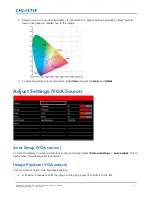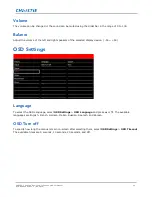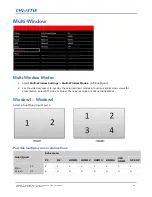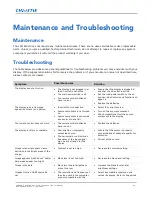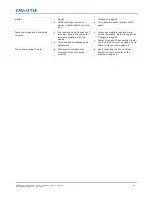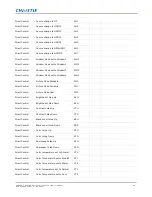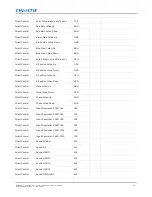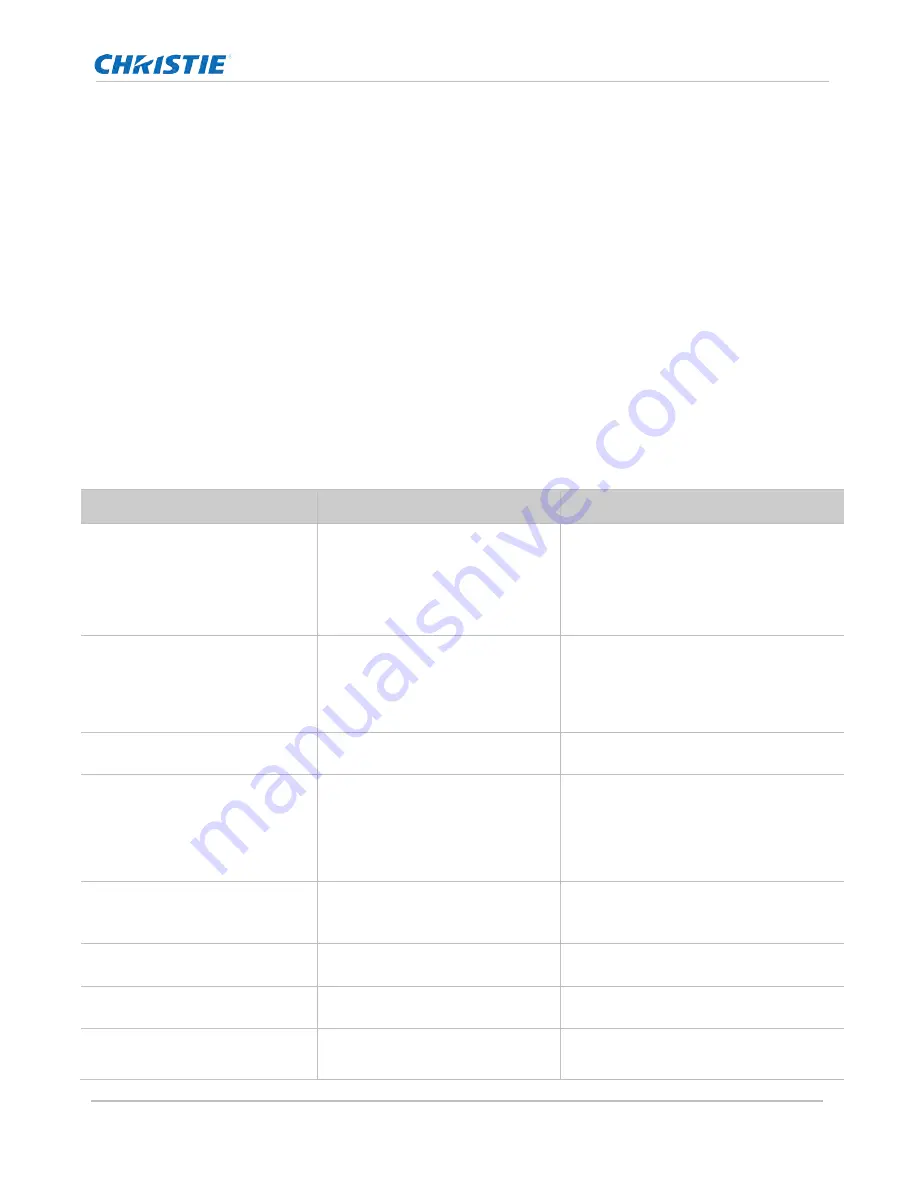
FHQ552-T and FHQ842-T LCD Touch Panels User Manual
38
020-000839-01 Rev. 1 (09-2015)
Maintenance and Troubleshooting
Maintenance
The LCD Panel does not require any routine maintenance. There are no user-serviceable or user-replaceable
parts. Unless you are a qualified, factory-trained technician, do not attempt to repair or replace any system
component yourself as it will void the product warranty if you do so.
Troubleshooting
The table below provides some general guidelines for troubleshooting problems you may encounter with your
display. If the suggested solutions fail to resolve the problem or if you encounter an issue not described here,
please contact your dealer.
Symptom
Possible causes
Solution
The display does not turn on.
•
The display is not plugged in or
the AC outlet is not active.
•
The main power switch is off.
•
The remote control batteries
have run out.
•
Ensure that the display is plugged in
and that the AC outlet is active.
•
Set the main power switch to the on
position. See Controls and functions on
page 14.
•
Replace the batteries.
The display is on and menus
appear, but there is no picture.
•
Incorrect source selection.
•
Source component is not turned
on.
•
Source component is connected
incorrectly or not at all.
•
Select the correct source.
•
Turn on the source component.
•
Check connections from the source
component to the display.
The remote control does not work.
•
The remote control batteries
have run out.
•
Replace the batteries.
The display is jittery or unstable.
•
Poor-quality or improperly
connected source.
•
The horizontal or vertical scan
frequency of the input signal
may be out of range for the
display.
•
Ensure that the source is properly
connected and of adequate quality for
detection.
•
Correct at the source.
Image is too bright and/or lacks
definition in the bright areas of the
image.
•
Contrast is set too high.
•
Decrease the contrast setting.
Image appears “washed out” and/or
dark areas appear too bright.
•
Black level is set too high.
•
Decrease the black level setting.
Image is too dark.
•
Black level and/or brightness
are set too low.
•
Increase the black level and/or
brightness settings.
Images from an HDMI source do
not
•
The resolution and frequency of
the video card in the computer
are not compatible with the
•
Select a compatible resolution and
vertical frequency. Refer to Supported