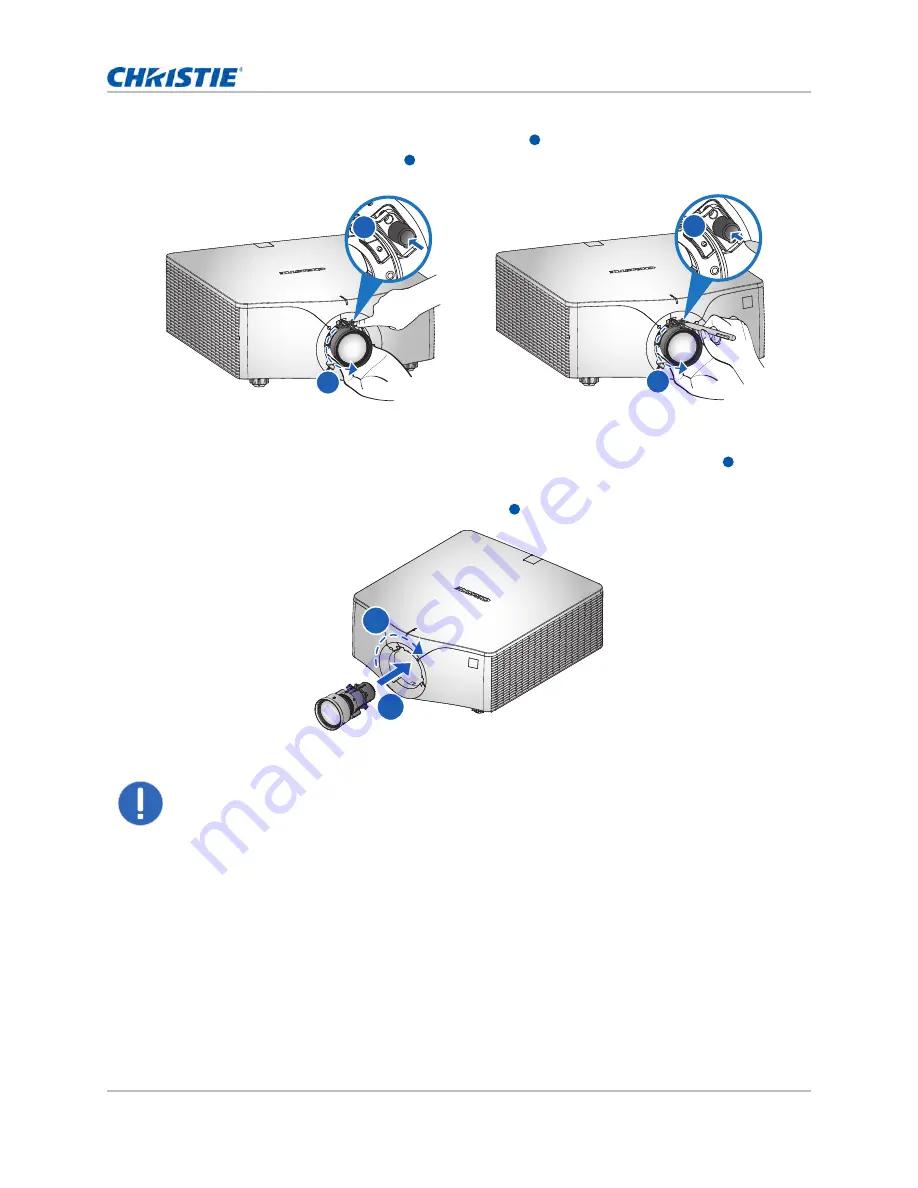
GS Series DWU1082-GS User Manual
24
020-001800-01 Rev. 1 (04-2020)
Copyright ©2020 Christie Digital Systems USA Inc. All rights reserved.
Installation
5. To remove the lens, press the Lens Release button
by hand or with a tool and rotate the
lens counterclockwise by a quarter to release the lock.
6. Remove the lens through the front of the projector.
7. To install the new lens, fully insert the lens assembly straight into the lens mount without
turning.
8. To lock the lens in place, rotate the lens clockwise .
Notice. For ultra short throw lens installation information, refer to the
Ultra short throw lens
installation instruction sheet (P/N: 020-102569-XX)
.
A
B
A
B
A
B
By hand
With a tool
A
B
A
B
Summary of Contents for DWU1082-GS
Page 1: ...Christie GS Series DWU1082 GS User Manual 020 001800 01...
Page 80: ......






























