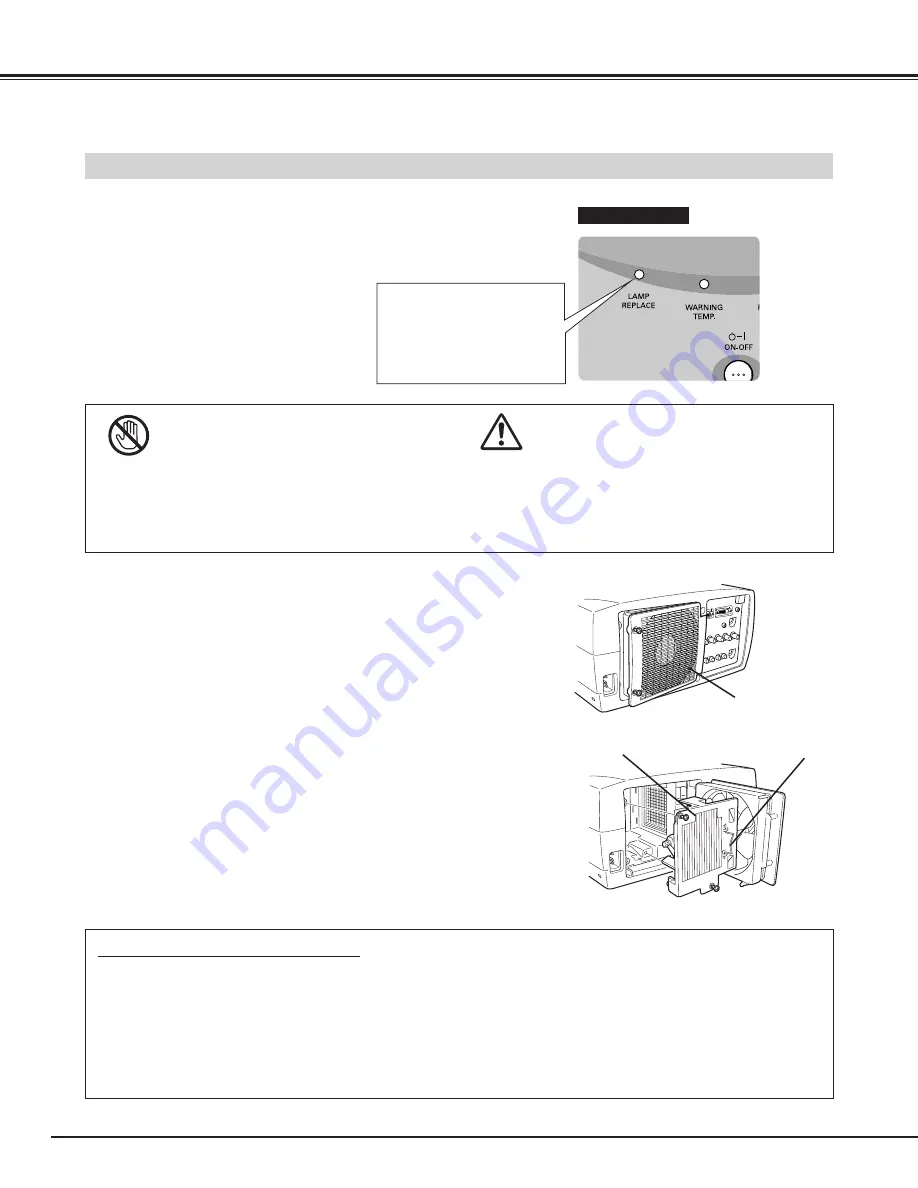
38
Turn off a projector and disconnect AC plug. Allow a projector to
cool for at least 45 minutes.
Loosen 2 screws with a screwdriver and pull out Lamp Assembly
by grasping Handle.
1
3
Replace Lamp Assembly with a new one and tighten 2 screws
back. Make sure that Lamp Assembly is set properly. Replace
Lamp Cover and tighten 2 screws.
4
Loosen 2 screws with a screwdriver and open Lamp Cover.
2
Connect AC Power Cord to a projector and turn it on.
6
Follow these steps to replace lamp assembly.
Reset Lamp Replace Counter (refer to section “Lamp Replace
Counter” below).
5
LAMP
ASSEMBLY
HANDLE
LAMP COVER
NOTE :
Do not reset Lamp Replace Counter when Projection
Lamp is not replaced.
APPENDIX
LAMP REPLACE
When the life of the Projection Lamp of this projector draws to an end,
the LAMP REPLACE indicator lights yellow. If this indicator lights
yellow, replace the projection lamp with a new one promptly.
ORDER REPLACEMENT LAMP
Replacement Lamp can be ordered through your dealer. When ordering a Projection Lamp, give the
following information to the dealer.
●
Model No. of your projector
:
38-VIV212-01
●
Replacement Lamp Type No.
:
03-000649-01P
(Service Parts No. 610 293 5868)
For continued safety, replace with a lamp assembly of
the same type.
Do not drop a lamp assembly or touch a glass bulb! The
glass can shatter and may cause injury.
Allow a projector to cool, for at least 45 minutes before
you open Lamp Cover. The inside of a projector can
become very hot.
This indicator lights yellow
when the life of the projection
lamp draws to an end.
Replace the Projection Lamp
with a new one promptly.
TOP CONTROL
CAUTION







































