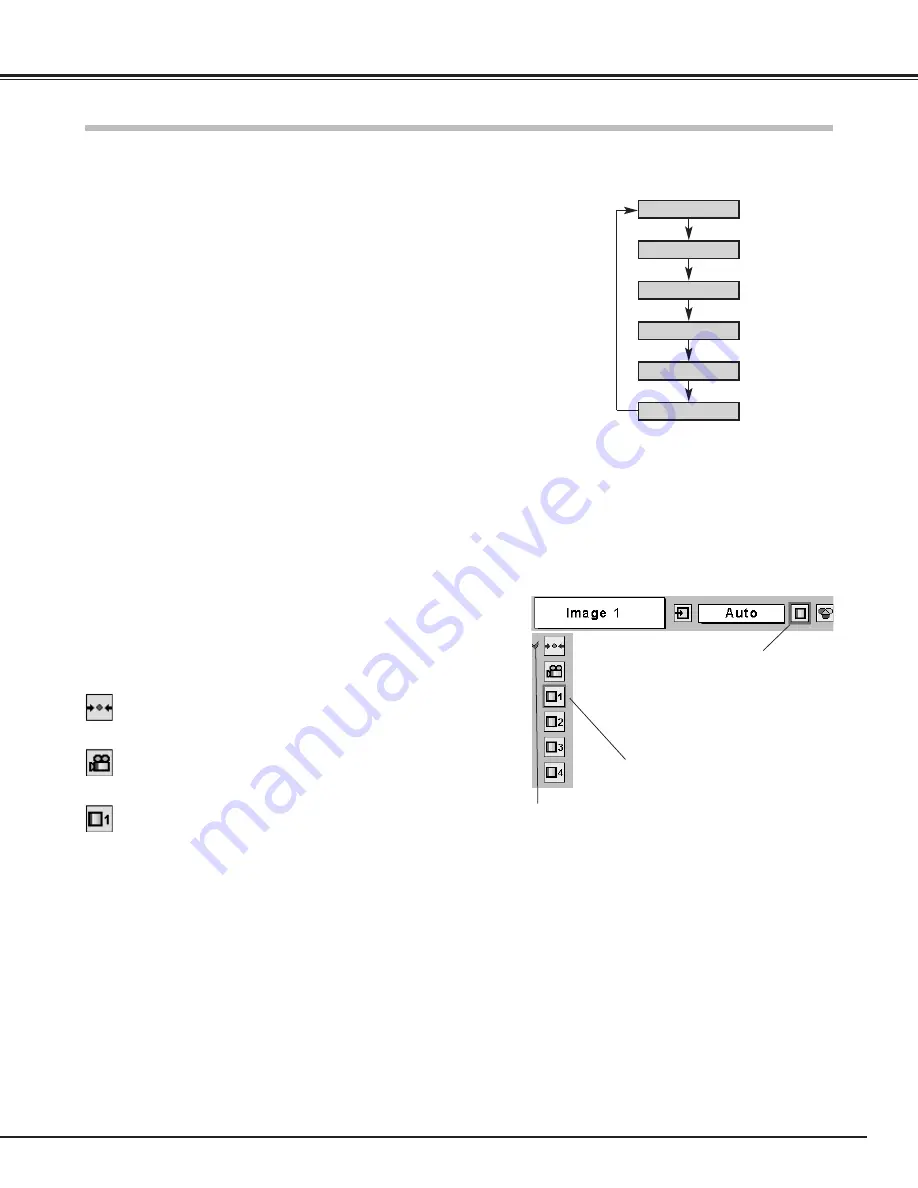
Downloaded from Projector.com
35
Video Input
Press the MENU button and the On-Screen Menu will appear.
Press the Point Left/Right button to move the red frame pointer
to the Image Select Menu icon.
1
2
Press the Point Down button to move the red frame pointer to
the level that you want to set and then press the SELECT
button.
Move the red frame pointer to a level
and press the SELECT button.
The level being selected.
Image Select Menu
Normal picture level preset on this projector.
Standard
Picture level adjusted for the picture with fine tone.
Cinema
User preset image in the Image Adjust Menu (p36, 37).
IMAGE 1~4
Image Select
Menu icon
Select an image level among Standard, Cinema, Image 1, Image 2,
Image 3, and Image 4 by pressing the IMAGE button on the remote
control.
Normal picture level preset on this projector.
Standard
Picture level adjusted for the picture with fine tone.
Cinema
User preset image in the Image Adjust Menu (p36, 37).
IMAGE 1~4
IMAGE button
Standard
Cinema
Image 1
Image 2
Image 3
Image 4
Image Level Selection
Direct Operation
Menu Operation
















































