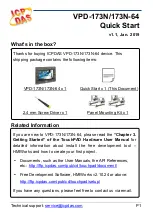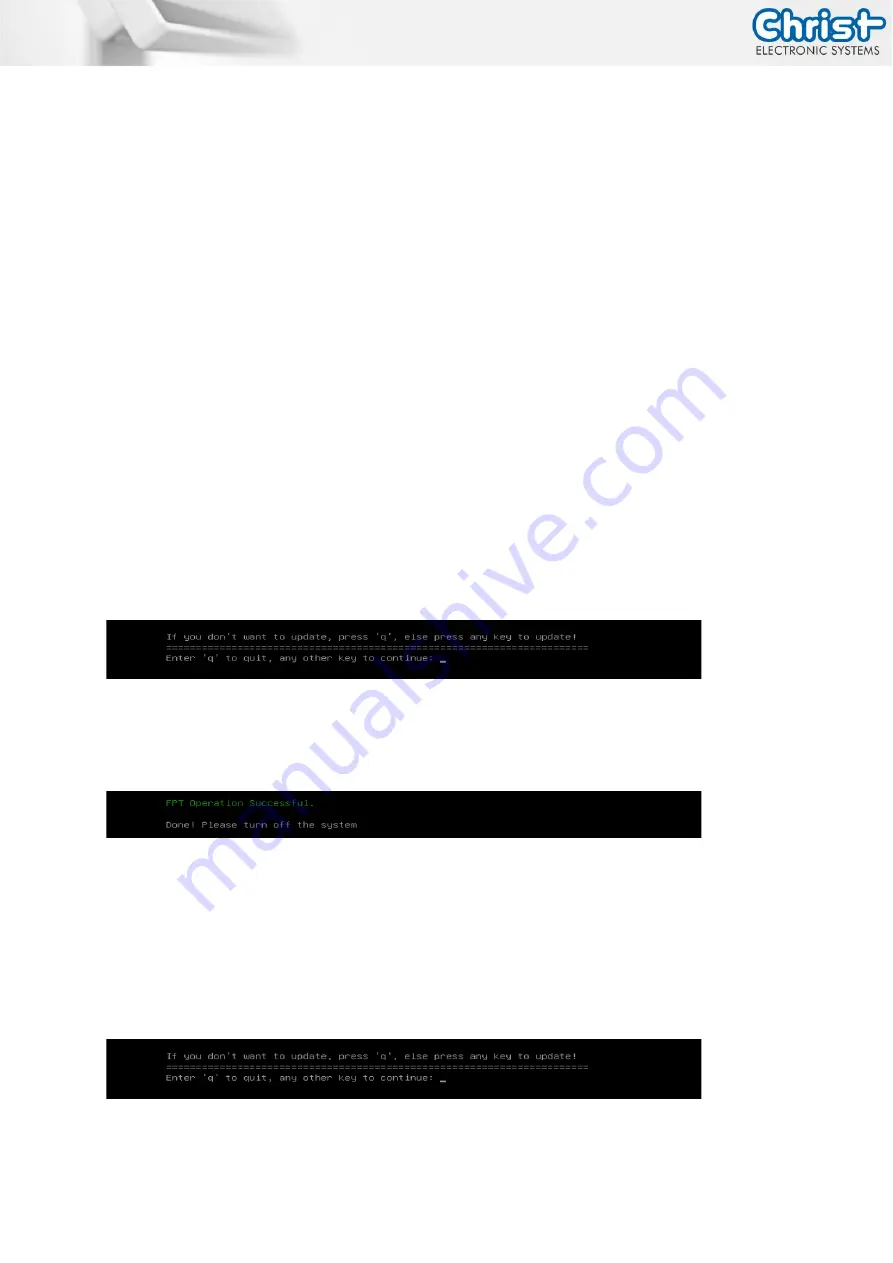
Industrial PC
Instruction Manual
Document No.: PA10009320
23 / 33
Sep. 2021, Revision 00
7.2
BIOS Update
7.2.1
Preparation
Copy the AMI BIOS update files to a USB stick
You can obtain the required files from Christ Electronic Systems. These are the same for Argon and Tita-
nium.
•
efi
•
flash.nsh
•
fparts.txt
•
Fpt.efi
•
Titanium-200826a-S1M.bin (This .bin is only an example, the file can also be named differently)
7.2.2
Perform Update
Insert the bootable USB stick with the required files into the device.
Set the USB stick to Hard Disk Boot Priority in the BIOS. You can read about the procedure under
The EFI Update Script is automatically detected on the USB stick and starts the update process.
Further procedure Argon
•
Confirm the question: "Enter 'q' to quit, any other key to continue:" with Enter.
Illustration 11: Argon BIOS Update
•
Confirm the question "Do you want to continue? Y/<N> or q to quit:" with "y"
•
The update is executed
•
The message "FPT Operation Successful" indicates successful completion
Illustration 12: Argon BIOS Update successful
•
Disconnect the power supply
•
Restore the power supply and enter the BIOS again (do not reboot)
•
Press the F3 key to confirm the question "Load Optimized Defaults" with "Yes"
•
Press the F4 key to save and exit
Further procedure Titanium
Confirm the question: "Enter 'q' to quit, any other key to continue:" with Enter.
Illustration 13: Titanium BIOS Update