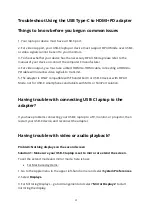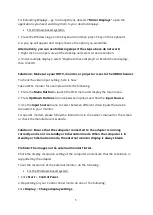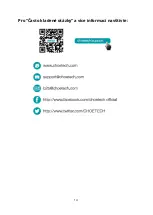5
For Extending Displays
–
go to Arrangement, deselect “
Mirror Displays
”, open the
applications you need and drag them to your desired displays.
•
For Windows based systems:
1. Press the Windows logo on the keyboard and then press P key on the keyboard.
2. A pop up will appear and simply choose the option you would like.
Alternatively, you can use following steps if the steps above do not work:
1. Right click on an open area of the desktop and select screen resolution.
2. Under multiple displays, select “Duplicate these displays” or Extend these displays,
then click OK.
Solution 2: Make sure your HDTV, monitor, or projector is set to the HDMI channel.
To check the video input setting, here is how:
Take a DELL monitor for example and do the following:
1. Press the
Menu Button
to launch the OSD menu and display the main menu.
2. Press
Up/Down Buttons
to move between options and find the
Input Source
.
3. Use the
Input Source
menu to select between different video inputs that are be
connected to your monitor.
For specific models, please follow the instructions in the owner’s manual for the screen
or check the manufacturer’s website.
Solution 3: Ensure that the computer connected to the adapter is running
correctly and is not in standby or hibernation mode. When the computer is in
standby or hibernation mode, the external monitor display is always blank.
Problem: The images on the external monitor flutter.
Check the display resolution setting of the computer and ensure that the resolution is
supported by the adapter.
To set the resolution of the external monitor, do the following:
•
For the Windows based system:
1. Click
Start
->
Control Panel
.
2. Depending on your Control Panel mode, do one of the following:
Click
Display
->
Change display settings
.