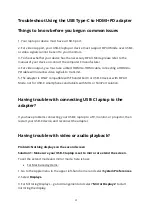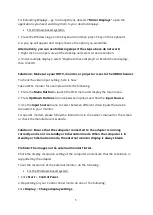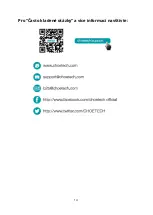4
Troubleshoot Using the USB Type-C to HDMI+PD adapter
Things to know before you begun common issues
1. Your laptop or device must have a USB-C port.
2. For video support, your USB-C laptop or device must support DP Alt Mode over USB-C,
or video signals cannot be sent to your monitors.
3. To check whether your device has the necessary DP Alt Mode, please refer to the
manual of your device or contact the computer’s manufacturer.
4. For video output, you must use a direct HDMI-to-HDMI cable, connecting a HDMI-to-
PD cable will not allow video signals to transmit.
5. The adapter is ONLY compatible with Thunderbolt 3 or USB-C devices with DP Alt
Mode, not for USB-C smartphones and tablets with MHL or SlimPort solution.
Having trouble with connecting USB-C laptop to the
adapter?
If you have problems connecting your USB-C laptop to a TV, monitor, or projector, then
restart your USB-C device, and reconnect the adapter.
Having trouble with video or audio playback?
Problem: Nothing displays on the second screen
Solution 1: Make sure your USB-C laptop is set to mirror or extend the screen.
To set the extend mode and mirror mode, here is how:
•
For Mac based systems:
1. Go to the Apple menu in the upper left-hand corner and select
System Preferences
.
2. Select
Displays.
3. For Mirroring Displays
–
go to Arrangement and select “
Mirror Displays
” to start
mirroring the display.