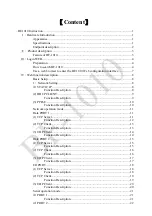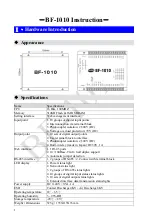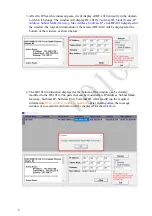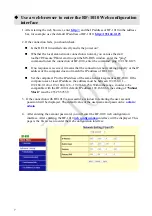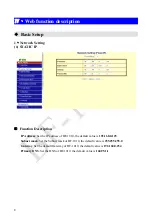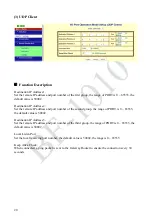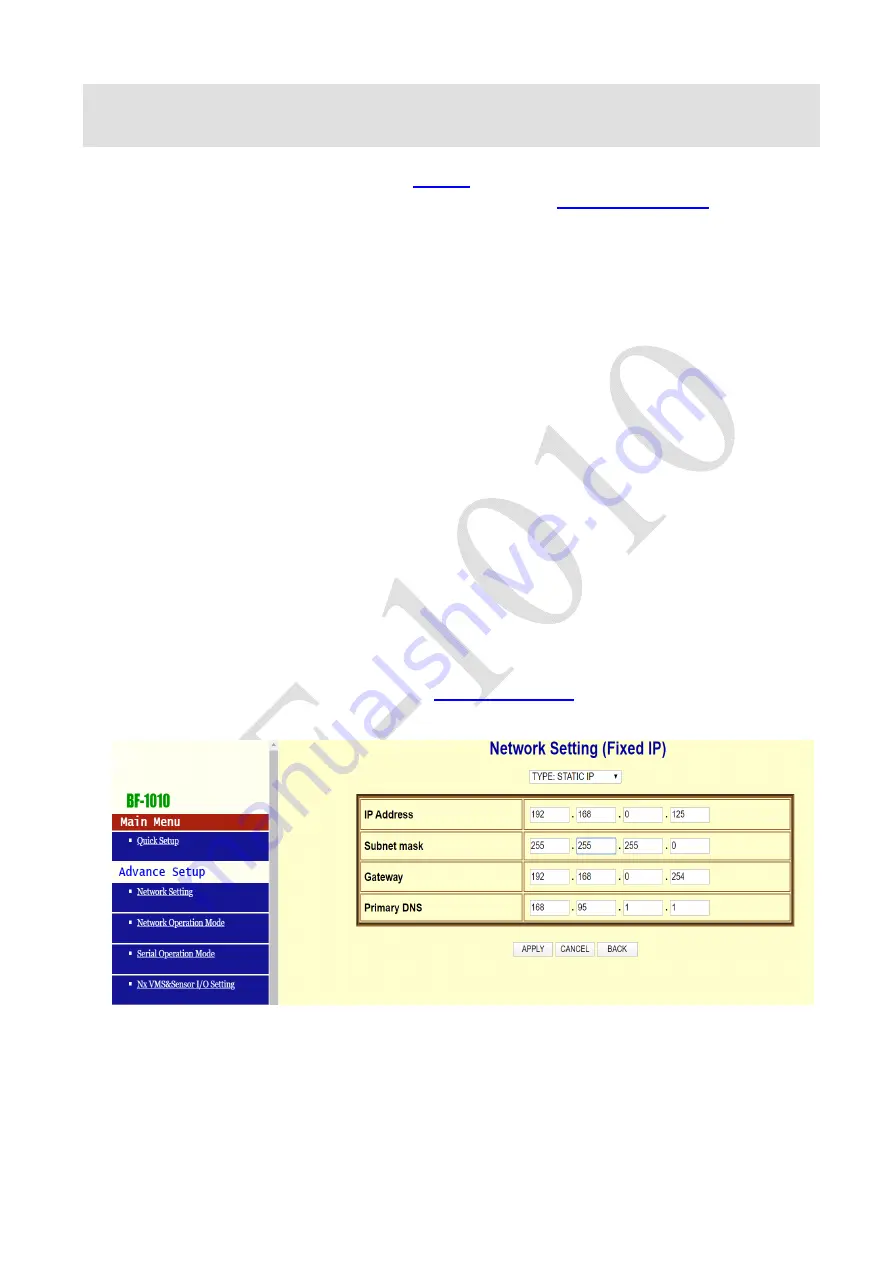
7
Use a web browser to enter the BF-1010 Web configuration
interface
1.
After starting the web browser, enter
http: //
and the IP address of BF-1010 in the address
bar, for example: use the default IP address of BF-1010:
http://192.168.0.125
2. If the connection fails, you should check
Is the BF-1010 installed correctly and is the power on?
Whether the local area network connection is normal, you can use the start
toolbar
Execute
Enter cmd to open the MS-DOS window, enter the "ping"
command to test the connection of BF-1010, enter the command: ping 192.168.0.125
If no response is received, it means that the connection is not working properly or the IP
address of the computer does not match the IP address of BF-1010.
Set the computer IP to the IP address of the same network segment as BF-1010. If the
computer uses a fixed IP address, the address must be between 192.168.0.1 ~
192.168.0.124 or 192.168.0.126 ~ 192.168.0.254. Within the range, in order to be
compatible with the BF-1010's default IP address 192.168.0.66, the setting of
"Subnet
Mask"
must be 255.255.255.0
3. If the connection with BF-1010 is successful, a window for entering the user account
password will be displayed. The default value of the user name and password is:
admin /
admin
4. After entering the account password, you will enter the BF-1010 web configuration
interface. After entering, the BF-1010
web configuration
interface will be displayed. This
page is the first screen to enter the web configuration interface