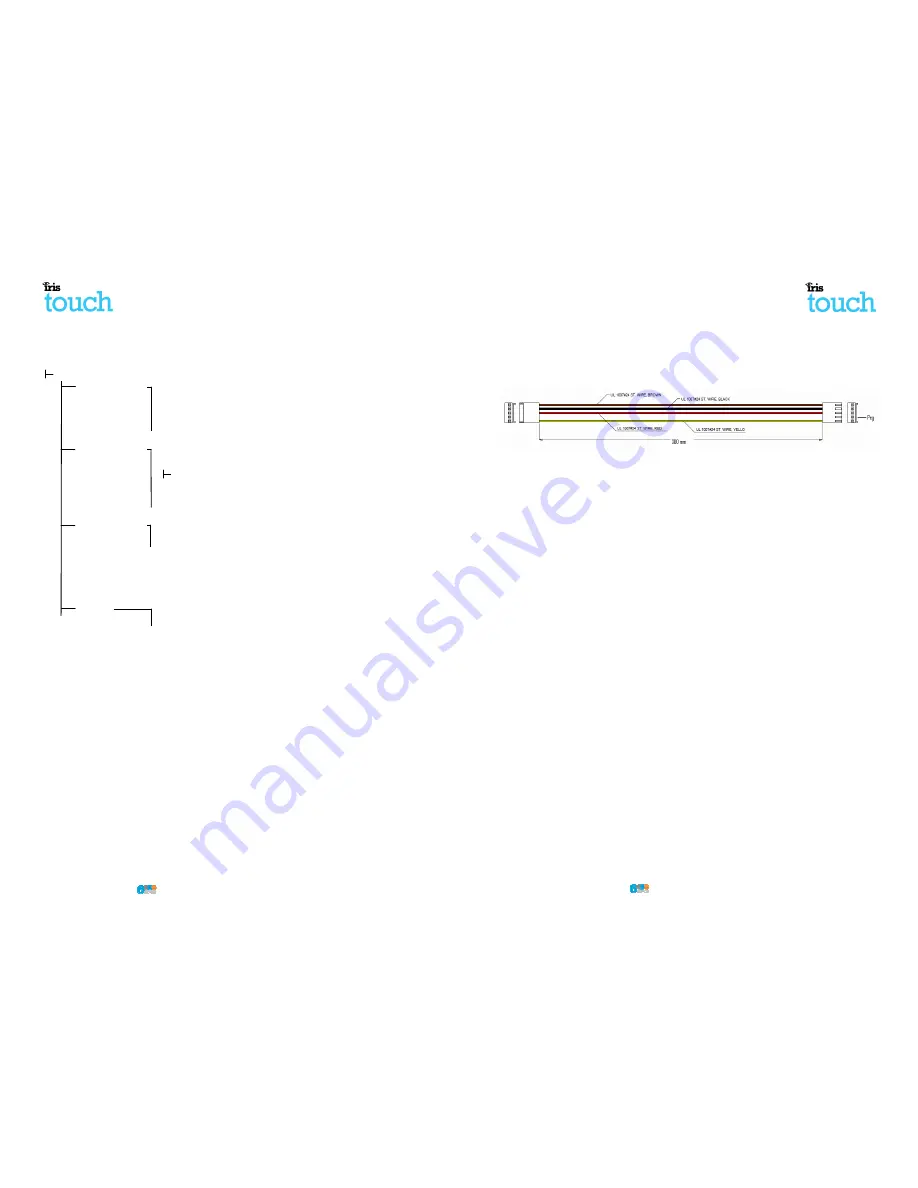
Page 10 of 16
IRIS Touch
Quick Installation & Maintenance Guide Version 1.1
The configuration menu on the Galaxy panel for the Ethernet card is found at location 56
(Communications) entry 4 (Ethernet), please enter the required information as indicated below.
You must enter Engineer Mode to access these options.
56 = Communication
4 = Ethernet
01= Module Config
1 = IP Address
- Program in the IP address for the IRIS e.g. 192.168.0.10
2 = Site Name
- Leave blank
3 = Gateway IP
- Enter the network gateway IP address e.g. 192.168.0.1
4 = Network Mask
- Enter the subnet mask e.g. 255.255.255.0
Note: If you are using a DHCP address then leave all “Module Config” addresses blank
02 = Alarm Reporting
1 = Format
- Set to SIA level 3
2 = Primary IP
1 = IP Address
- Set this to the IP address of the Monitoring Centre
e.g. 80.176.196.135
4 = Account No.
- Enter in the account number for the Monitoring Centre.
03 = Remote Access
1 = Access Period
- Set to 4 Any Time
2 = Mode
- Set to Direct Access if making call into site from Remote
Service Suite for Upload/Download.
- Set to MGR Authorise if making the call from site to
Remote service suite for upload/download connection and
enter the Call Back IP1 address for the Secure Apps
Remote Service Server, or the Honeywell RSS
Communication Server e.g. 80.176.196.135
9 = Encrypt
1 = Alarm Report
- Set to Off
2 = Remote Access
- Set to Off
After you have entered in the relevant information exit Engineer Mode and the panel should now detect 2
new RS485 modules (Comms Mod 4 & Keypad 15).
If the new modules are not detected then you may need to power off the Galaxy panel, check the dialler
connections, and power back on.
Now go back into Engineer Mode and select the menu option sequence 56.04.05 ‘ENGINER TEST’ and send
the test alarm. Check to see if this test alarm has been received by the monitoring centre
You can now perform your alarm signals commissioning and sign off required by the monitoring
(ARC).
Note: If you are required to default the IRIS Touch and start again you can do this by setting the primary
IP address within the Galaxy menu 56.04.02.02 to an IP address of 127.0.0.1.
nel for the Ethernet card is found at location 56
(Communications) entry 4 (Ethernet), please enter the required information as indicated below.
Program in the IP address for the IRIS e.g. 192.168.0.10
Enter the network gateway IP address e.g. 192.168.0.1
Enter the subnet mask e.g. 255.255.255.0
Note: If you are using a DHCP address then leave all “Module Config” addresses blank
Set this to the IP address of the Monitoring Centre
Enter in the account number for the Monitoring Centre.
Set to Direct Access if making call into site from Remote
Service Suite for Upload/Download.
GR Authorise if making the call from site to
Remote service suite for upload/download connection and
enter the Call Back IP1 address for the Secure Apps
Remote Service Server, or the Honeywell RSS
Communication Server e.g. 80.176.196.135
ode and the panel should now detect 2
may need to power off the Galaxy panel, check the dialler
ode and select the menu option sequence 56.04.05 ‘ENGINER TEST’ and send
centre (ARC).
You can now perform your alarm signals commissioning and sign off required by the monitoring centre
Note: If you are required to default the IRIS Touch and start again you can do this by setting the primary
IRIS Touch
Quick Installation & Maintenance Guide Version
TTL connections (Texecom Premier Range)
Ordered from Chiron
Description
= Texecom RS232 Lead
Part No
= Tex600
6.4.
GSM SIM card (IRIS Touch 600 & 640)
If you are using the GSM or GPRS connection then insert the GSM SIM card into the GSM SIM card holder
Version 1.1
Page 7 of 16
into the GSM SIM card holder.








