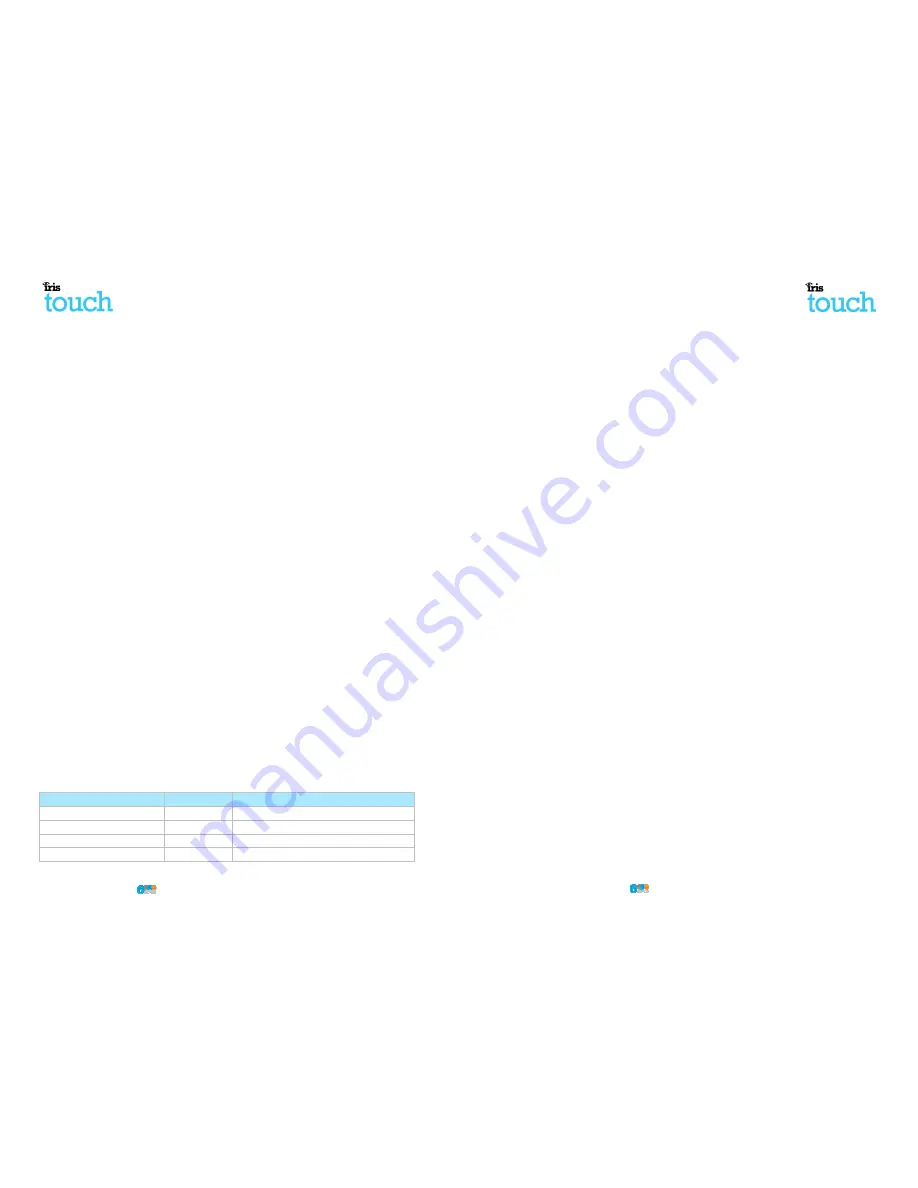
Page 6 of 16
IRIS Touch
Quick Installation & Maintenance Guide Version 1.1
6.
Installing the IRIS Touch
Use the following procedure to install your IRIS Touch dialler:
6.1.
Mounting
Choose a suitable location taking into consideration the routing of both power and dialler interface
within the alarm panel or separate enclosure. Secure the dialler within the enclosure using the
standoff or the alternative self-adhesive feet.
Note: For EN50131-10 compliance you must use the supplied standoff and not the
6.2.
Power
The IRIS Touch dialler can be powered from a separate or Aux 9-28V DC power supply
up to 1A current using the screw terminals, or receive power directly via the 4 or 5 Pin Molex connector
(RS485 or RS232 TTL) headers as indicated in
Section 3 “Board Configuration”
Note: For Radio & Telecoms Terminal Equipment Directive compliance the power cable
longer than 3 meters in length.
Fit the power cable. DO NOT APPLY POWER TO THE DIALLER UNTIL INDICATED.
6.3.
Connections
Connect cables to the PCB for your system as shown on in
Section 3 “Board Configuration
•
Ethernet enabled systems (IRIS Touch 620 & 640): Ethernet socket ETH1.
Connect the Ethernet cable from ‘ETH1’ to the local IP router/switch or socket that has been
allocated for the LAN/WAN network IP connection.
•
GPRS enabled systems (IRIS Touch 600 & 640): Cell Ant. Fit the supplied T-bar GSM antenna.
Note: An external building GSM antenna can be fitted if required.
Optional serial connection
The following 5 connections are optional and depend on the panel connection method to be used.
By default the IRIS Touch RS485 connection is for Honeywell Galaxy panels and the Serial TTL header is for
Texecom Premier panels. For alternative selections for other panel connection please contact Chiron for
further details.
•
RS485 screw terminals currently available for Honeywell Galaxy data bus connections (optional).
•
RS485 4pin header (Molex) currently available for Honeywell Galaxy data bus connections (optional)
•
RS232 (TTL) currently available for Texecom Com1 connections (optional).
•
RS232 port 1 screw terminal (optional for Hayes command terminal).
•
RS232 port 2 screw terminal (optional for integrated panel connection).
RS485 connections (Honeywell Galaxy panels)
You can use the screw terminal blocks or the 4 Pin Headers (Molex).
If using the screw terminals the connections are:
IRIS RS485 Screw terminal
To
Galaxy Data Bus Terminal
0V (Power)
Galaxy (
VIN (Power)
Galaxy (+)
A
Galaxy (A)
B
Galaxy (B)
routing of both power and dialler interface cables
Secure the dialler within the enclosure using the fitted
tandoff and not the self-adhesive feet.
V DC power supply specified to deliver
, or receive power directly via the 4 or 5 Pin Molex connector
the power cable must be no
Section 3 “Board Configuration
”
.
Connect the Ethernet cable from ‘ETH1’ to the local IP router/switch or socket that has been
bar GSM antenna.
connections are optional and depend on the panel connection method to be used.
Touch RS485 connection is for Honeywell Galaxy panels and the Serial TTL header is for
For alternative selections for other panel connection please contact Chiron for
oneywell Galaxy data bus connections (optional).
currently available for Honeywell Galaxy data bus connections (optional).
Galaxy Data Bus Terminal
Galaxy (-)
Galaxy (+)
Galaxy (A)
Galaxy (B)
IRIS Touch
Quick Installation & Maintenance Guide Version
Configuration on Texecom Premier panels via RS232
The IRIS range has been fully integrated into the Texecom Premier Alarm panel range and most
configurations can be configured from the panel keypad.
Note: For GPRS connections you will need to enter in the GPRS settings (e.g. APN)
With the latest integration on the Texecom Premier Elite panel this configuration is possible via the
keypad. For older / different models it is currently not possible to configure the GPRS
from the keypad as the Texecom has no entry method.
IRIS Touch 600 or 640 with GPRS connection:
For GPRS versions, the APN can be configured via an SMS message from any mobile phone.
Connect the IRIS Touch dialler via the TTL header to the Texecom Com 1 header as indicated in
“Connection”
ensuring that the ‘Serial Connection’ is selected for ‘TTL’, power up the Texecom panel, if not
already powered up.
If GPRS is used, you will need to set the GPRS APN. On the latest Texecom Premier Elite panel you can do
this via the keypad and this is detailed in the configuration below. For older / different models that
have the keypad option you can do this by sending a text message to the phone number of the SIM card
being used. The text should be in the format:
AT%G10=’apn’
Where ‘apn’ is the APN name, e.g. ‘orangeinternet’
Note: The APN must be configured before the IRIS Touch is polling as after the dialler is polling all SMS
configurations will be rejected for security reasons.
Version 1.1
Page 11 of 16
The IRIS range has been fully integrated into the Texecom Premier Alarm panel range and most
connections you will need to enter in the GPRS settings (e.g. APN).
ith the latest integration on the Texecom Premier Elite panel this configuration is possible via the
GPRS settings (e.g. APN)
S message from any mobile phone.
dialler via the TTL header to the Texecom Com 1 header as indicated in
Section 6.3
ensuring that the ‘Serial Connection’ is selected for ‘TTL’, power up the Texecom panel, if not
On the latest Texecom Premier Elite panel you can do
detailed in the configuration below. For older / different models that do not
umber of the SIM card
Note: The APN must be configured before the IRIS Touch is polling as after the dialler is polling all SMS








