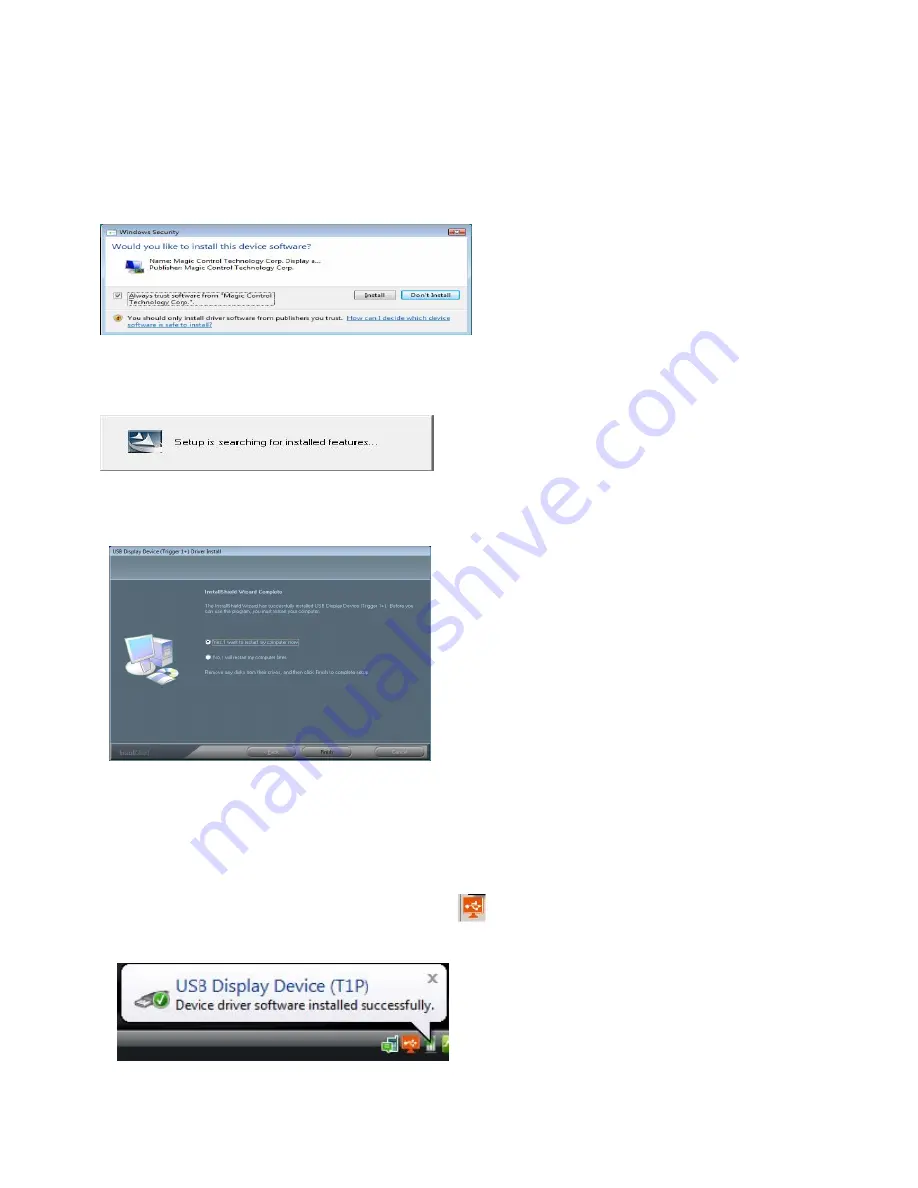
11-23
Step 4.
Windows Security warning dialogue box under Windows Vista / 7 / 8, it will not affect the device
driver installation and usage the device. Please select
“
Always trust software from “Magic
Control Technology Corp
.
”
, then click “Install” to continue.
Step 5.
Setup is searching for installed features... *You may notice the screen flashes during
hardware installation. It is part of the normal process
Step 6
.
Please select “
Yes, I want to restart my computer now”.
Then, click “
Finish
” to complete
the software installation.
Step 7
.
(
After System Reboot
)
Please connect the external display device (monitor/projector) to the VGA connector of
USB to
WSXGA+ Adapter
and switch it on.
Then plug the
USB to WSXGA+ Adapter
into an available USB 2.0 port of your PC or
Notebook. The hardware driver setup will begin automatically.
After the driver is configured, you will see an icon
on the lower right taskbar, and the
extended display will be shown on the attached display device
.
You may begin to use the USB
Display Adapter with your display device.









































