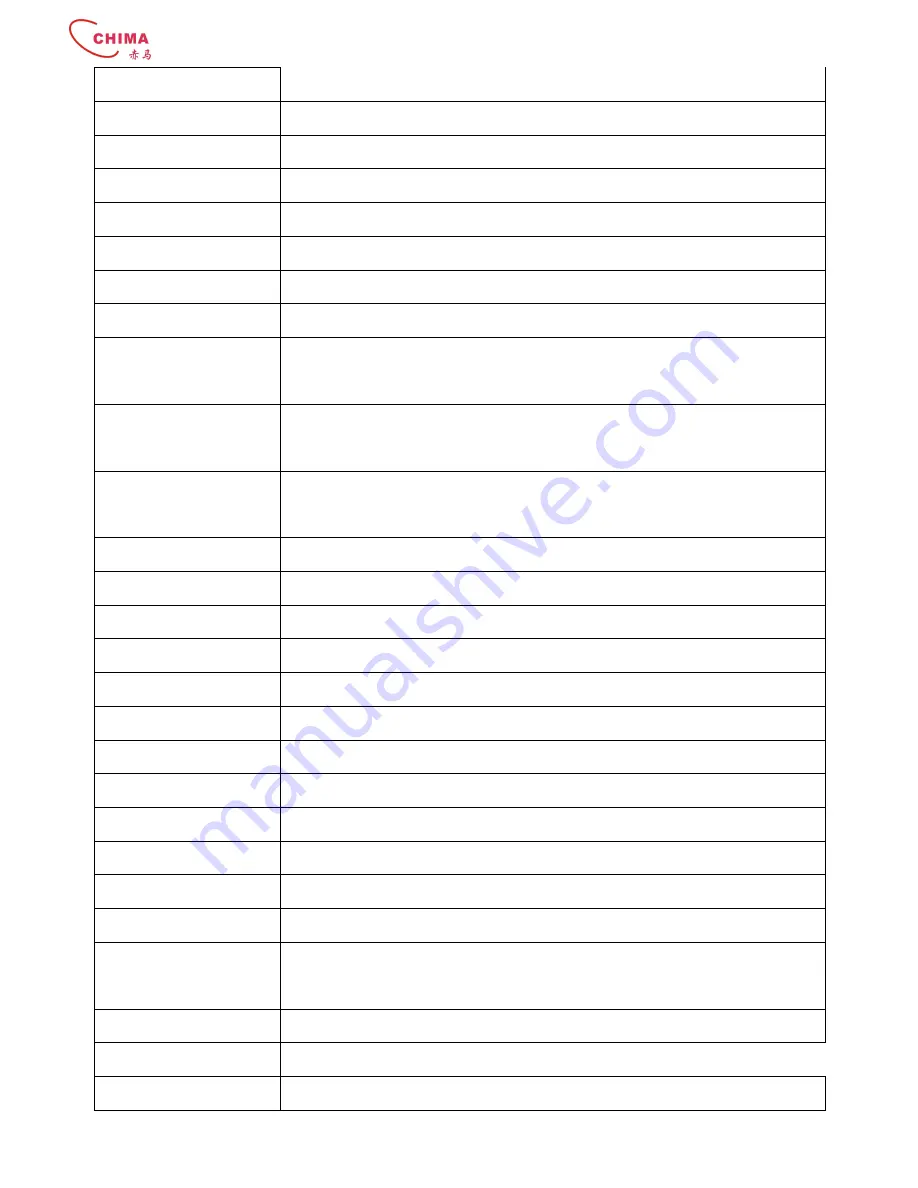
STCS5024 Full Gigabit Layer 3 switch Installation Guide
- - 6 - -
www.stephen-tele.com
Basic Performance
MAC Address Table
32K
Routing Table Entries
8K
Buffer Capacity
Shared 32M
Forwarding Mode
Store-and-forward
Network and Flow Control
PVLAN
Yes
VLAN
802.1Q 4k
QoS
8 priority queues for each port; support for flow shaping and rich scheduling
methods
Queue Dispatching
Methods
WRR
、
SP
、
WRR+SP
Port Convergence
Supports FE, GE port convergence; maximum 32 groups with 8 ports at most in
each group
Routing Protocols
Unicast
Static Routing, RIP V1/V2, OSPF V2,
Multicast
IGMP, PIM-SM,
Policy Routing
Yes
QoS routing
Yes
Num of Routing Interfaces 512
Security Feature
802.1X
Yes
PORTAL
Yes
STP
Yes
ACL
1K
MAC address limitation
Yes
Broadcast Strom
Suppression
Yes
CPU Protection
Yes
Management Features
SNMP
SNMP V1 /V2c








































