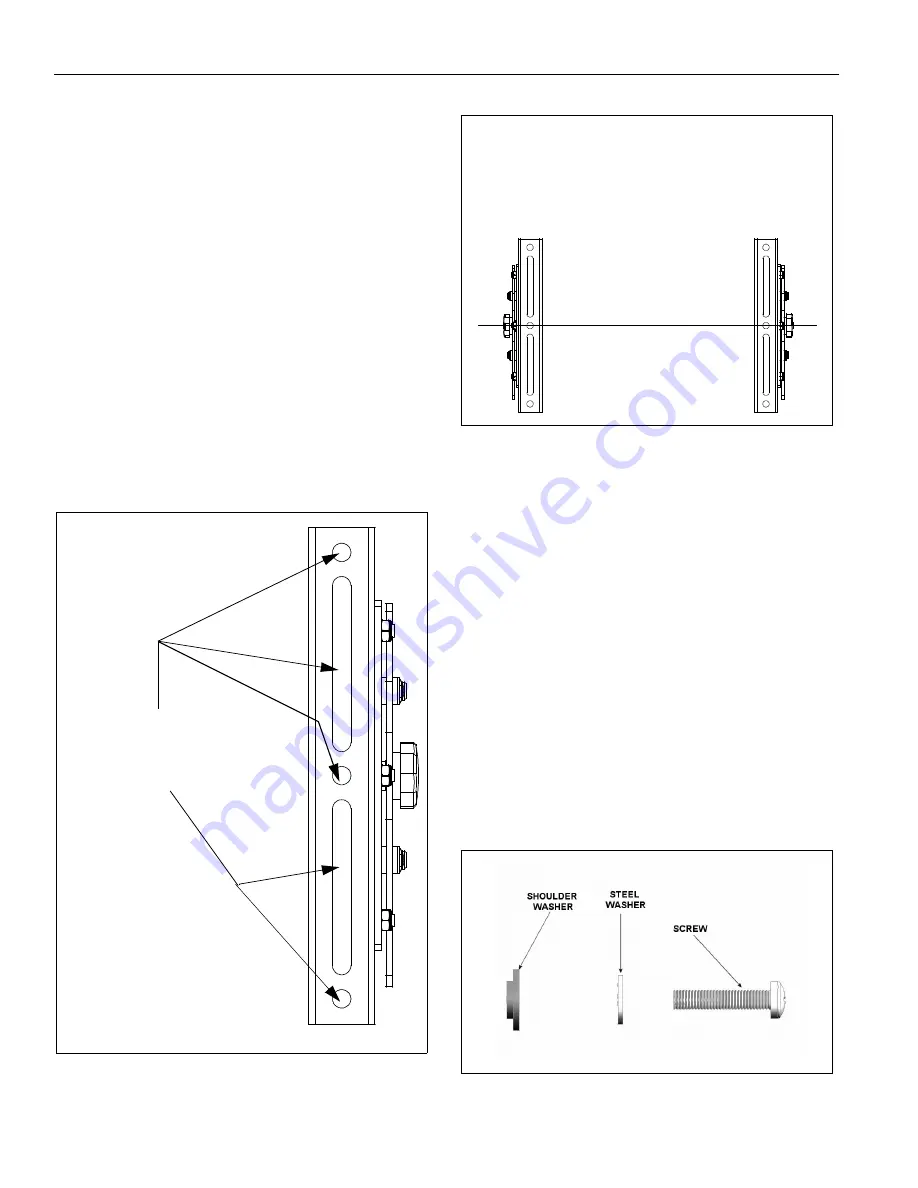
RMT1
Installation Instructions
6
ASSEMBLY and INSTALLATION
INSPECT THE MOUNT BEFORE ASSEMBLY
1.
Carefully inspect the mount components for shipping
damage.
2.
If any damage is apparent, call your carrier claims agent
and do not continue with the installation until the carrier has
reviewed the damage.
NOTE:
Read all assembly instructions before starting the
installation process.
INSTALL INTERFACE BRACKETS ON DISPLAY
To install interface brackets:
1.
Place the left and right factory assembled interface bracket
assemblies (20 and 30) on the back of the display.
(See Figure 1)
2.
Position the interface bracket assemblies (20 and 30) with
the adjustment knobs facing towards the outside of the
display. (See Figure 4)
3.
Using the center hole on the interface bracket as a
reference point, align the bracket with the center line of the
display. (See Figure 2) and (See Figure 5)
Figure 1
Figure 2
NOTE:
Spacers (170 or 180) are used to offset the bracket if
the mounting holes are recessed or to get around the
protrusions.
4.
Secure the left and right factory assembled interface
bracket assemblies (20 and 30) to the display. Select the
mounting hardware that fits your application. (See Figure 3)
and (See Figure 4)
•
Use spacers (170 or 180), if necessary.
•
Use M6 screws (70 or 80) or M8 screws (40, 50, or 60),
steel washers (160), and shoulder washers (200).
•
Or, use M4 screws (120, 130, or 140) or M5 screws
(90, 100, or 110) steel washers (150), and shoulder
washers (190).
5.
Find the center line of the display once again.
(See Figure 5)
6.
If necessary, remove the attaching hardware and move the
tilt brackets as close to the center line of the display as
possible. Re-install the tilt brackets onto the interface
brackets. (See Figure 5)
Figure 3
TILT BRACKET
USE ONE OF THE HOLES OR TOP
OF SLOTS TO ALIGN BRACKETS
HORIZONTALLY
EXAMPLE
CENTER HOLE OF BRACKET USED
AS REFERENCE POINT




























