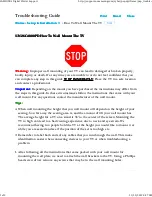Installation Instructions
JWD-V
3
CONTENTS
TOOLS REQUIRED FOR INSTALLATION
............ 3
INSPECT UNIT BEFORE INSTALLING
................. 3
MOUNT SPECIFICATIONS
.................................... 3
DIMENSIONAL DRAWINGS
................................... 4
WEIGHT SPECIFICATION
...................................... 5
INTRODUCTION
...................................................... 5
MOUNTING HOLE PATTERNS
.............................. 5
COMPONENTS
........................................................ 6
PARTS
....................................................................... 7
SECURE WALL BRACKET
..................................... 8
ATTACH MOUNT TO WALL BRACKET
................ 8
INSTALLATION (100mm x 100mm)
....................... 9
Flush Mount Centris Bracket to Display
.............. 9
Recess Mount Centris Bracket to Display
.......... 9
INSTALLATION
........................................................ 10
Guideline to Install Interface Bracket
.................. 10
200mm x 100mm Pattern
..................................... 11
300mm x 100mm Pattern
..................................... 11
300mm x 200mm Pattern
..................................... 12
400mm x 200mm Pattern
..................................... 12
200mm x 200mm Pattern
..................................... 13
CABLE MANAGEMENT
.......................................... 14
ADJUST LATERAL TENSION
................................ 14
ADJUST PITCH TENSION
...................................... 14
TOOLS REQUIRED FOR
INSTALLATION
Electric drill and bit set
Hex wrench set
Phillips
screwdriver
Level
NOTE:
Other tools may be required depending on your
display, JWD-V configuration and method of
installation.
INSPECT UNIT BEFORE
INSTALLING
WARNING:
Watch for pinch points. Do not
put your fingers between movable parts.
1. Carefully inspect mount for shipping damage. If any
damage is apparent, call your carrier claims agent
and do not continue with installation until carrier has
reviewed damage.
NOTE:
Read all instructions before starting
installation.
2. Lay out components to ensure you have all required
parts before proceeding (see PARTS on page 7). If
you are missing any listed parts, contact Customer
Service at: 1-800/582-6480.
MOUNT SPECIFICATIONS
Table 1.
JWD-V Specifications
Depth from
Wall
2-11/16” (68mm)
Maximum
Extension
20-3/8” (51.0cm)
Dimensions
W x H x D
13-1/8 x 14-11/16” x 2-11/16”
(308 x 373 x 68mm)
Weight
Capacity
See
“
WEIGHT SPECIFICATION
”
on
page 5