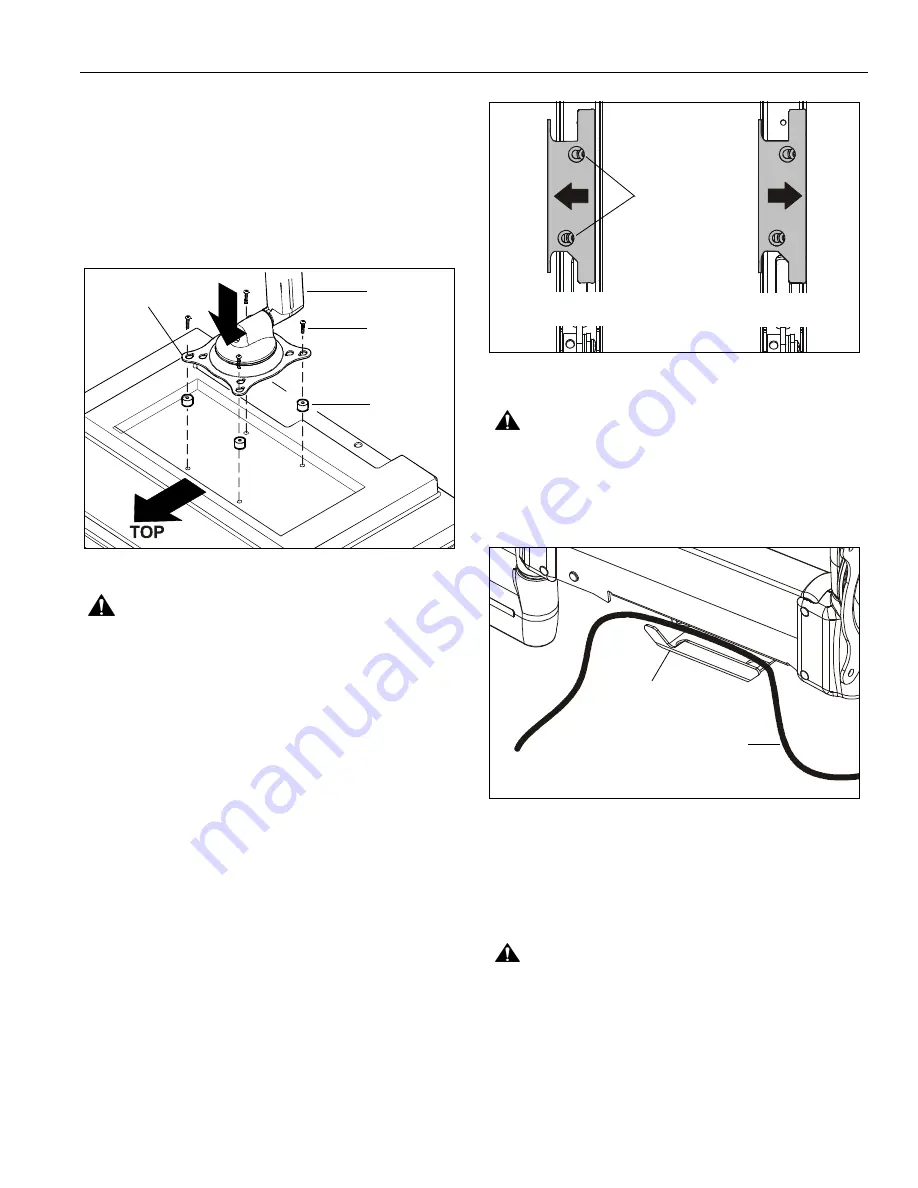
Installation Instructions
FWGSK110
7
4.
Select proper length spacer and screw. (See Figure 8)
NOTE:
All spacers used should be the same length. If
the recess depths result in multiple spacer
lengths, then select the longer spacer.
5.
Place the four selected spacers over each of the mount
holes on the back of the display.
6.
Pick up and orient the mount (A) so that the mounting holes
in the Centris bracket are aligned with the holes in the
spacers; rotate the bracket as required. (See Figure 8)
Figure 8
WARNING:
IMPROPER INSTALLATION CAN LEAD TO
EQUIPMENT FALLING CAUSING SERIOUS PERSONAL
INJURY OR DAMAGE TO EQUIPMENT! Using screws of
improper size may damage your display! Proper screws will
easily and completely thread into display mounting holes.
7.
Using Phillips screwdriver, install four screws (D or H)
through the mounting holes in Centris bracket, through the
spacers (F or G), and into the display. (See Figure 8)
8.
Tighten all four screws. Do not overtighten!
CABLE MANAGEMENT
1.
Attach all cables to display.
2.
Open the cable management bracket by sliding it towards
the edge of the arm (See Figure 9).
NOTE:
If necessary, cable management bracket attach
screws may be loosened using hex key (M).
Figure 9:
CAUTION:
Ensure that adequate cable slack exists for
movement of display, and that cables will not be pinched
when bracket is closed.
3.
Carefully insert cables into bracket (See Figure 10).
Figure 10:
4.
Close cable management bracket by sliding it back
towards the centerline of the arm.
NOTE:
If necessary, cable management bracket attach
screws may be tightened using hex key (M).
CAUTION:
Ensure that adequate cable slack exists for
movement of display, and that cables will not be pinched by
installation of cover (C) or screws (E).
5.
Carefully insert cables in cavity located in lower
portion of mount arm (See Figure 11).
6.
Using Phillips screwdriver, install cover (C) with two
screws (E). (See Figure 11)
(A) x 1
(D or H) x4
(F or G) x 4
Centris Bracket
OPEN Position
CLOSED Position
View from Bottom
Attach
Screws
Cable Path (typical)
NOTE: Display not shown for clarity.
Cable Management
Bracket (in open position)












