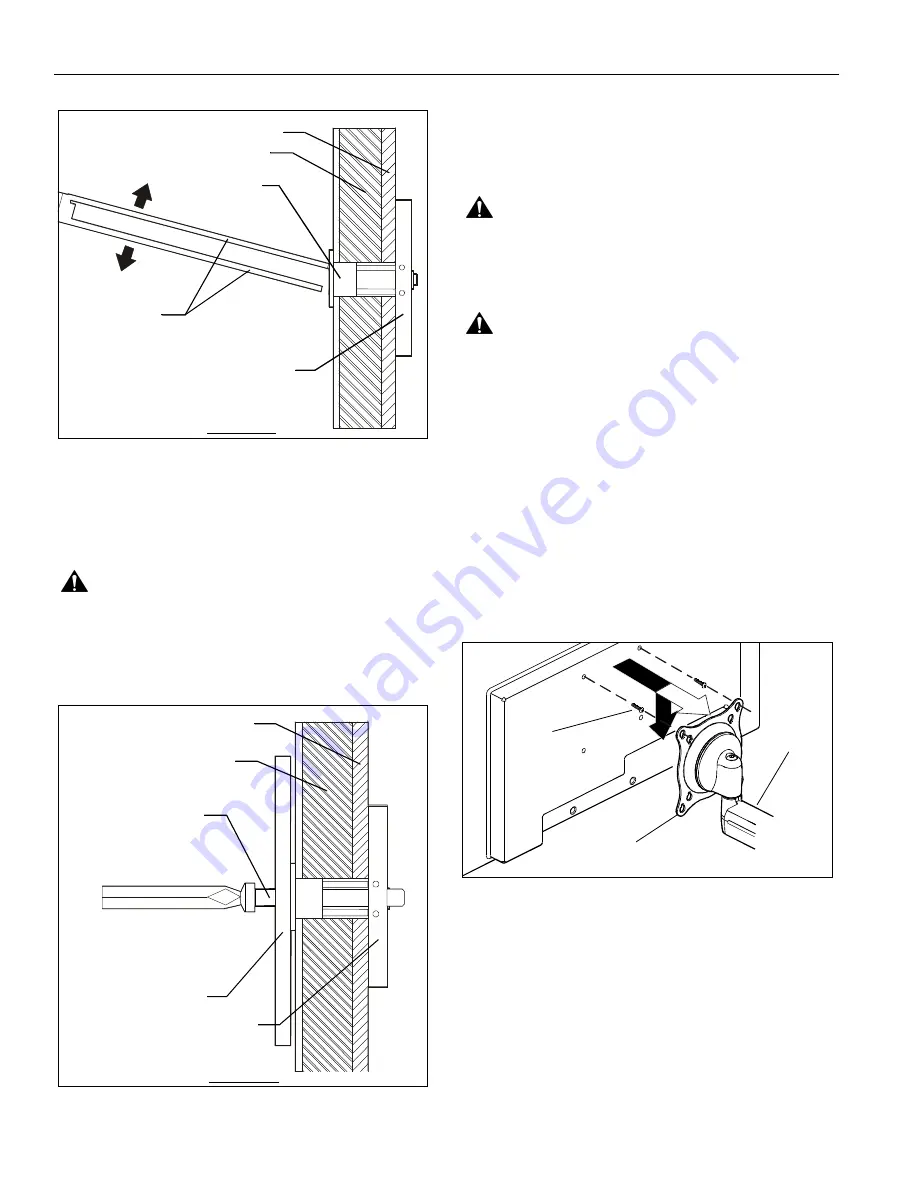
FWGSK110
Installation Instructions
6
Figure 5
11. Place mount over anchors and align mounting holes in
display mount with holes in anchors. (See Figure 6)
12. Place flat washer (J) onto Phillips pan head screws (K).
13. Insert Phillips pan head screws (K) with flat washer (J)
through mounting hole in display mount and into anchor (L)
and tighten until flush against mount. DO NOT overtighten!
WARNING:
IMPROPER INSTALLATION CAN LEAD TO
EQUIPMENT FALLING CAUSING SERIOUS PERSONAL
INJURY OR DAMAGE TO EQUIPMENT! Overtightening of
mounting hardware can damage the steel studs. DO NOT
overtighten mounting hardware!
Figure 6
Display Installation
The mounting holes on the back of your display will either be
flush with
the back surface, or
recessed into
the back surface.
Refer to the applicable installation procedure.
Flush Mount Display
WARNING:
IMPROPER INSTALLATION CAN LEAD TO
EQUIPMENT FALLING CAUSING SERIOUS PERSONAL
INJURY OR DAMAGE TO EQUIPMENT! Using screws of
improper size may damage your display! Proper screws will
easily and completely thread into display mounting holes.
WARNING:
IMPROPER INSTALLATION CAN LEAD TO
EQUIPMENT FALLING CAUSING SERIOUS PERSONAL
INJURY OR DAMAGE TO EQUIPMENT! Inadequate thread
engagement in display may cause display to fall! Back out
screws ONLY as necessary to allow installation of Centris
bracket!
1.
Ensure Centris bracket is able to swivel and tilt easily, yet
still be tight enough to hold display in desired position.
Adjust as required before proceeding.
See "ADJUSTMENTS" for detail.
2.
Using Phillips screwdriver, carefully install two screws (E)
into the
upper
mounting holes on the display. Thread
screws completely into display, then back out 3 complete
turns. (See Figure 7)
3.
Pick up and align display so that screws (E) (installed on the
back of the display in the previous step) fit into the mounting
holes on the Centris bracket; rotate the bracket as required
(See Figure 7). Lower the display into place.
Figure 7
4.
Using Phillips screwdriver, install two remaining screws (E)
through the
lower
mounting holes in Centris bracket and
into display.
5.
Tighten all four screws (E). Do not overtighten!
6.
Proceed to "CABLE MANAGEMENT."
RECESSED MOUNTING HOLES
1.
Ensure Centris bracket is able to swivel and tilt easily, yet
still be tight enough to hold display in desired position.
Adjust as required before proceeding.
See "ADJUSTMENT" for detail.
2.
Carefully place display face down on protective surface.
3.
Determine depth of recessed mounting holes relative to
back surface of display (against which Centris head will
contact). (See Figure 8)
Plastic Straps
Steel Stud
Drywall
Anchor Metal Channel
Plastic Cap
SIDE VIEW
Steel Stud
Drywall
Anchor Metal Channel
Display Mount
SIDE VIEW
(K) x 3
(J) x 3
(A) x 1
(E) x 2
Centris Bracket






























