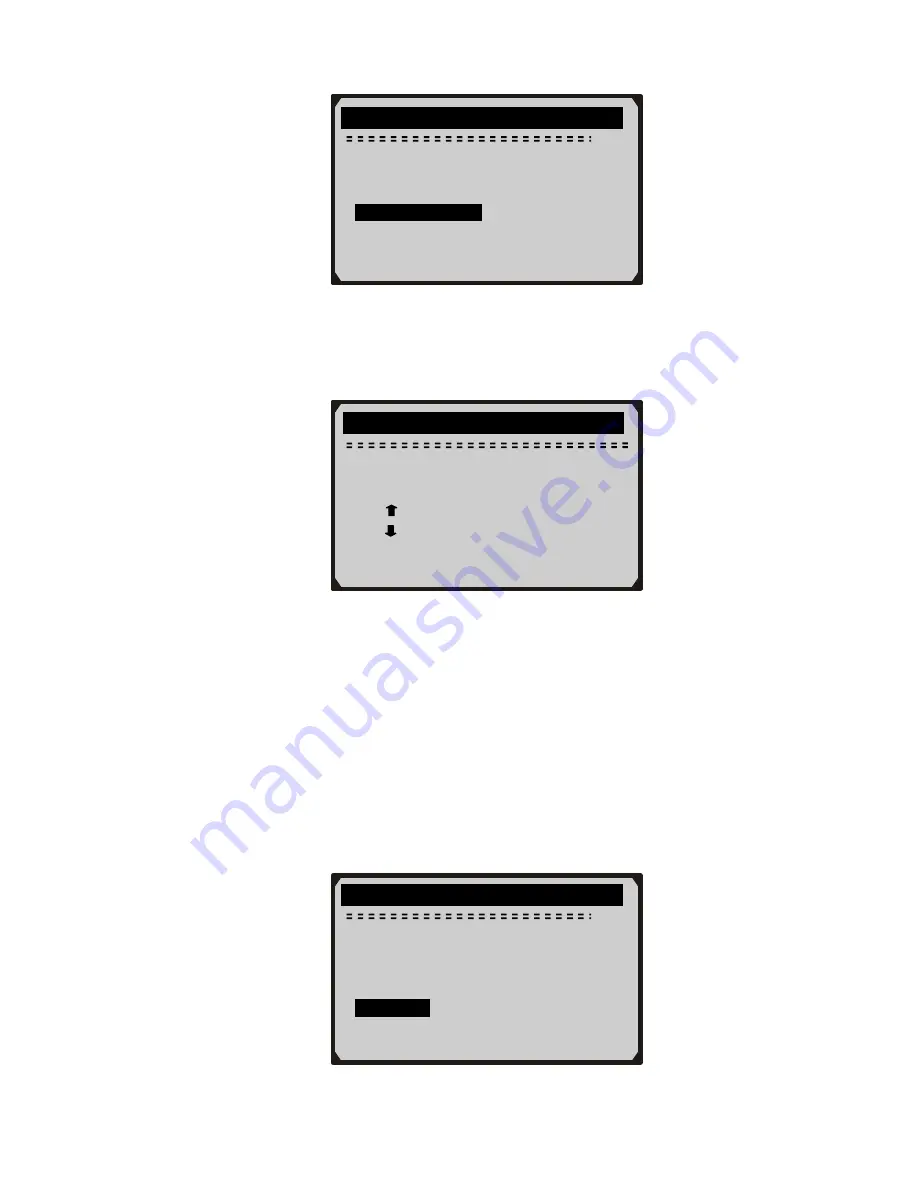
System Setup
4/6
Language
Contrast
Unit of Measure ?
►
Auto Power-Off
Beep Set
Tool Self-test
2)
From
Auto Power-off
menu, use
UP/DOWN
scroll button to
increase or decrease time.
Auto Power-off
01
Minute
[ ] – Increase time
[ ] – Decrease time
[ENTER] - Confirm
3)
Press
ENTER
button to save your setting and return to previous
menu.
Beep Set
•
The default setting is Beep On.
1)
From
System Setup
menu, use
UP/DOWN
scroll button to select
Beep Set
and press
ENTER
button.
System Setup
5/6
Language
Contrast
Unit of Measure ?
Auto Power-Off
►
Beep Set
Tool Self-test
17
Summary of Contents for 98614
Page 73: ......






























